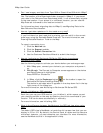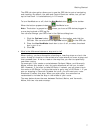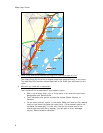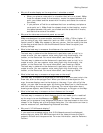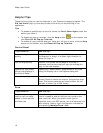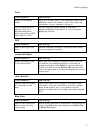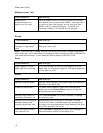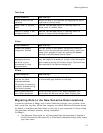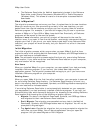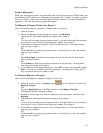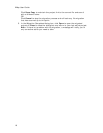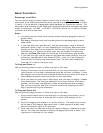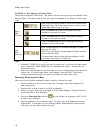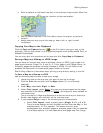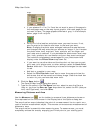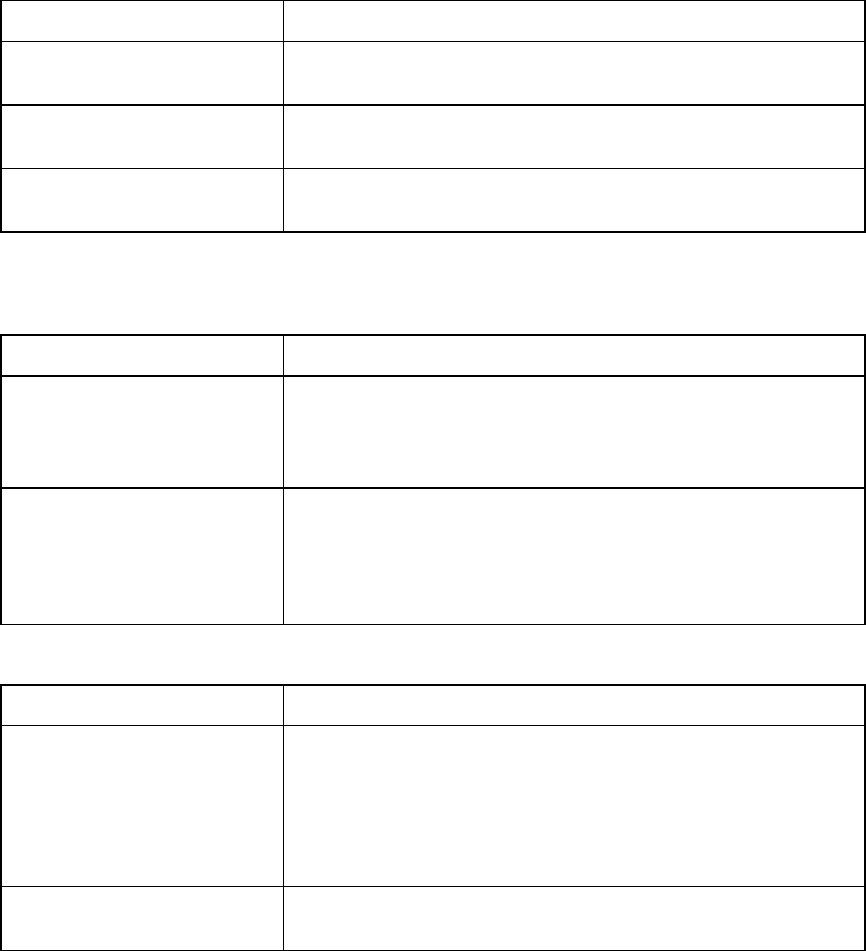
Getting Started
13
Tab Area
If you want to... Use this tip...
Adjust the size of the
tab area
Adjust the size of the tab area by dragging the top or
right side of the tab area.
Show, hide, or reorder
tabs
Use the Tab Manager option in the Help menu to
show, hide, or reorder tabs.
Import or export a tab
configuration file
Use the Tab Manager option in the Help menu to
import or export a tab configuration file
Voice
If you want to... Use this tip...
Create new speech
recognition profiles
You can create a new speech recognition profile for
each of your working environments (noisy, quiet) and
users (your spouse or child) by clicking the Speech
settings in the Windows Control Panel.
Learn how to make the
microphone more
sensitive to your
commands in noisy
environments
If there is background noise while you are speaking, it
may be helpful to precede all of your voice commands
with a special phrase (like Simon Says). See the Voice
Settings tab of the Options dialog box.
XData
If you want to... Use this tip...
Geoplace XData records
that do not have
complete address
information or were not
correctly located during
the import process
You can drag a record from the Query list and place it
at the correct geo-location on the map.
Add a blank record to
your XData database
To add a blank record to an XData database, you
must select All Records as the Table Display type.
Migrating Data to the New DeLorme Docs Locations
In previous versions of XMap, and in other DeLorme products, your projects, draw
files, route files, log files, XData files, imagery, and other DeLorme files were stored
by default in the DeLorme Docs folder on the root of your computer's C drive unless
you specified a different directory during installation.
In XMap 6:
• The DeLorme Docs folder for all files except NetLink downloads is located in
the My Documents (Windows XP) or Documents (Windows Vista) folder under
your user name.