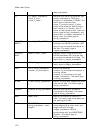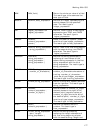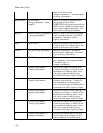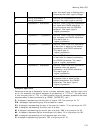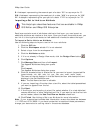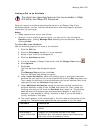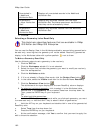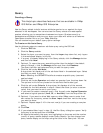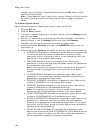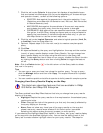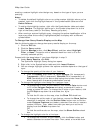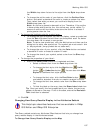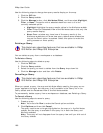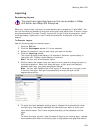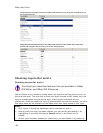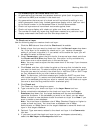XMap User Guide
184
change how the highlight is symbolized by clicking the Edit button to the
right of the Query table.
Note To decrease the time it takes to run a query, disable the Count function
by clicking the Query button and then clicking Count to toggle the feature
on/off.
To Create a Spatial Query
Use the following steps to create a spatial query using the GIS tab.
1. Click the GIS tab.
2. Click the Query subtab.
3. If a query is already displaying in the Query subtab, click the Manage button
and then click New.
4. Optional. To name the query something other than the default (the default
name is Query#), click the Manage button and then click Rename.
The Query text box activates and lets you edit the query name.
5. Click the cell under Attribute and select the GEOMETRY option from the
drop-down list.
6. Click the cell under Operator and select an operator from the drop-down list.
• INTERSECTS–Available for all geometry types. Returns any geometries
in the source layer that touch the boundary of, partially contain,
completely contain, are partially within, or are completely within the
geometries in the specified layer/criteria.
• CONTAINS–Available for only for polygon layers. Returns any
geometries in the source layer that completely contain the geometries
in the specified layer/criteria.
Note If any portion of a polygon or line is outside of the polygons in
the source layer, the polygons will not be returned in the query
results.
• IS CONTAINED BY–Available for all geometry types. Returns any
geometries in the source layer that are completely contained by the
geometries in the specified layer/criteria.
• DOES NOT INTERSECT–Available for all geometry types. Returns the
inverse of INTERSECTS for the selected source layer.
• DOES NOT CONTAIN–Available only for polygon layers. Returns the
inverse of CONTAINS for the selected source layer.
Note If any portion of a polygon or line is outside of the polygons in
the source layer, the polygons are returned in the query results.
• IS NOT CONTAINED BY–Available for all geometry types. Returns the
inverse of IS CONTAINED BY for the selected source layer.
• WITHIN A
DISTANCE OF–Available for all geometry types. Returns any
geometries in the source layer that are within the user-specified
distance of the geometries in the specified layer/criteria. If you select
this option, the Edit Query dialog box opens and you are prompted to
specify the distance parameters.
• IS NOT WITHIN A DISTANCE OF–Available for all geometry types.
Returns the inverse of WITHIN A DISTANCE OF for the selected source
layer. If you select this option, the Edit Query dialog box opens and
you are prompted to specify the distance parameters.