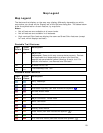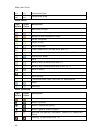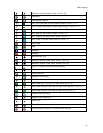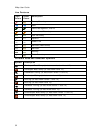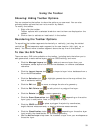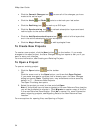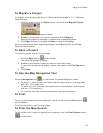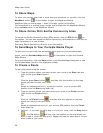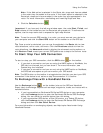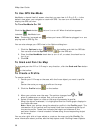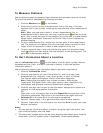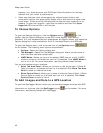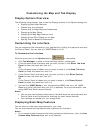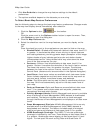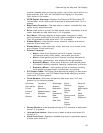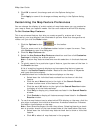Using the Toolbar
37
Note If the Add option is selected in the Route tab, stops and vias are added
in the order they are added to the route. If the Insert option is selected in the
Route tab, stops and vias are added in the order they are approached in the
route. For more information, see Adding and Inserting Stops and Vias.
4. Click the Calculate button
.
Important If you have only the left map window open, the route Start, Finish, and
Stop buttons on the toolbar and on the Route tab are grayed out. To activate the
options, use the map resize tool to expose the right map window.
Note To use the current GPS location in a route, you must connect your device to
your computer and click the Start GPS button on the toolbar or on the GPS tab.
Tip Once a route is calculated, you can use the subtabs in the Route tab to view
route directions, edit a route, and more. Click the Directions subtab to view the
route directions, the Advanced subtab to display the advanced routing options, or
click Back on Track to add your current GPS position as a stop to the current route.
To Start/Stop Your GPS Connection
To start or stop your GPS connection, click the GPS button on the toolbar.
• If you start a connection and you are using the UMPC option or NavMode, the
GPS tab is minimized, but you can show it. For more information, see
Customizing the Interface.
• If you start a connection and you are not using the UMPC option or NavMode,
the GPS tab area opens so you can monitor your GPS status.
Note The GPS button on the toolbar is a toggle button that lets you start your GPS
connection if the device is not active or stop the connection if it is active.
To Exchange Files with a Handheld Device
Use the Exchange button on the toolbar (also on the GPS and Handheld
Export tabs) to exchange objects such as maps, waypoints, tracks, and routes with a
handheld device.
• If you have enabled an Earthmate PN-Series GPS device on your computer,
click the Exchange button to open the Earthmate PN-Series GPS Exchange
dialog. You can switch to another device from this dialog.
• If you have another GPS device, a Palm OS device, or a Pocket PC device,
click the Exchange button to open the Earthmate PN Series GPS Exchange
dialog and then click Use Other Device.
For more information on exchanging objects, see Help topics listed under Using
Handheld Devices.