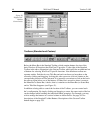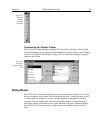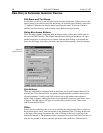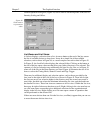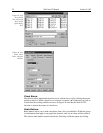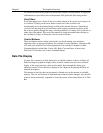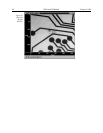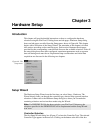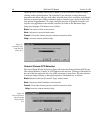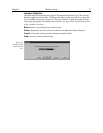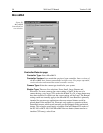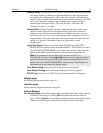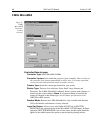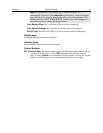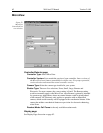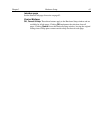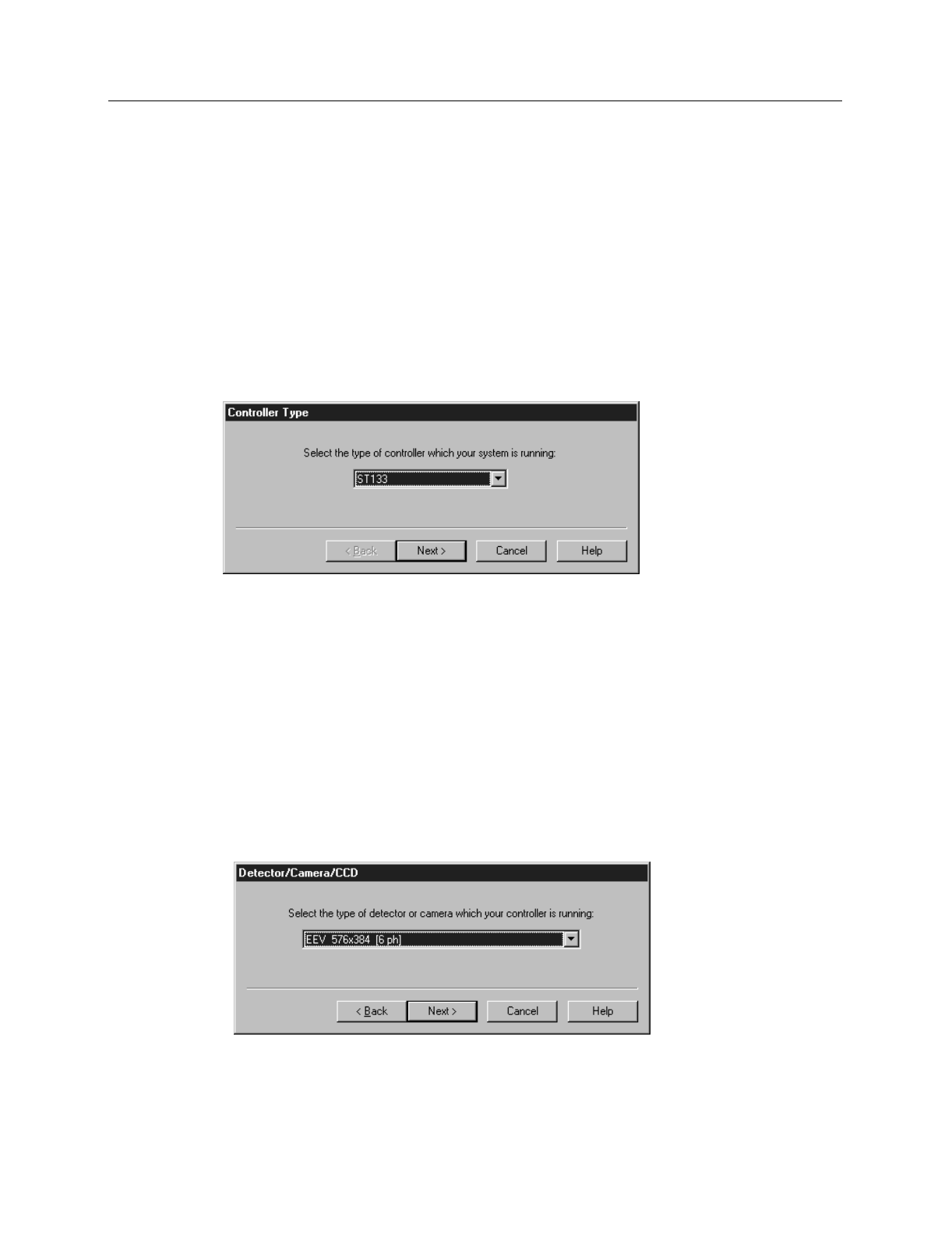
56 WinView/32 Manual Version 2.4.M
causes the list of available controllers to appear. The new selection is made by simply
clicking on the type designation. The Controller Type selection is critical because it
determines the nature and type of the other selections that will be available, including the
detector or camera type, display orientation options, interface type, cleans & skips, and
user defined chip parameters. No single controller provides all possible selections, and
only the ones applicable to the selected controller are listed on the Hardware Setup
dialog box tab pages. The buttons are as follows.
Back:
Not active on first wizard screen.
Next:
Advance to second wizard screen.
Cancel:
Closes the wizard; previous selections remain in effect.
Help:
Accesses context-sensitive help.
Detector/Camera/CCD Selection
The second Setup Wizard dialog box (Figure 48) selects the Detector/Camera/CCD type.
The selected Detector, Camera, or CCD appears in the text box. Clicking on the button at
the end of the box causes the list of available selections to drop down. The new selection
is made by simply clicking on the type designation. The buttons are as follows.
Back:
Returns to the first (Controller Type) wizard screen.
Next:
Advance to third (Interface) wizard screen.
Cancel:
Closes the wizard; previous selections remain in effect.
Help:
Accesses context-sensitive help.
Figure 47.
Controller Type
Setup Wizard
dialog box.
Figure 48.
Detector/Camera
selection Setup
Wizard dialog
box.