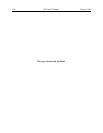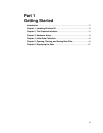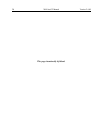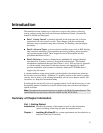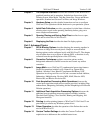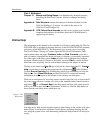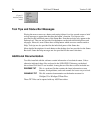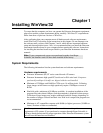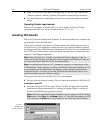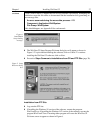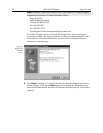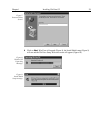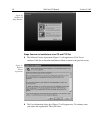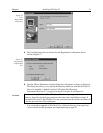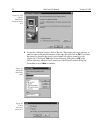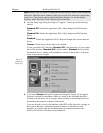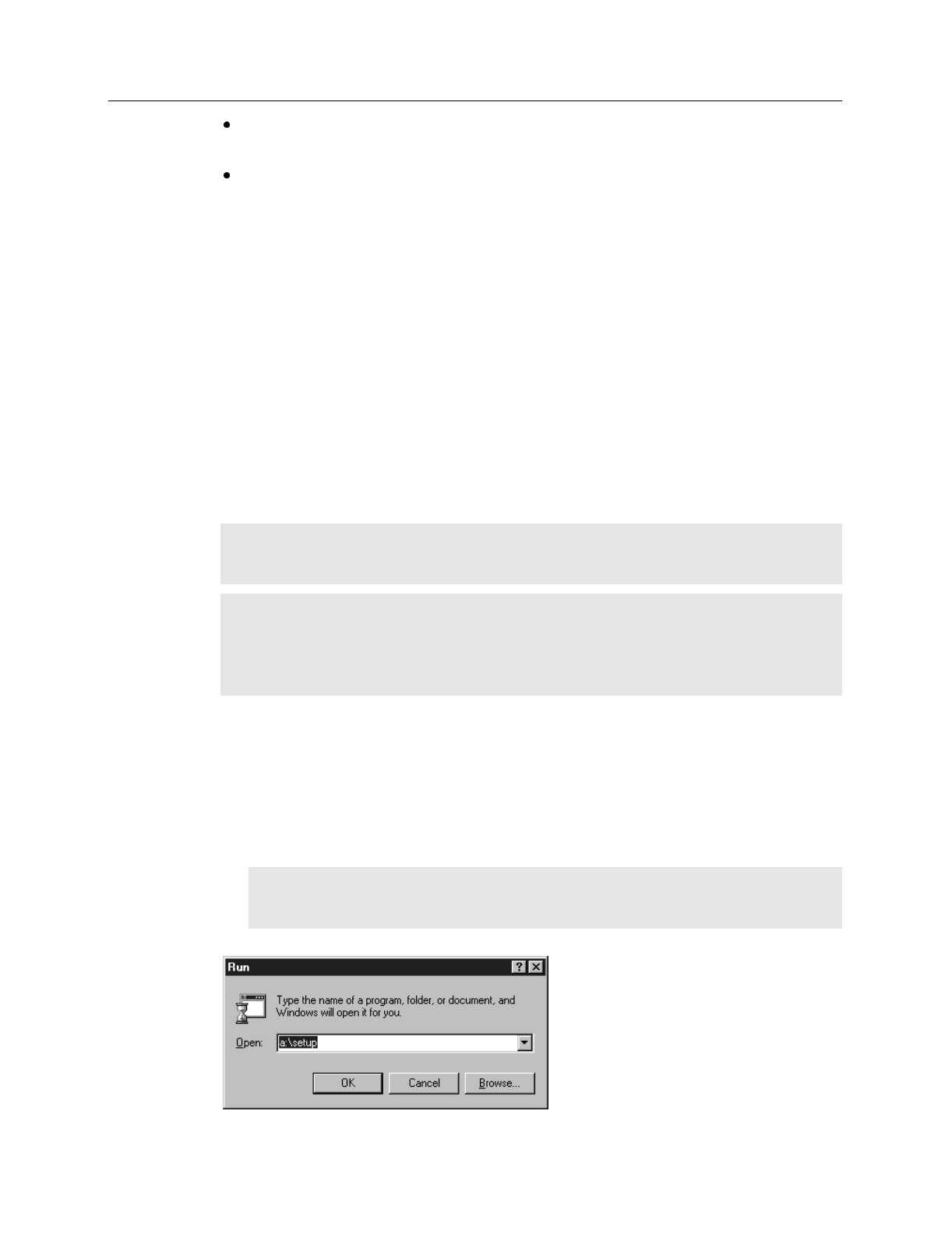
26 WinView/32 Manual Version 2.4.M
Super VGA monitor and graphics card supporting at least 256 colors with at least
1 Mbyte of memory. Memory required will depend on desired display resolution.
Two-button Microsoft compatible serial mouse or Logitech three-button serial/bus
mouse.
Operating System requirements
Windows 95 (or higher) or Windows NT (ver. 4.0 or higher). WinView/32 is
not
supported under OS/2. Nor will it run under Windows 3.1 or 3.11.
Installing WinView/32
WinView/32 must be installed under Windows. It cannot be installed on a computer only
running DOS, or from the DOS shell.
WinView/32 is normally provided on a CD that contains the standard files necessary to
run WinView/32. Also supplied are sample data files, any options purchased separately
from Roper Scientific, and the hardware initialization file, if any. It is also distributed via
the PI’s FTP site, which requires a password which registered users can obtain from the
company’s Tech Support department.
Note:
When WinView/32 is installed, it modifies the Windows Registry. If for any
reason you reinstall Windows, the Registry may be replaced, and WinView/32 may not
run correctly. Reinstall WinView/32 to correct this problem.
Note:
If installing under Windows NT, you
must
be logged on as administrator of the
NT Workstation. Certain changes are made to the Registry during the installation. If you
are not logged on as the administrator, the Registry changes cannot be made and the
installation will fail. A warning is provided. Note that the actual failure doesn’t occur
until the installation process is almost complete.
Following are the steps to install WinView/32 on your computer.
➧ Exit any software currently running. This will speed the installation of WinView/32.
Installation from CD
➧ Insert the WinView/32 CD into your CD drive. Win/95 will detect the CD and the
installation will begin automatically. A message will appear (Figure 4) indicating
that the Install Shield Setup program is loading.
Note:
If the auto-start feature has been disabled on your computer, click the desktop
Start
button, select
Run
, key
x:\Setup
(where “x” is the letter designating your CD
drive) and press the
Enter
key on your keyboard. The install sequence will begin.
Figure 3.
Running the
Setup program.