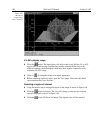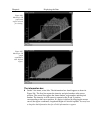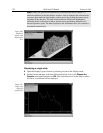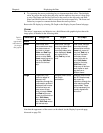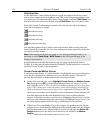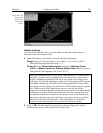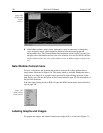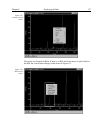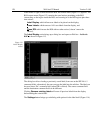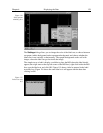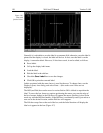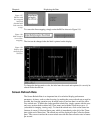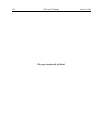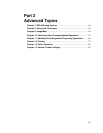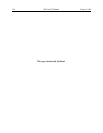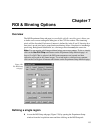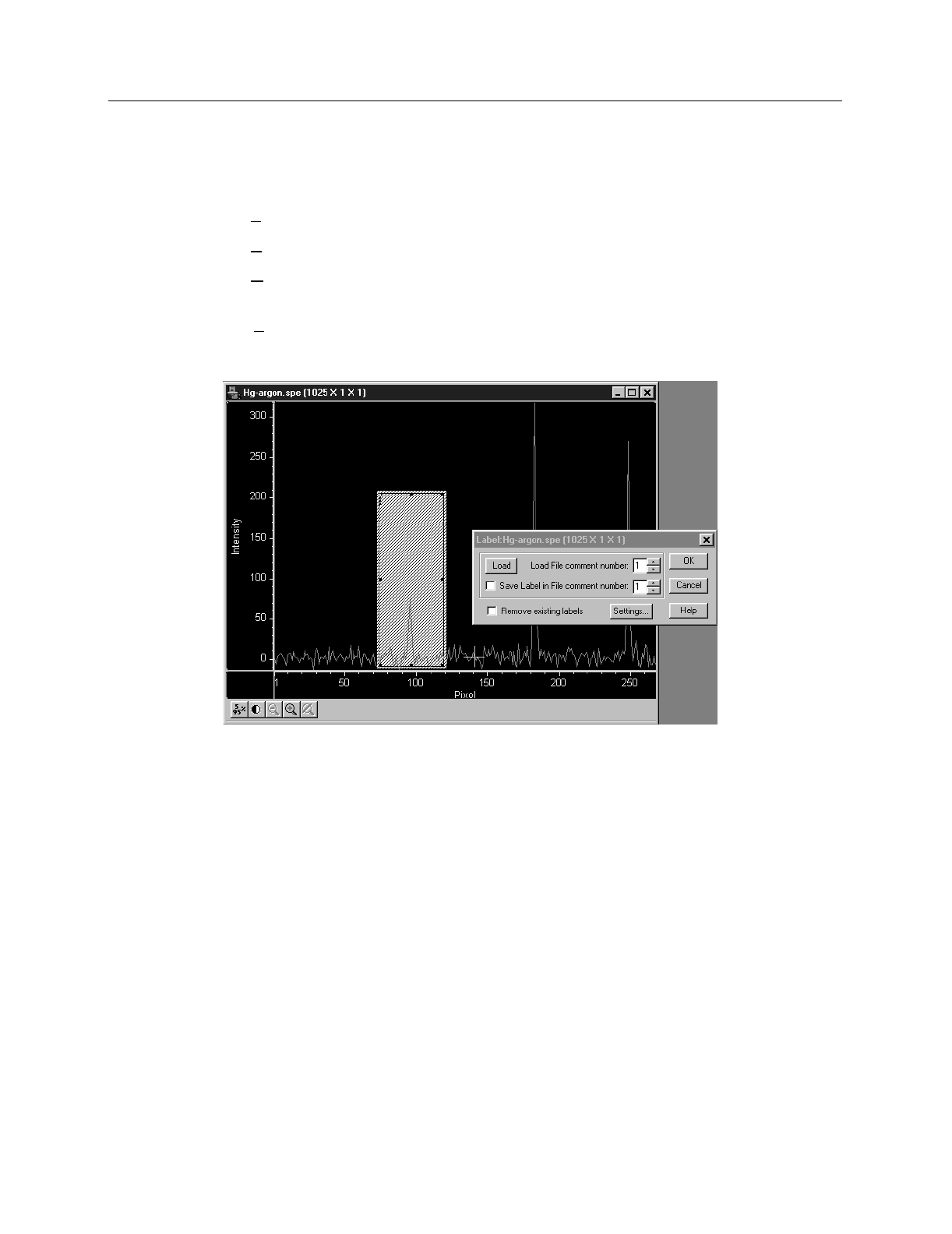
128 WinView/32 Manual Version 2.4.M
If the mouse is right clicked outside the ROI, the normal menu (Figure 111) appears. The
ROI context menu (Figure 112) contains the usual actions pertaining to the ROI
(autoscaling on the region inside the ROI, and zooming in to the ROI region) plus three
new actions:
Label Display
:
which allows user labels to be placed on the display,
Erase Labels:
which removes ALL user labels from the display, and
Close ROI:
which erases the ROI with no other action (it doesn’t move the
cursor!).
The
Label Display
action brings up a dialog box and opens an Edit box -
Inside the
ROI!
as shown in Figure 113.
The dialog box allows loading a previously saved label (from one on the SPE file’s 5
comment fields); alternatively the user can type the label into the edit box. The label can
be saved into a file’s comment field (when OK is clicked). The source comment field
and the destination comment field can be different.
Clicking
Remove existing labels
will erase all previous labels from the display
before adding the current label.
The
Settings
button brings up a subdialog with options for the label itself (Figure 114).
Figure 113.
Label Display
action.