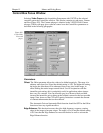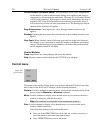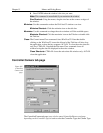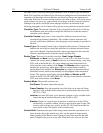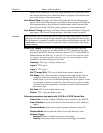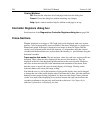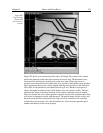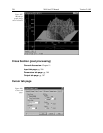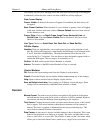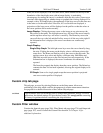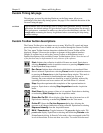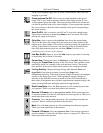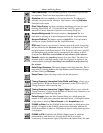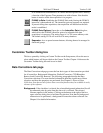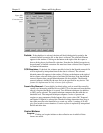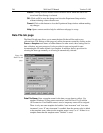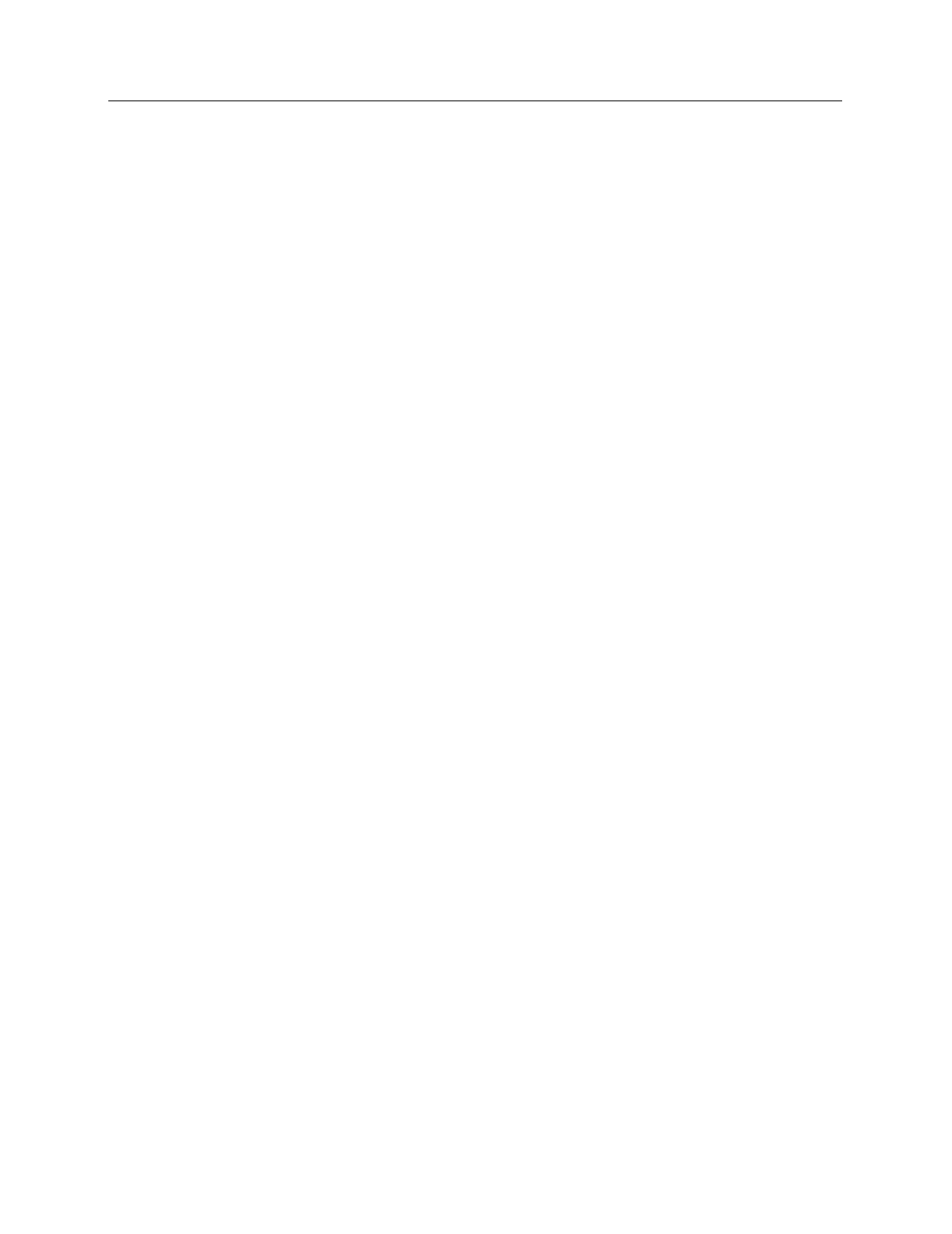
Chapter 15 Menus and Dialog Boxes 237
The Display Layout Cursor tab page allows the data cursor style and type to be changed.
It additionally allows the user control over how an ROI box will be displayed.
Data Cursor Display
Cursor Visible:
If checked, the cursor will appear. If unchecked, the data cursor will
not appear.
Save Cursor Position:
When checked, if a new window is opened, cursor will appear
at the same location in the new window.
Save as Default
must have been selected
for this feature to work.
Cursor Style:
Choices are
Small Cross
,
Large Cross
,
Horizontal Line
and
Vertical Line
. Note that
Cursor Visible
must be checked for the Cursor Style
choices to be available.
Line Type:
Choices are
Solid
,
Dash
,
Dot
,
Dash Dot
and
Dash Dot Dot
.
ROI Box Display
Handles:
There are eight handles, one at each corner and one at the midpoint of each
side. By clicking and dragging a corner handle, the ROI shape can be changed in the
X and Y directions simultaneously. The mid-point handles allow the box to be
resized in the X or Y direction. You can choose to have the handles appear inside or
outside the ROI region. The size range is 0 (no handles) to 15.
Outline:
The ROI outline can be Solid or Hatched, as selected.
Interior:
The interior of the ROI can be Hatched or Clear, as selected.
Control Buttons:
OK:
Executes the layout settings and closes the Display Layout window.
Cancel:
Closes the Display Layout window without implementing any of the changes.
Help:
Opens context-sensitive help for Display Layout window.
Save as Default check box:
Saves settings of all Display Layout tab pages. These
settings will be automatically established when software is started.
Cursors
Mouse Cursor:
The mouse cursor position corresponds to the position of the mouse
and indicates the focus point for an action or selection. It follows standard Windows
conventions and may take different forms depending on the situation.
Text Cursor:
Clicking the mouse inside a text box causes the text cursor, a thin vertical
line, to appear. This cursor indicates where the next character will be inserted or
deleted. The cursor’s position is determined by the cursor-positioning keys. This
cursor follows standard Windows conventions.
Data Cursor:
A data cursor is always available whenever data is displayed. This is true
both for data displayed as an image or as a graph. The cursor can take either of two
forms, a small cross, or a cross-hair. The selection is made via the View menu which
allows you to choose the Small Cursor (small cross), Large Cursor (cross-hair) or