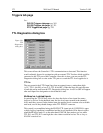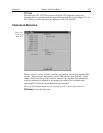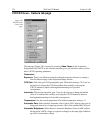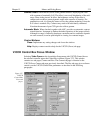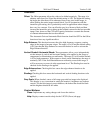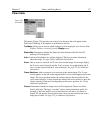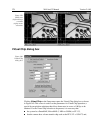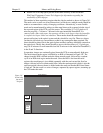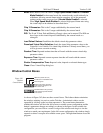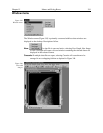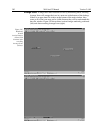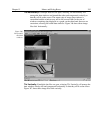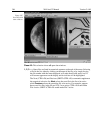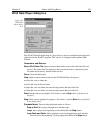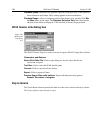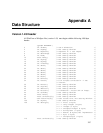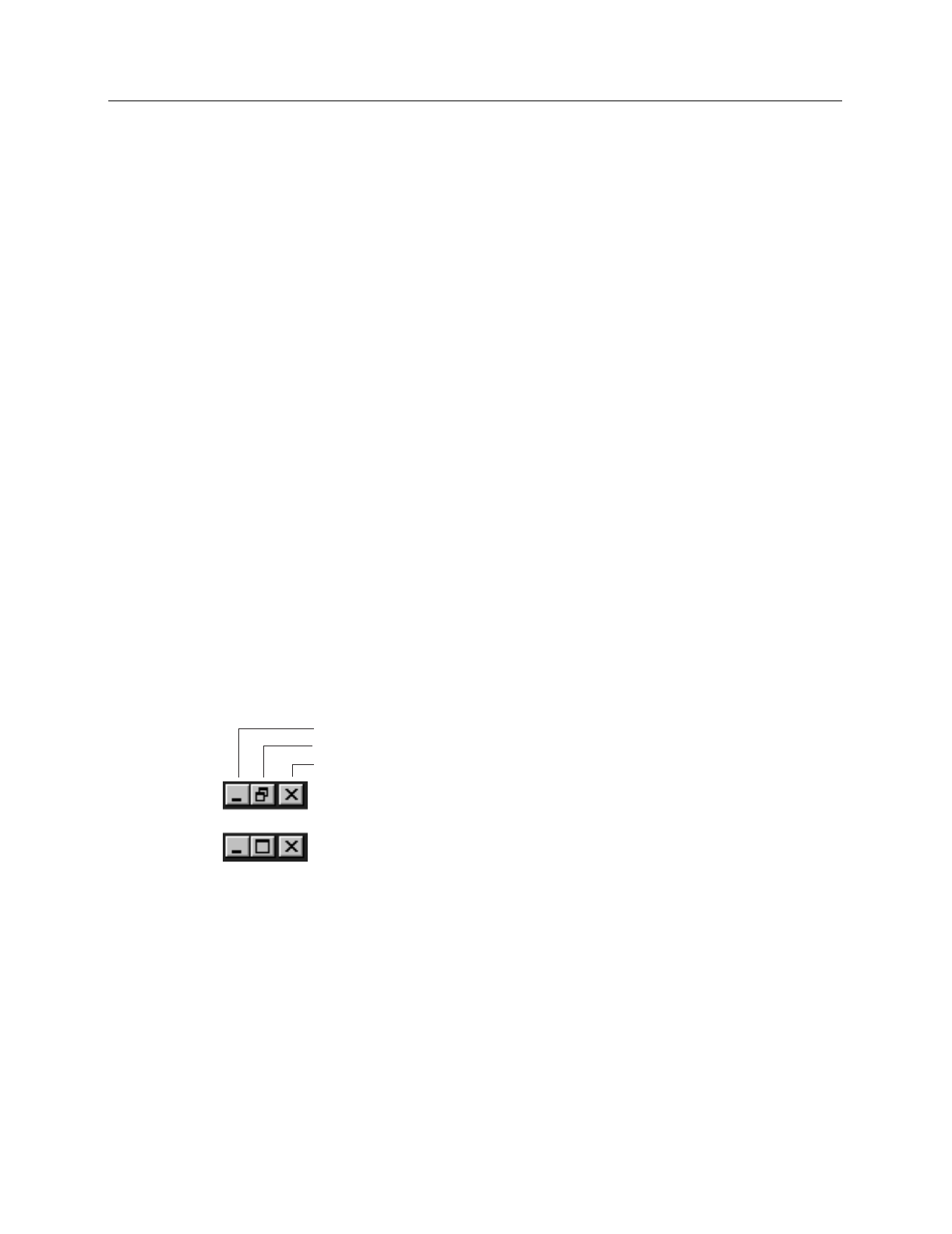
380 WinView/32 Manual Version 2.4.M
Mode:
Radio buttons allow the choice of
High Speed Mode Enabled
and
Normal
Mode Enabled
. In the normal mode, the external masks would ordinarily be
withdrawn, allowing normal frame-transfer operation. All of the parameter
settings on the screen are grayed out if
Normal Mode Enabled
is selected.
When
High Speed Mode Enabled
is selected, high speed frame rates using
the virtual chip can be obtained as described above.
Chip Y Dimension:
This is the Y range established by the external mask.
Chip X Dimension:
This is the X range established by the external mask.
ROI:
The X and Y Start, End and Binning (Group) values can be entered. The ROI can
be as large as the virtual chip area established by the external mask or a
subregion.
Load Default Values:
Establishes the default virtual chip parameter values.
Download Virtual Chip Definition:
Sends the virtual chip parameter values to the
Controller’s non-volatile. If a virtual chip definition is already stored there, you
will be given an overwrite warning.
Readout Time:
Reported readout time that will result with the current virtual-chip
parameter values.
Exposure Time:
Reported current exposure time that will result with the current
parameter values.
Shutter Compensation Time:
Reported value; depends on selected shutter type.
Close:
Closes Virtual Chip dialog box.
Window Control Boxes
Close Program
Full Screen or Variable Screen
Minimize (reduce to icon)
Window full screen; pressing
center button changes to var-
iable screen size.
Variable window size; pressing
center button expands window
to full screen.
As shown in Figure 342, there are three control boxes. The leftmost button minimizes
the window, reducing it to an icon on the Task bar. A minimized window can be
expanded by clicking on the icon that represents it. The center button determines
whether the window will be in the full-screen or variable-screen configuration and the
button’s appearance changes accordingly as shown in the figure. In the variable size
configuration, you can click on a corner or edge of the window and drag it to size the
window to match your requirement. In the full-screen configuration, the window simply
expands to where it occupies all available screen space. The right hand button closes the
program.
Figure 342.
Window
Control Boxes.