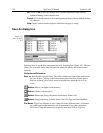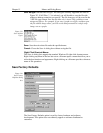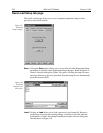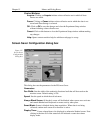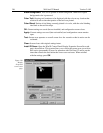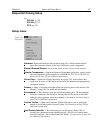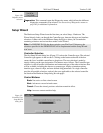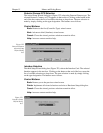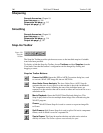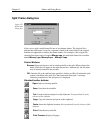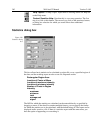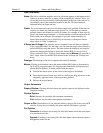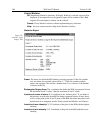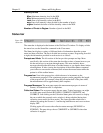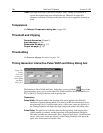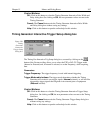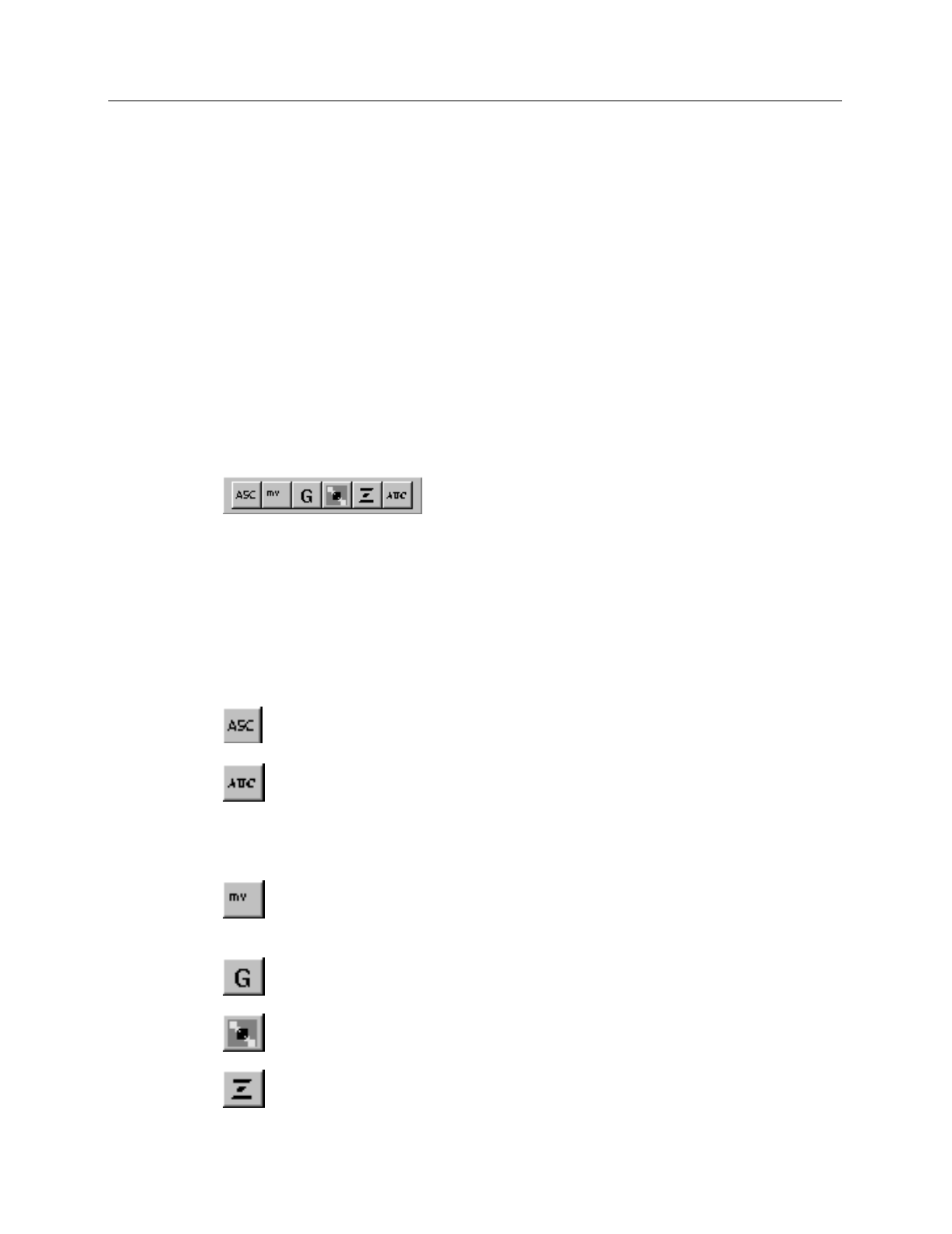
360 WinView/32 Manual Version 2.4.M
Sharpening
General discussion:
Chapter 10.
Input tab page:
pg. 286
Parameters tab page:
pg. 313
Output tab page:
pg. 307
Smoothing
General discussion:
Chapter 10.
Input tab page:
pg. 286
Parameters tab page:
pg. 314
Output tab page:
pg. 307
Snap-Ins Toolbar
The Snap-Ins Toolbar provides quick mouse-access to the installed snap-ins if suitable
icons have been provided.
To display or hide the Snap-Ins Toolbar, choose
Toolbars
and then
Snap-Ins
from the
View menu. Note that the toolbar’s configuration can be changed by clicking and
dragging a corner.
Snap-Ins Toolbar Buttons:
Convert to ASCII:
Opens the .SPE to ASCII Conversion dialog box, used
to convert a WinX .SPE image file into an ASCII file.
Area Under Curve Analysis:
The Area Under Curve (AUC) Snap-In
computes the area of every pixel in a data set that is above the set threshold.
The computation results, including the sum of the individual areas, are
reported in a data window that can be saved as either an Excel text file or as a
standard text file.
Movie Playback:
Opens the WinX32 Data Playback dialog box. This
Snap-In plays back as movies multiple-frame image files collected using the
WinX32 program.
Grams:
WinX32 Grams Snap-In is used to convert or export an image file
to Grams.
Split Frames:
Split Frames Snap-In is used to split a file into its component
frames, each of which is saved in a separate file.
Zap to Grams:
This Snap-In transfers the data set in the active window
directly to Grams. The Grams software must already be open.
Figure 324.
Snap-Ins
Toolbar