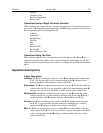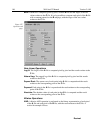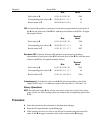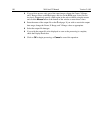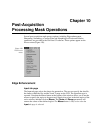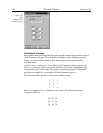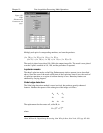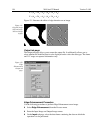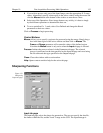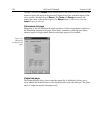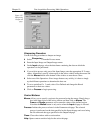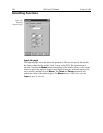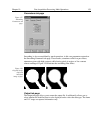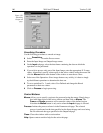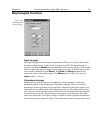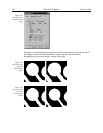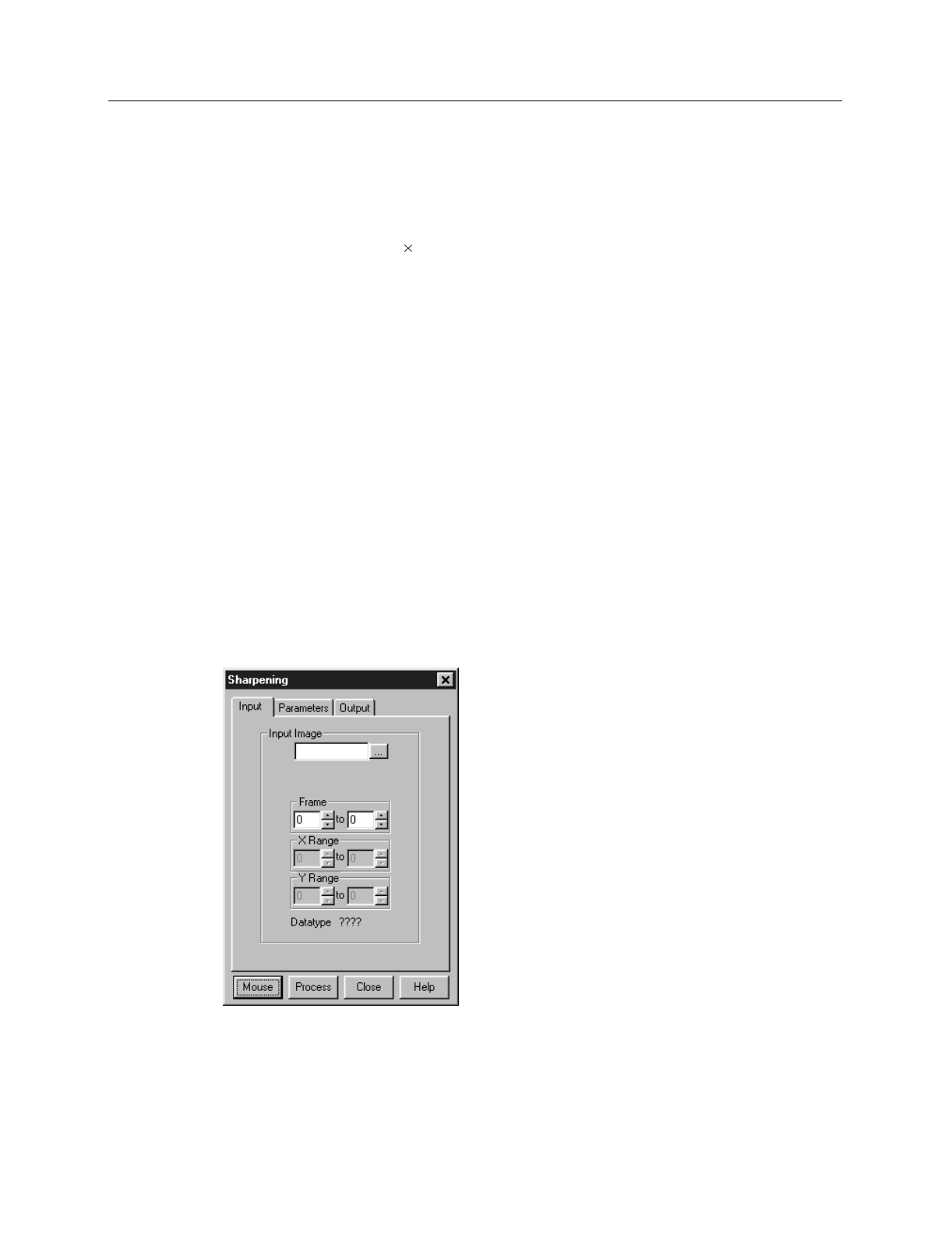
Chapter 10 Post-Acquisition Processing Mask Operations 155
➧ If you wish to process only part of the Input Image, enter the appropriate X-Y range
values. Alternatively specify a data region in the active window using the mouse and
click the
Mouse
button at the bottom of the window to enter those values.
➧ Select one of the Operations. Since image features vary widely, it is best to simply
try the different operations to determine the best one.
➧ To set a specialized 3 3 mask, select User Defined and change the Kernal
parameters to their new values.
Click on
Process
to begin processing.
Control Buttons:
Mouse:
Allows you to specify a region to be processed using the mouse. Simply drag a
box in the data region of the active window and then click on
Mouse
. The
Frame
and
Range
parameters will assume the values of the defined region.
Note that the
Mouse
button is only active when the
Input
tab page is selected.
Process:
Initiates the process selected via the Parameters tab page. The selected
process is performed on the data specified on the Input tab page and saved using
the file name and data type specified on the Output tab page.
Close:
Closes the window with no action taken.
Help:
Opens context-sensitive help for the active tab page.
Sharpening Functions
Input tab page
The Input tab page selects the data to be operated on. The user can specify the data file,
the frames within the file, and the X and Y range on the CCD. The input datatype is
Figure 133.
Sharpening
Input tab page.