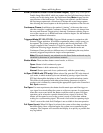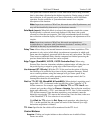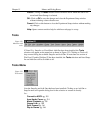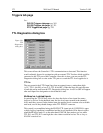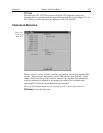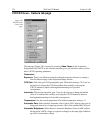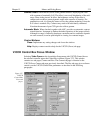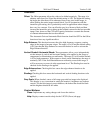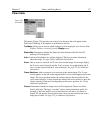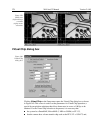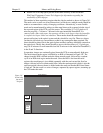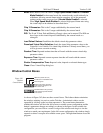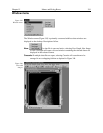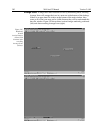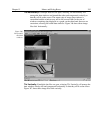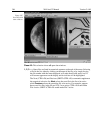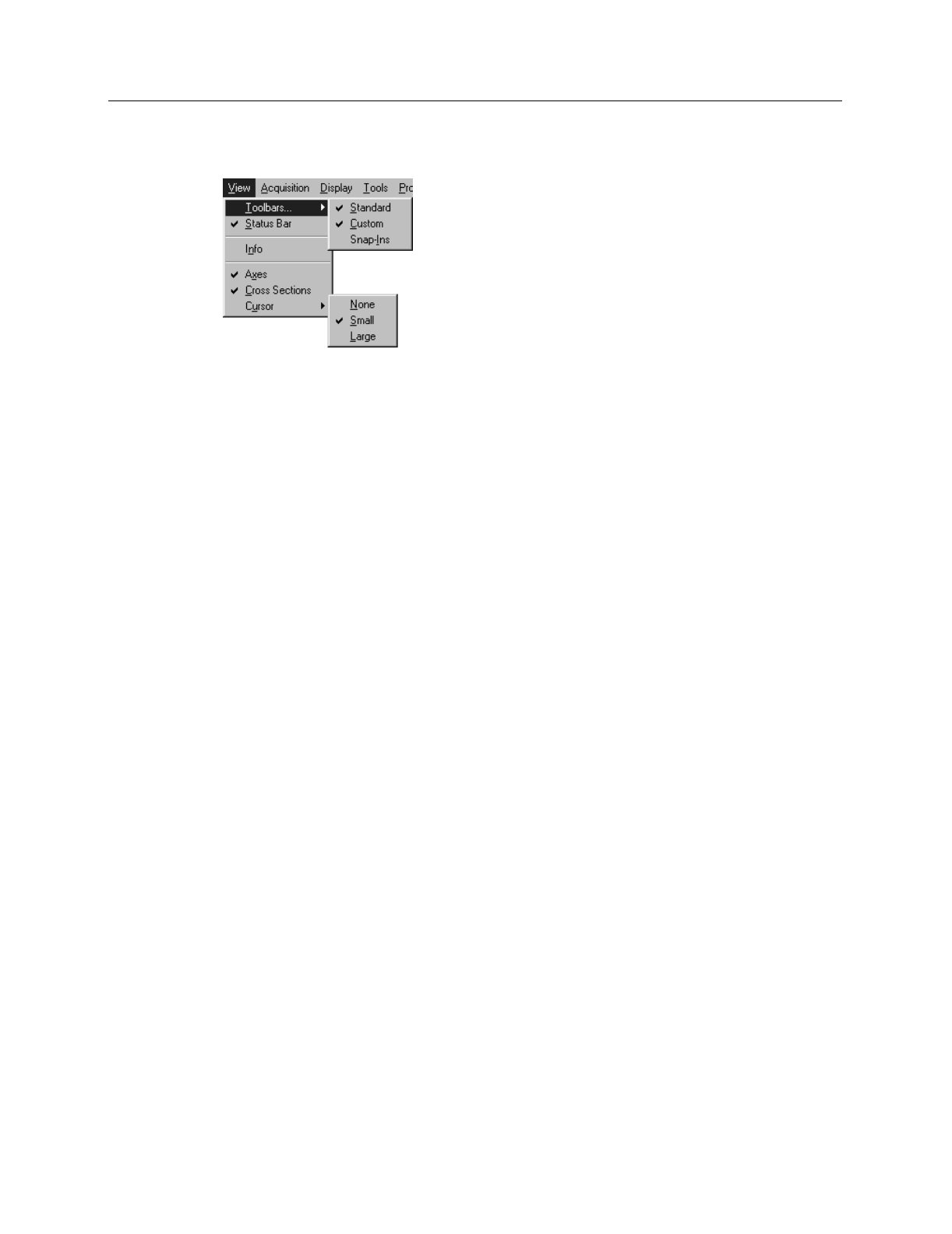
Chapter 15 Menus and Dialog Boxes 377
View menu
This menu ( Figure 338) provides user control over the items that will appear on the
WinView/32 desktop. A description of each function follows.
Toolbars:
Allows you to choose which toolbar(s) will be displayed. Note that the Data
Window Toolbar is selected from the
Display
menu.
Status Bar:
Determines whether the Status bar at the bottom of the WinView/32
desktop will be displayed.
Info:
If checked, Information box will be displayed. This box provides information
about the image. See page 286 for additional information.
Axes:
Adds or removes scaled X and Y axes to the current image. In an image display,
the X axis is scaled in pixels and the Y axis in strips. In a graph display, the X
axis is scaled in pixels and the Y axis in intensity. See page 217 for additional
information.
Cross Sections:
Adds or removes cross sections in the current image. The Y cross
section appears to the left of the image and the X cross section appears below the
image. The cursor position defines the column and row that are profiled in the
cross section displays. Cursor projections intersect the cross sections to show the
relative intensity of the pixel corresponding to the cursor position. See 234 for
additional information.
Cursor:
Determines whether an image cursor will be displayed. Choices are None,
Small, and Large. The large “crosshair” cursor can be particularly useful, for
example, if the scale and/or cross-section functions are active. As shown in
Figure 339, the precise pixel position of the cursor can be read from the scales
using the crosshair. See page 237 for additional information.
Figure 338.
View Menu.