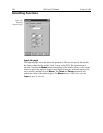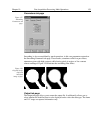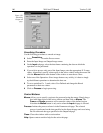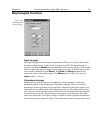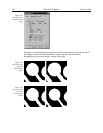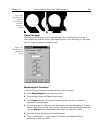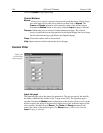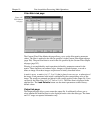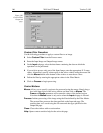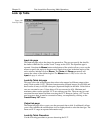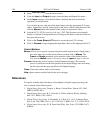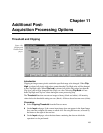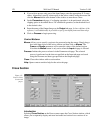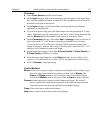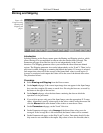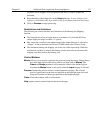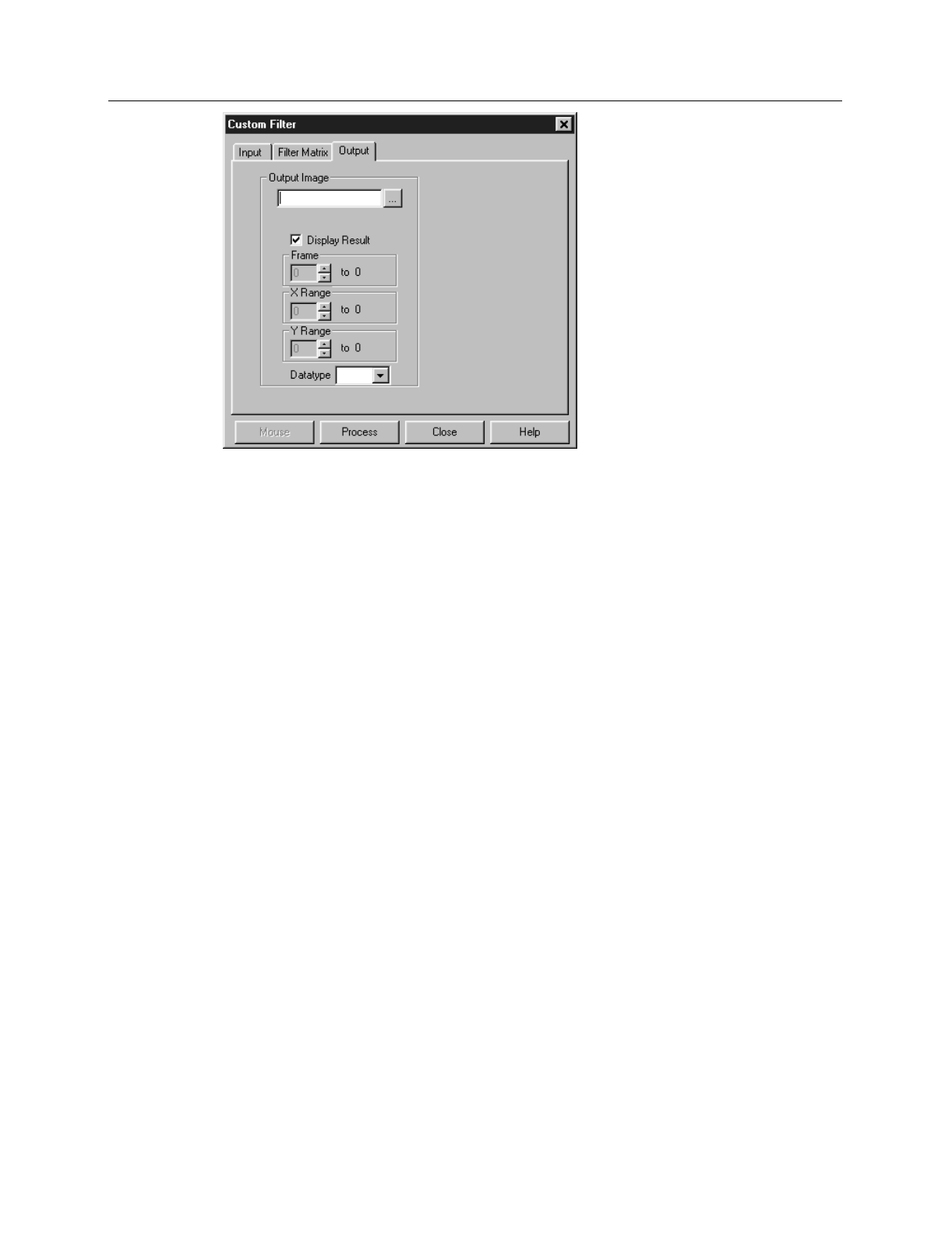
166 WinView/32 Manual Version 2.4.M
Custom Filter Procedure
Use the following procedure to apply a custom filter to an image.
➧ Select
Custom Filter
from the Process menu.
➧ Enter the Input Image and Output Image names.
➧ On the
Input
tab page, select the data frame containing the data on which the
operation is to be performed.
➧ If you wish to process only part of the Input Image, enter the appropriate X-Y range
values. Alternatively specify a data region in the active window using the mouse and
click the
Mouse
button at the bottom of the window to enter those values.
➧ Define the filter by entering the appropriate values in the Filter Matrix.
➧ Click on
Process
to begin processing.
Control Buttons:
Mouse:
Allows you to specify a region to be processed using the mouse. Simply drag a
box in the data region of the active window and then click on
Mouse
. The
Frame
and
Range
parameters will assume the values of the defined region.
Note that the
Mouse
button is only active when the
Input
tab page is selected.
Process:
Initiates processing of the image using the filter defined by the Filter Matrix.
The custom filter processes the data specified on the Input tab page. The
resulting data set is saved using the file name and data type specified on the
Output tab page.
Close:
Closes the window with no action taken.
Help:
Opens context-sensitive help for the active tab page.
Figure 148.
Custom Filter
Output tab
page.