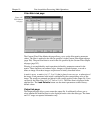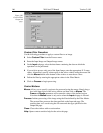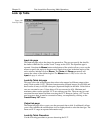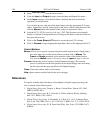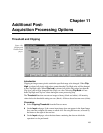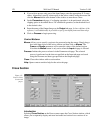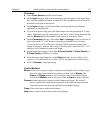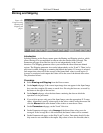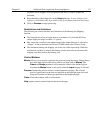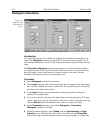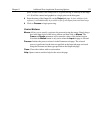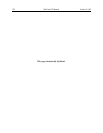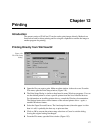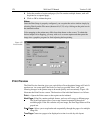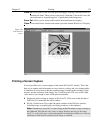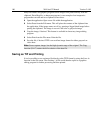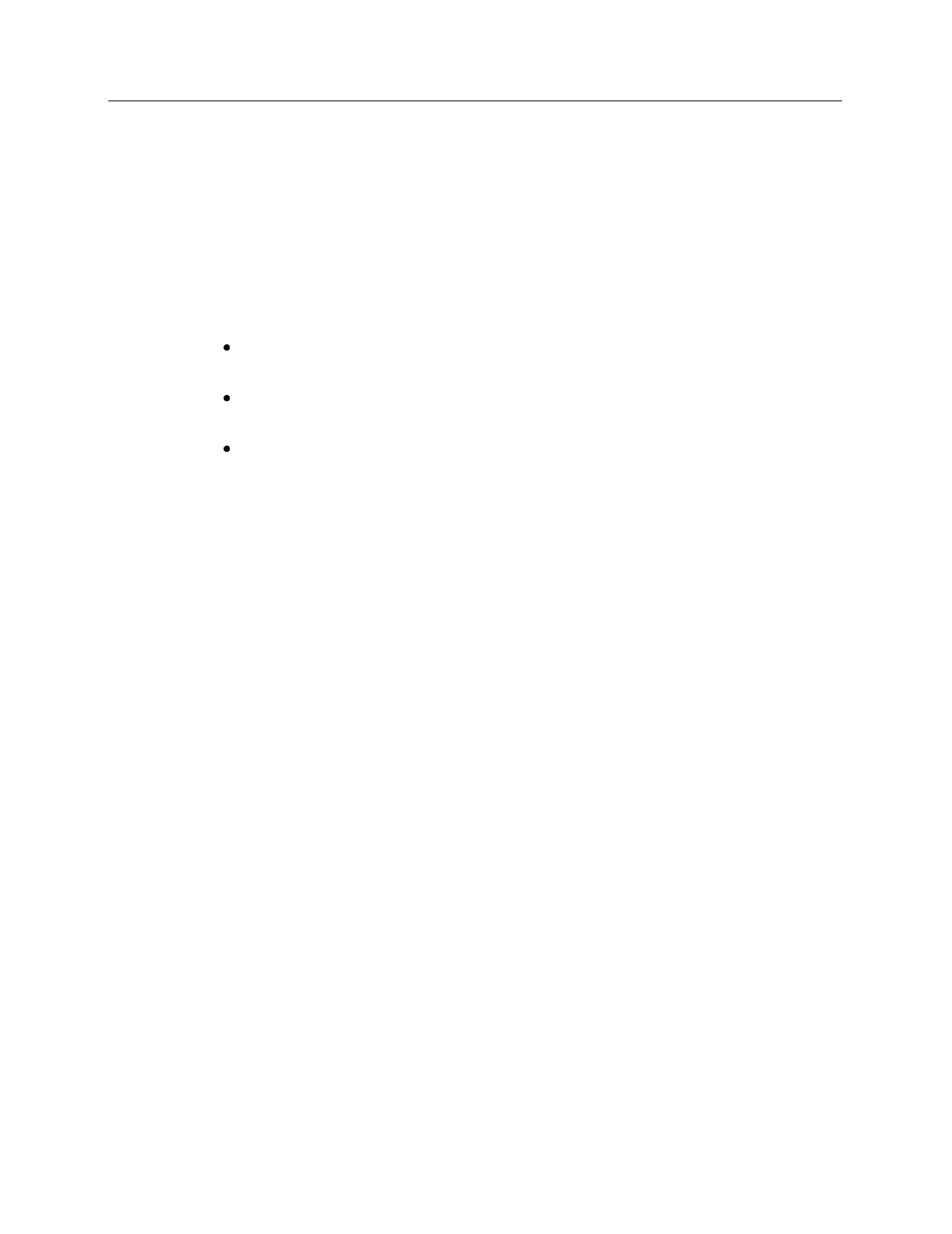
Chapter 11 Additional Post-Acquisition Processing Options 173
no points will be skipped. Left over points at the end of a strip or column are
discarded.
➧ Enter the name of the Output file on the
Output
tab page. In later editions of the
software, it will additionally be possible to specify an output frame and data range.
➧ Click on
Process
to begin processing.
Restrictions and limitations
The following are some restrictions and limitations of the Binning and Skipping
function.
This function can resize an image down to a minimum of 1 pixel but WinView
cannot display an image less than 2 × 2 pixels.
May cause data overflow in the output image if the output data type is selected as
“integer”. If data to be binned will exceed 32,000 counts select Unint or Long.
The maximum binning and skipping size is the size of the input image. When the
maximum is reached, to increase the binning size the user must first decrease the
skipping size, then increase the binning size.
Control Buttons:
Mouse:
Allows you to specify a region to be processed using the mouse. Simply drag a
box in the data region of the active window and then click on
Mouse
. The
Frame
and
Range
parameters will assume the values of the defined region.
Note that the
Mouse
button is only active when the
Input
tab page is selected.
Process:
Initiates the process selected via the Parameters tab page. The selected
process is performed on the data set specified on the Input tab page and saved
using the file name and data type specified on the Output tab page.
Close:
Closes the window with no action taken.
Help:
Opens context-sensitive help for the active tab page.