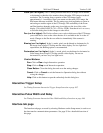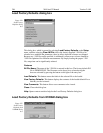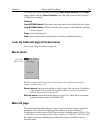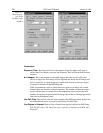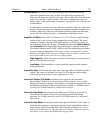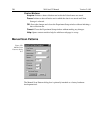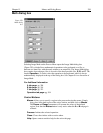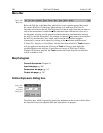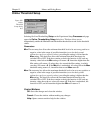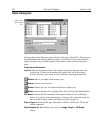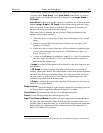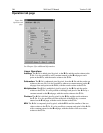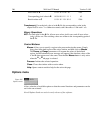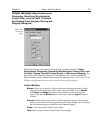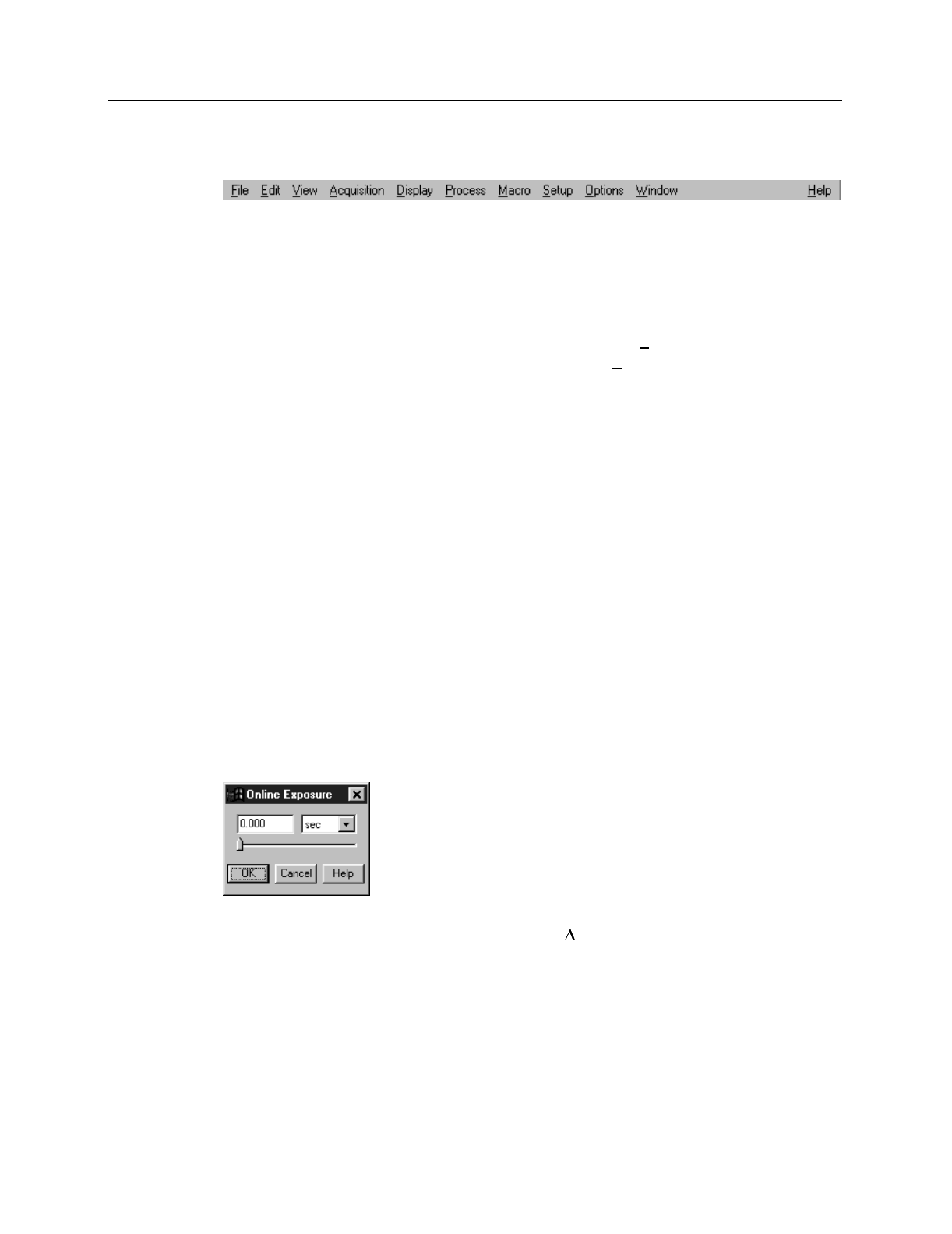
300 WinView/32 Manual Version 2.4.M
Menu Bar
Below the Title bar is the Menu Bar, which allows you to open the menus that control
the various WinView/32 functions. Menus having to do with basic WinView/32
functions are located to the left. The Help menu is at the far right. Note that one letter of
each of the menu names is underlined. The underlined letter indicates the shortcut key
for that menu, allowing it to be opened from the keyboard by simultaneously pressing
the ALT key and the shortcut key. For example, to open the Setup menu you would press
the ALT key and then the S key, which would cause the Setup menu to appear.
Alternatively, a menu can be opened by clicking on the menu name with the mouse.
If Visual C++ Snap-Ins or Visual Basic Add-Ons have been installed, a
Tools
selection
will also appear on the menu bar. Clicking on
Tools
will drop a menu listing the
available Snap-Ins and Add-Ons. If more than one version of WinView/32 and/or
WinSpec/32 has been installed, the
Tools
selection and listed Snap-Ins and Add-Ons
will be available to each.
Morphological
General discussion:
Chapter 10.
Input tab page:
pg. 286
Parameters tab page:
pg. 312
Output tab page:
pg. 307
Online Exposure dialog box
This dialog box, which is opened by pressing the t button on the custom toolbar, allows
the Exposure Time to be adjusted while data acquisition is in progress.
Figure 260.
Menu bar.
Figure 261.
Online
Exposure
dialog box.