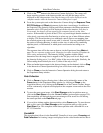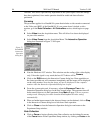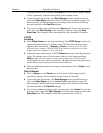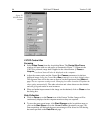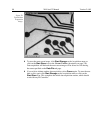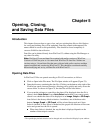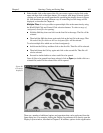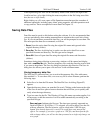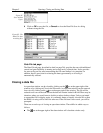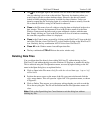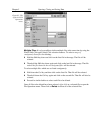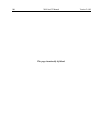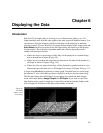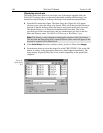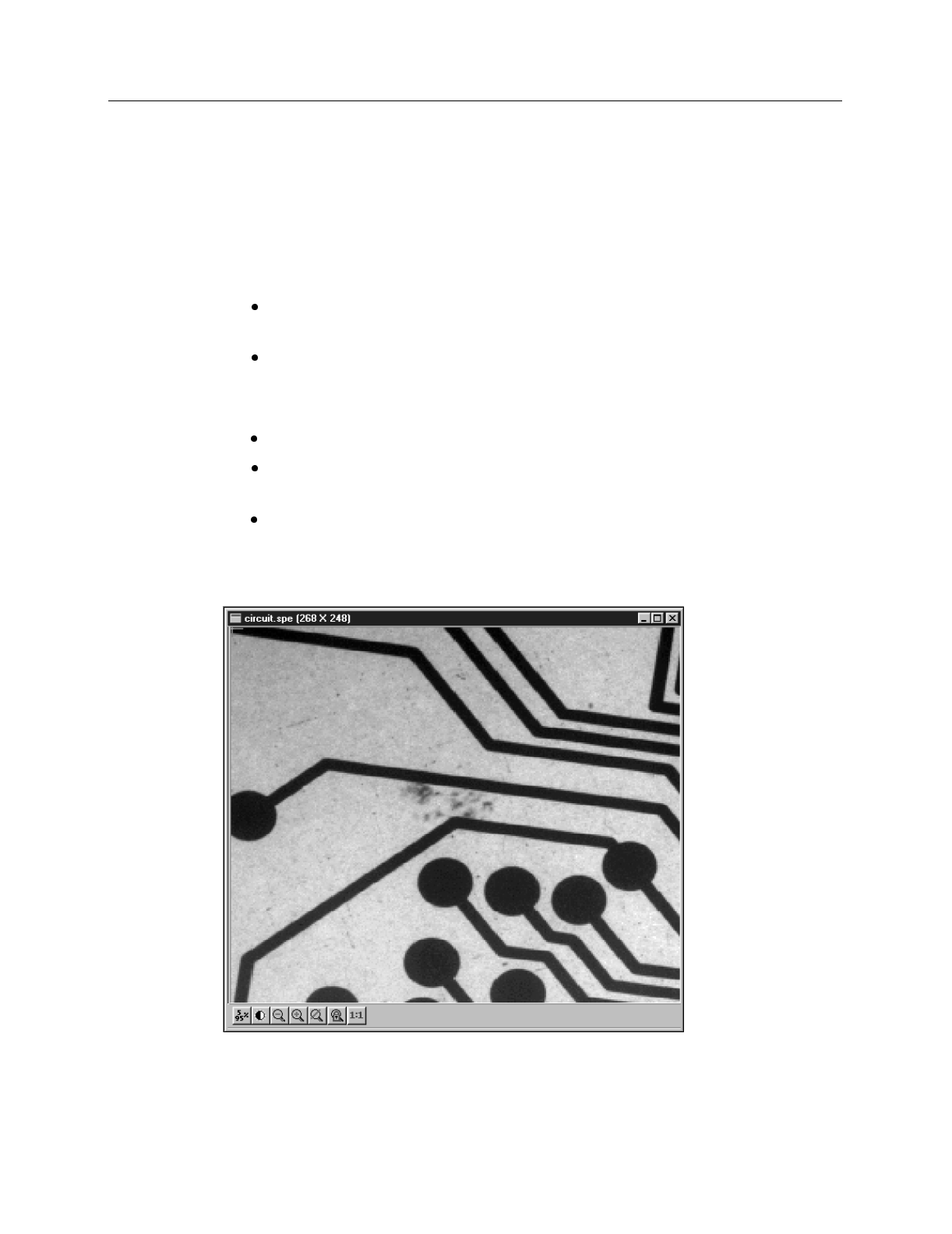
Chapter 5 Opening, Closing and Saving Data 101
➧ Either double click on the name of the file you want to open or single-click on the
name and then click on the Open button. For example, with Image selected, double
clicking on Circuit.spe would open that file, producing the display shown in Figure
80. Note that there are many different ways of controlling how the image will be
displayed, as described in Chapter 6.
Multiple Files:
It is also possible to open multiple files at the same time by using
the Win95 Shift Click and Control Click selection features. To select a range of
contiguously listed files for opening:
Hold the Shift key down and click on the first file in the range. The file will be
selected.
Then hold the Shift key down again and click on the last file in the range. That
file and all the files between the two designated files will be selected.
To select multiple files which are not listed contiguously:
hold down the Ctrl key and then click on the first file. That file will be selected.
Then hold down the Ctrl key again and click on the second file. That file will
also be selected.
Proceed in similar fashion to select each file to be opened.
Once all files to be opened have been selected, click on
Open
(or double click on a
selected file) and all of the selected files will be opened.
There are a number of additional options and operations that can be performed from the
Open dialog box. For example, clicking the Display Layout button will directly open the
Display Layout window, described in Chapter 6. In addition, options for the organization
Figure 80.
Circuit.spe
displayed.