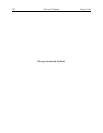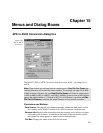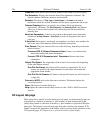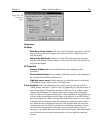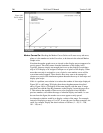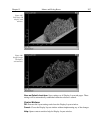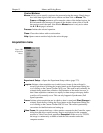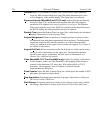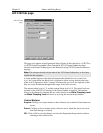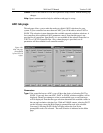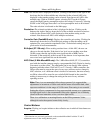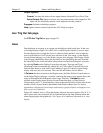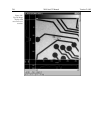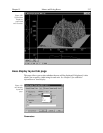210 WinView/32 Manual Version 2.4.M
Hardware LUT…:
On PentaMAX systems with a video monitor, opens Hardware
Look-Up Table selection dialog box (page 280) which determines how video
will be mapped to video monitor display. The digital data is not affected.
Exposure/Intensity (MicroMAX and ST-133 only):
Opens the Exposure/Intensity
dialog box (page 274), which allows the exposure time and video mapping
parameters to be adjusted while data acquisition is in progress. The Exposure
Time can be adjusted at any time. If RS170 is checked on the Acquisition menu,
the RS170 Scaling and offset parameters can also be adjusted.
Readout Time:
Opens the Readout Time box (page 348), which displays the calculated
Readout Time exclusive of the Exposure Time.
Acquire Background:
Initiates acquisition of a background data set which can then
be subtracted from subsequent experimental data acquisitions. The background
acquisition should be done with all parameters set to their data-acquisition
values, but without an actual signal source (camera lens capped). See Chapter 8
for additional information.
Acquire Flat Field:
Initiates acquisition of the flat-field data set, which can be used to
correct for lack of uniformity over the image area. The flat-field acquisition
should be done using a an absolutely uniform source of illumination. See
Chapter 8 for additional information.
Video (MicroMAX, ST-133 or PentaMAX only):
Enables live display of the data on
a video monitor. In the case of the PentaMAX, data mapping to the monitor is
selected via the Hardware LUT dialog box. With a MicroMAX or ST-133
Controller, video mapping is done in software as selected from the
Exposure/Intensity dialog box.
Pulse Counter:
Opens the Pulse Counter dialog box, which reports the number of PTG
gate pulses generated (main plus burst).
Stop Acquisition:
Terminates data acquisition in progress. Equivalent to clicking on
the Custom Toolbar STOP icon.
Start Storage:
If acquiring data but not storing it, this selection can be used to initiate
data storage. Equivalent to clicking on the Custom Toolbar Store (disk) icon.