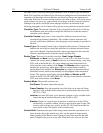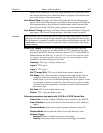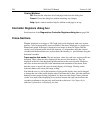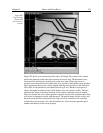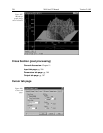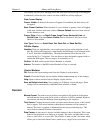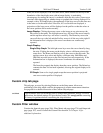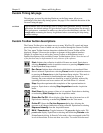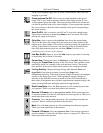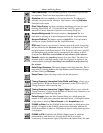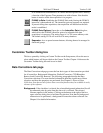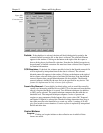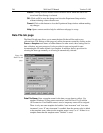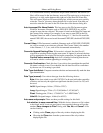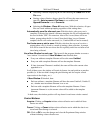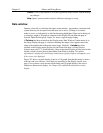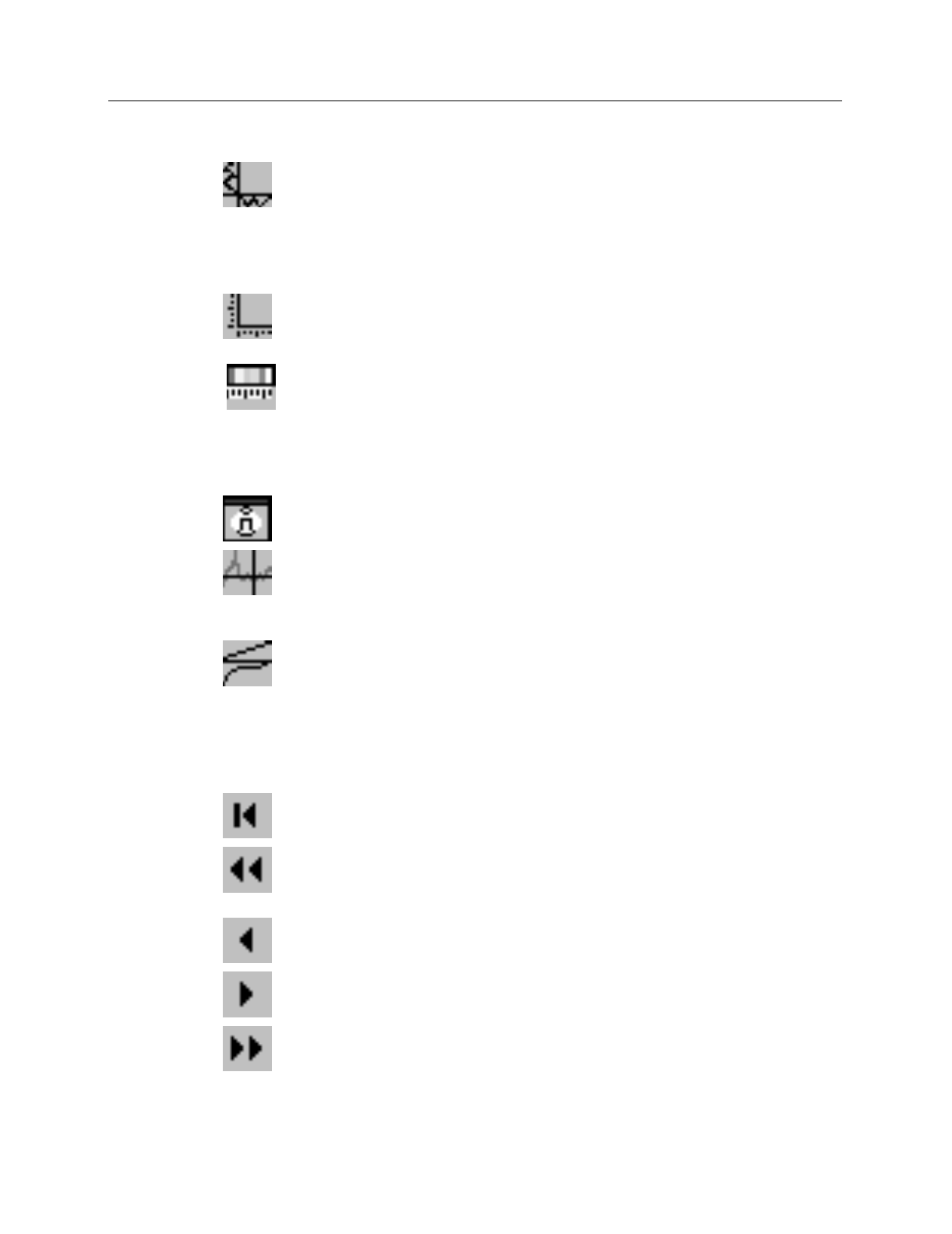
240 WinView/32 Manual Version 2.4.M
for the color mapping, toggle the Color Bar Toolbox button. Only one color
mapping is provided.
Cross sections On/Off:
Adds or removes
cross sections
in the current
image. The Y cross section appears to the left of the image and the X cross
section appears below the image. The cursor position defines the column and
row that are profiled in the cross section displays. Cursor projections intersect
the cross sections to show the relative intensity of the pixel corresponding to
the cursor position.
Axes On/Off:
Adds or removes scaled X and Y axes to the current image.
Equivalent to checking or unchecking
Axes
on the View menu. The scales
indicate the image size in pixels.
Color Bar:
Adds or removes the
color bar
from above the current image.
The Color Bar shows the scaling from the lowest pixel values (black) to the
highest pixel values (white). This works for both grayscaling and pseudocolor
scaling. In the Pseudo Color mode, low intensity pixels are normally black-
blue while high-intensity pixels are red-white.
Note:
Color Bar is not
provided in early releases of the software.
Info Box On/Off:
Opens or closes the
Info
window; equivalent to selecting
or deselecting Info from the View menu.
Cursor Size:
Changes the cursor to
Smallcross
or
Crosshair
. Equivalent to
changing the
Cursor Size
selection on the View menu. The crosshair can be
particularly useful, for example, if the scale function is active. The precise
pixel position of the cursor can be read from the scales using the crosshair.
Lin/Log Scaling:
Changes the image lookup table between
linear
and
logarithmic
. Equivalent to selecting or deselecting
Log
on the
Palette/Intensity dialog. With linear selected, changes in intensity are mapped
equally to the display gray levels. With logarithmic selected, changes in
intensity on the dark end are more pronounced. Since CCD detectors have
three orders of magnitude more dynamic range than the computer display, this
option can map both faint and bright signals most appropriately.
Start Frame/Strip:
Views the
first
exposure in a file containing more than
one exposure. There is no menu equivalent to this function.
Reverse 10 Frames:
Views
ten exposures earlier
. If the current exposure
is exposure number 18 in the file, this button moves to exposure 8. There is no
menu equivalent to this function.
Previous:
Views the
previous
exposure in a file containing more than one
exposure. There is no menu equivalent to this function.
Next:
Views the
next
exposure in a file containing more than one exposure.
There is no menu equivalent to this function.
Forward 10 Frames:
Views
ten exposures later
. If the current exposure is
exposure number 13 in the file, this button moves to exposure 23. There is no
menu equivalent to this function.