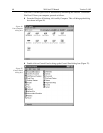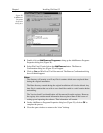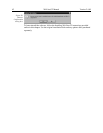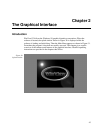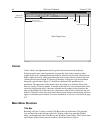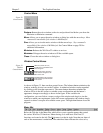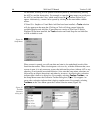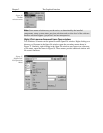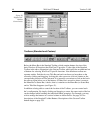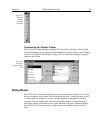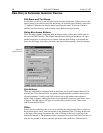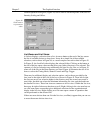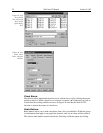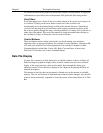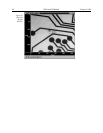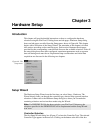48 WinView/32 Manual Version 2.4.M
Toolbars (Standard and Custom)
Below the Menu Bar is the Standard Toolbar, which contains buttons for nine of the
basic Windows 95 functions that WinView/32 provides. To the right of the Standard
Toolbar in the above illustration is the Custom Toolbar, which provides an additional set
of buttons for selecting WinView/32 specific functions. Note that these toolbars are
separate entities. Each has its own Title Bar and each can be moved anywhere on the
screen by clicking and dragging. In doing this, take care not to click on a button or the
corresponding function will be activated. It is generally convenient to click on the bar in
the narrow region below one of the buttons. If either bar is moved to where it contacts
the Menu Bar or Status Bar, it docks, that is, it attaches to the Menu Bar (or Status Bar)
and its Title Bar disappears (see Figure 31).
In addition to being able to control the location of the Toolbars, you can control each
bar’s configuration. By simply clicking and dragging a corner, the aspect ratio of the bar
can be changed while retaining the individual button groupings. For example, you may
wish to arrange the buttons in a vertical column as shown below. See page 361 for
descriptions of the Standard Toolbar Buttons. Descriptions of the Custom Toolbar
buttons begin on page 239.
Figure 38.
“Right-Click”
Window
Control menu.