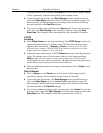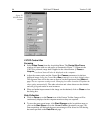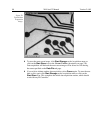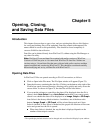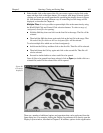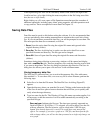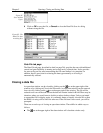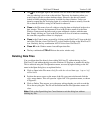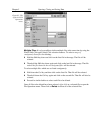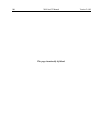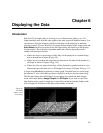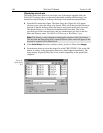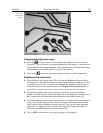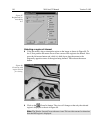Chapter 5 Opening, Closing and Saving Data 103
➧ Click on
OK
to save the file, or
Cancel
to close the Data File Save As dialog
without saving the file.
Data File tab page
The Data File tab page, described in detail on page 244, provides the user with additional
control and great flexibility in naming and saving newly collected data. It also provides
for auto-saving and for auto-incrementing the file name defined via a template. In
addition, there is provision for selecting the data type manually or of having it
automatically selected.
Closing a data file
An open data window can be closed by clicking on the box at the upper right of the
window or by clicking on Close in the File menu. An open data window can be removed
from view by clicking on the
box at the upper right of the window. The file will be
reduced to an icon on the task bar but the data will remain loaded in RAM. There may be
situations where you would want to do this to reduce desktop clutter. Unless you intend
to expand the file for display again, it is ordinarily better to actually close the file so that
the RAM it is using will be freed for other use. If the file hasn’t been saved, you will be
prompted.
There are several ways of closing an open data window. These differ in subtle ways as
follows.
The
box at the upper right of the data window will close that window only.
Figure 81.
Save As Data
Types.
Figure 82. The
Data File Save
As dialog box.