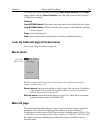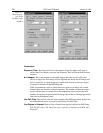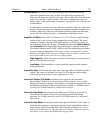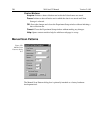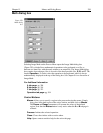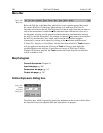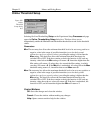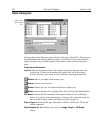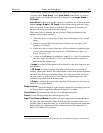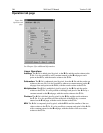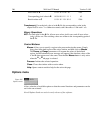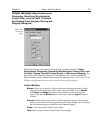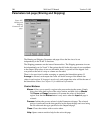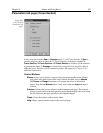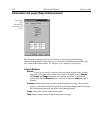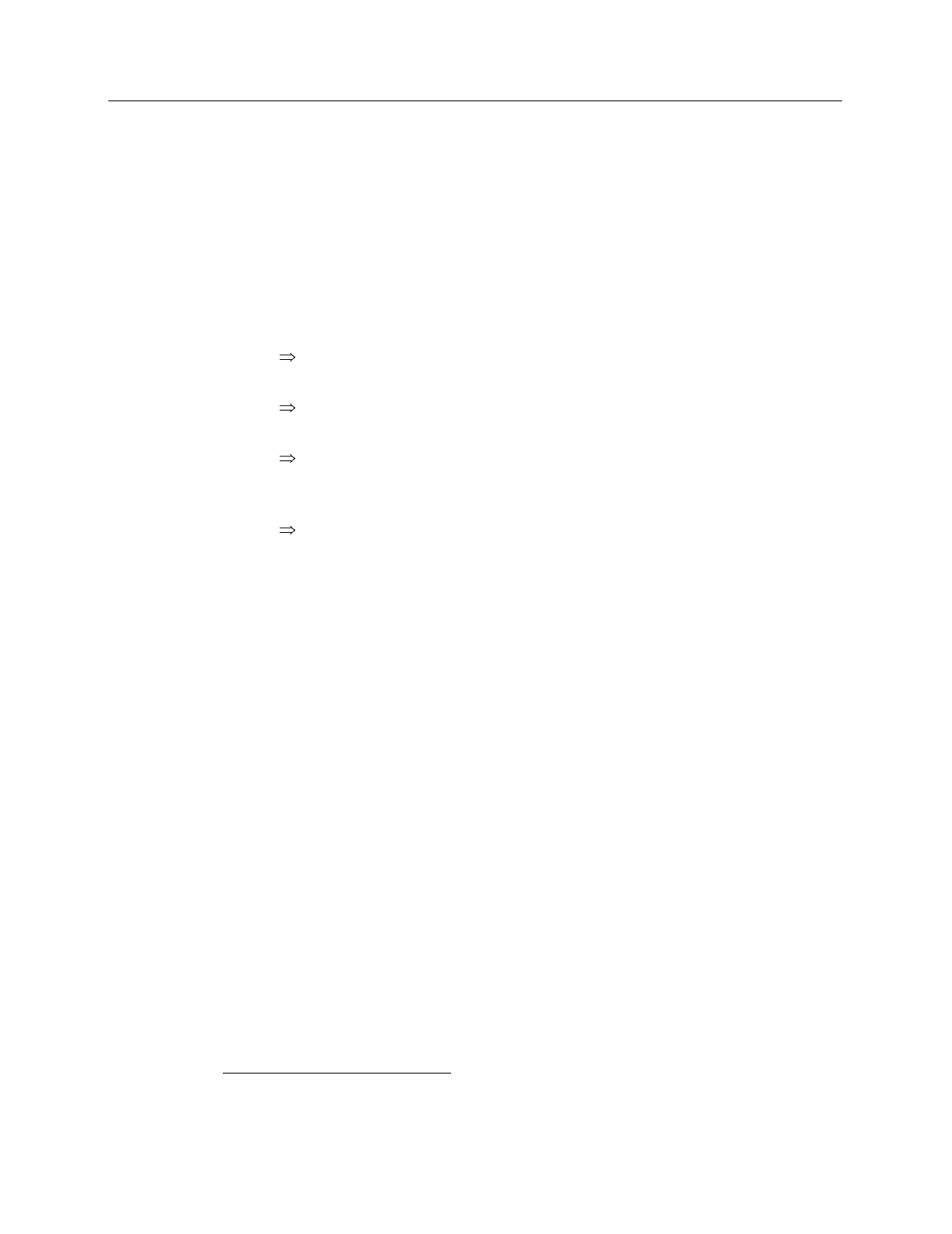
Chapter 15 Menus and Dialog Boxes 303
If you want the software to control how the data will be displayed when the file
is opened, check
Auto Select
. Leave
Auto Select
unchecked if you want to
retain control over whether the data will be displayed as an
Image
,
Graph
or
3D Graph
.
Auto Select
is the factory default selection.
*
In addition, one of the three radio
buttons,
Image
,
Graph
or
3D Graph
, will be selected but grayed out if Auto
Select is checked. If Auto Select is unchecked, the grayed out selection will
become active and govern how the file is opened.
When Auto Select is checked, the way the data is displayed depends on the
number of data strips it contains.
If there are eleven or more strips of data, they will be displayed as a normal
image.
If there are at least three data strips but less than eleven, the data will be
plotted as a 3D Graph.
If there are only two strips of data, they will be displayed as graphs stacked
in a two-dimensional plot, the same as for a 3D Graph of two strips. See
Figure 100 (page 117).
A single strip
will always
be plotted as a simple X vs. Y plot. Note that from
two to ten strips, the intensity (Y axis) scale shifts position as required to
read true for the selected strip.
If
Image
is selected, all data points will be plotted as a function of the strip and
pixel number.
If
3D Graph
is selected, multiple data strips will be plotted as a function of
intensity versus pixel number, the actual number of data strips plotted depending
on the 3D Layout display parameter settings. All of the strips could come from
the same frame, or, in the case of a file containing multiple frames, the same
numbered strip could come from each frame.
If
Graph
is selected, the selected data strip only will be plotted as a function of
intensity versus pixel number.
Display Layout:
Opens the Display Layout window; equivalent to selecting Layout on
the Display menu except that the Range tab page isn’t available.
Open Button:
Opens the selected file and closes the Open dialog box.
Cancel:
Closes the Open dialog box without opening a file.
Right Click Shortcut Menus:
The Open dialog box supports the standard Windows
95 right-click shortcut menus. Right clicking anywhere in the box but not on a
filename opens a menu that allow you to tailor the box functions and appearance.
Right clicking on a filename provides a shortcut menu of file operations. See
page 47 for additional information.
*
The open/display default selection can be changed and saved from the Display Layout window.