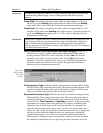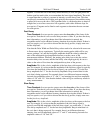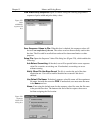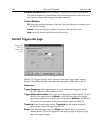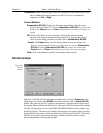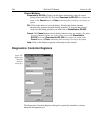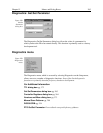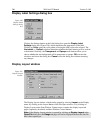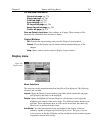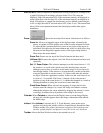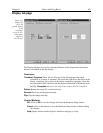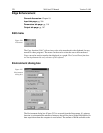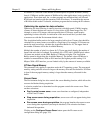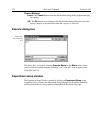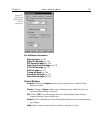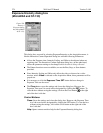Chapter 15 Menus and Dialog Boxes 267
For Additional Information
General tab page:
pg. 278
Range tab page:
pg. 346
Color tab page:
pg. 225
Axes tab page:
pg. 217
3D Layout tab page:
pg. 204
Image Layout tab page:
pg. 283
Cursor tab page:
pg. 236
Save as Default check box:
Saves settings on all pages. These settings will be
automatically established when software is started.
Control Buttons:
OK:
Executes the layout settings and closes the Display Layout window.
Cancel:
Closes the Display Layout window without implementing any of the
changes.
Help:
Opens context-sensitive help for Display Layout window.
Display menu
Menu Selections
The selections on this menu determine how data files will be displayed. The following
selections are available.
Layout:
Opens the Display Layout window (page 266), which contains the tab pages
specifying how the data is to be displayed.
Palette:
Opens the Brightness/Contrast dialog box, which allows you to adjust the
brightness and contrast of the active image. Five different transfer functions are
provided. These adjustments have no effect on the actual data, but rather only
affect how it is presented on the screen.
AutoScale:
All of the data intensity levels are mapped to the display, which are
ordinarily capable of displaying 256 (8 bits) gray levels. This gives a fast on-
scale overview of the data. Different scaling can then be used to examine regions
of particular interest more closely.
Figure 232.
Display menu.