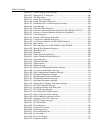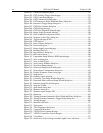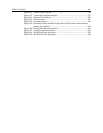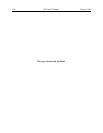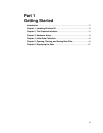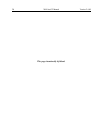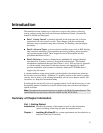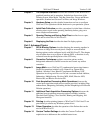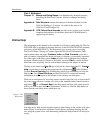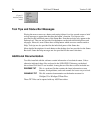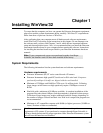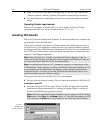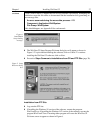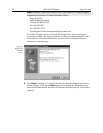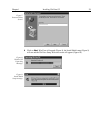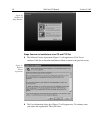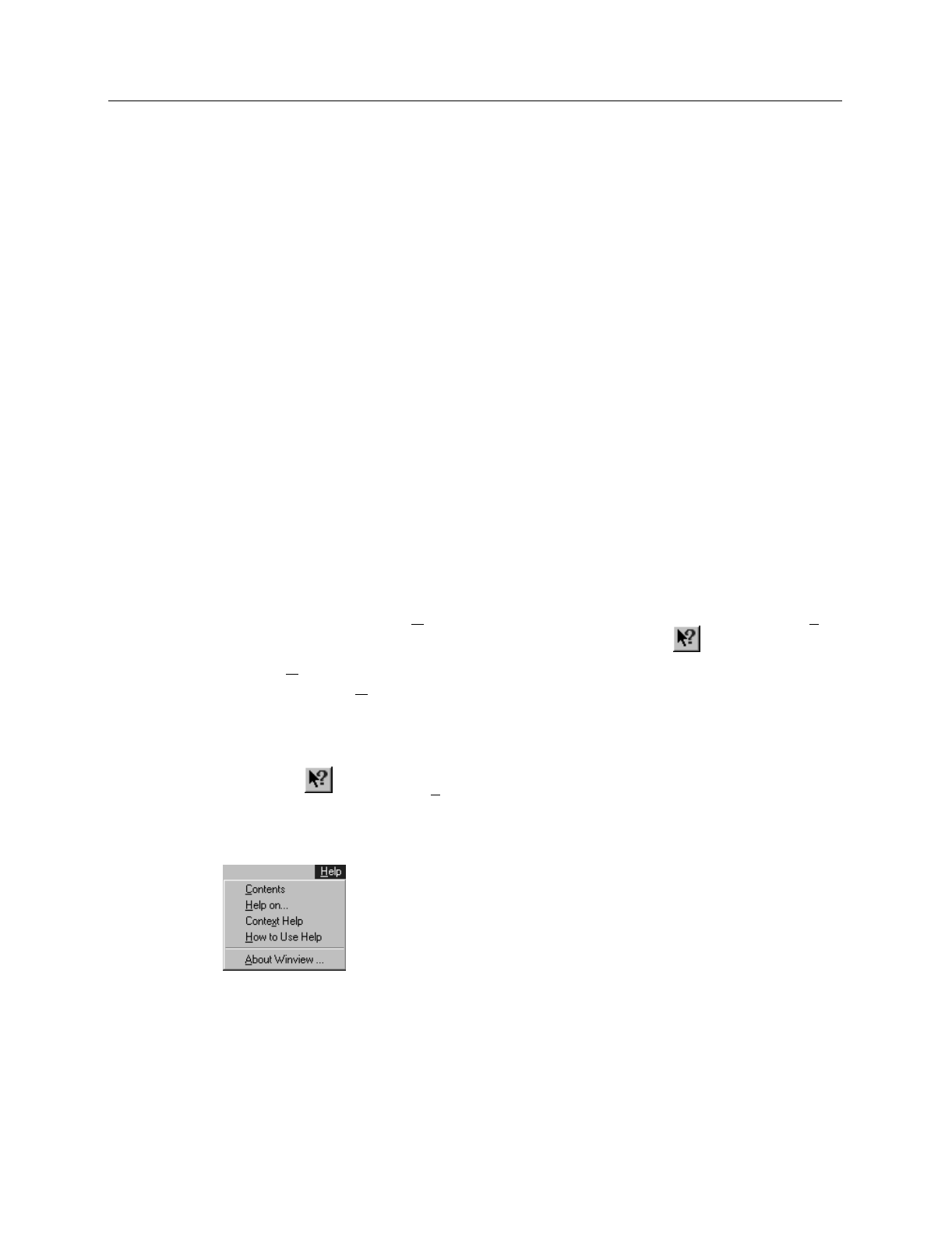
Introduction 23
Part 3, Reference
Chapter 15 Menus and Dialog Boxes
is an alphabetically arranged reference
describing the WinView/32 menus, windows, tab pages and dialog
boxes.
Appendix A Data Structure
contains descriptions of the data structure for both
WinView/WinSpec 1.43 and for 1.6 (which is the same as for
WinView/32 and WinSpec/32).
Appendix B CCD Failure Work Arounds
provides advice on how to successfully
complete the installation in situations where the CCD ROM doesn’t
support long file names.
Online Help
The information in this manual is also available as a Windows online help file. The file
WINVIEW.HLP is installed in the same directory as the file WINVIEW.EXE (normally
a directory called WINVIEW32). The Help menu gives several ways of accessing
WinView/32 Help. Clicking on Contents
opens the WinView/32 Information Desk,
which contains three tab pages,
Contents
,
Index
and
Find
.
Contents
works like a
table of contents. Organized into books and topics, it displays a conveniently organized
list of the topics in the Help system.
Index
provides a list of alphabetically arranged
keywords, allowing topics of interest to be rapidly accessed.
Find
is a search function
that allows users to quickly zero in on information relating to the subject of interest.
Clicking on the menu item
Help On
gives help on the current item (like F1).
Contex
t
Help
is equivalent to selecting the context-sensitive Help button
on the Standard
Toolbar.
How to Use Help
calls WinHelp.hlp, which gives information on using the
Help system. Last,
About WinView
provides WinView/32 version and licensing
information, as well a report on the amount of free memory and disk space.
There are several options for accessing context sensitive help. One way is to press the F1
key at any menu selection. Another is to click on the standard toolbar context-sensitive
help button
(or on
Context Help
in the Help menu) and then click on the item for
which you’d like to have additional information. A third is to click the Help button on
those windows and dialog boxes which have one.
Note that once a Help window has been opened, right-clicking in the window will open a
menu (Figure 2) that provides additional control options, including changing the font
size, using the system colors, and determining whether the Help window will always be
on top.
Figure 1. The
Help menu.