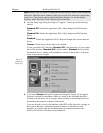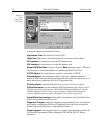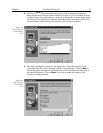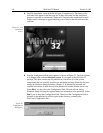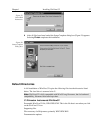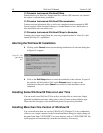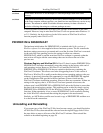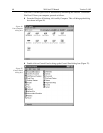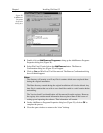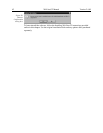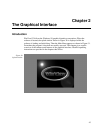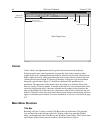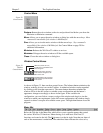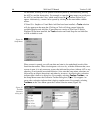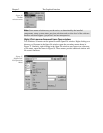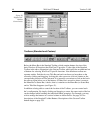Chapter 1 Installing WinView/32 41
➧ Double click on
Add/Remove Programs
to bring up the Add/Remove Programs
Properties dialog box (Figure 28).
➧ Select WinView/32 and click on the
Add/Remove
button. The Remove
Confirmation dialog box (Figure 29) will appear.
➧ Click on
Yes
and WinView/32 will be removed. The Remove Confirmation dialog
box will then disappear.
Notes:
The directory will remain, as will any files it contains which were not placed there
during the original installation.
The Data directory created during the original installation will also be deleted. Any
data files it contains that you wish to save should be copied to a safe location before
uninstalling.
The Version # and User identification will be removed from the registry. However,
the registry also contains much information that was placed there in the course of
setting up and operating the software. That information will remain.
➧ On the Add/Remove Programs Properties dialog box (Figure 28), click on
OK
to
complete the process.
➧ Close the open windows to return to the “clean” desktop.
Figure 28.
Add/Remove
Programs
Properties
dialog box.