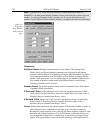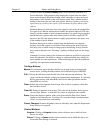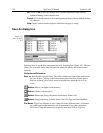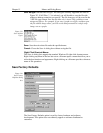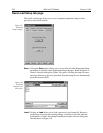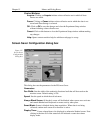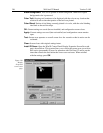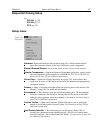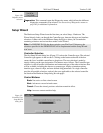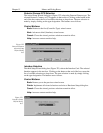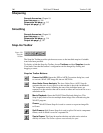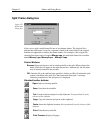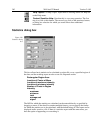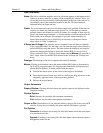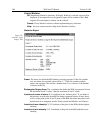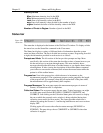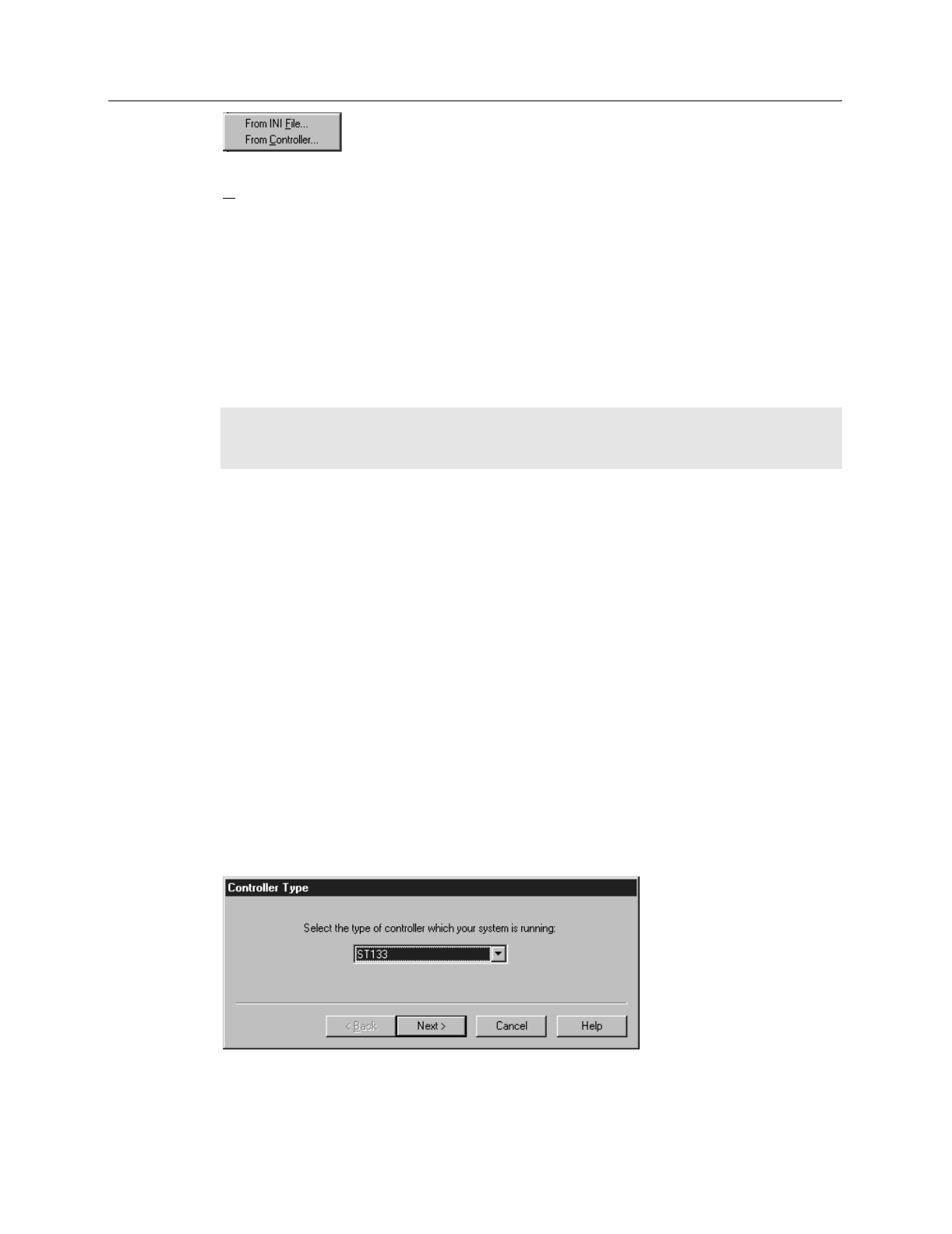
358 WinView/32 Manual Version 2.4.M
Diagnostics:
This command opens the Diagnostics menu, which allows the different
diagnostics commands to be selected. See discussion of Diagnostics menu on
page 265 for additional information.
Setup Wizard
The Hardware Setup Wizard runs the first time you select Setup – Hardware. The
Wizard directly leads you through the Controller type, detector chip type and interface
selections. It then exits to the Hardware Setup dialog box, where you can make the
remaining selections and review those made via the Wizard.
Note:
If a PIHWDEF.INI file has been copied to your WinView/32 directory, the
selections specified in the PIHWDEF.INI will be implemented and the Setup Wizard
won’t run.
Controller Selection
The first Setup Wizard dialog box (Figure 321) selects the Controller type. The selected
Controller type appears in the text box. Clicking on the button at the end of the box
causes the list of available controllers to drop down. The new selection is made by
simply clicking on the type designation. The buttons are as follows. The Controller type
selection is critical because it determines and nature and type of the other selections that
will be available, including the detector or camera type, display orientation options,
interface type, cleans & skips, and user defined chip parameters. No single controller
provides all possible selections, and only the ones applicable to the selected controller
are listed on the Hardware Setup dialog box tab pages.
Control Buttons:
Back:
Not active on first wizard screen.
Next:
Advance to second wizard screen.
Cancel:
Closes the wizard; previous selections remain in effect.
Help:
Accesses context-sensitive help.
Figure 320.
Defaults source
selection.
Figure 321.
Controller Type
Setup Wizard
dialog box.