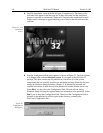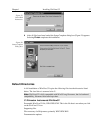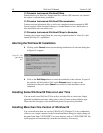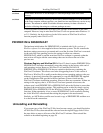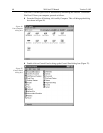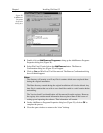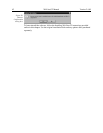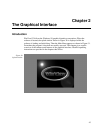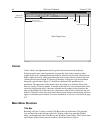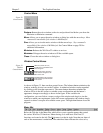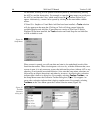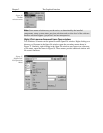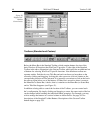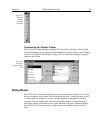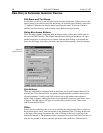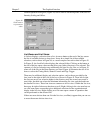44 WinView/32 Manual Version 2.4.M
Standad Tool Bar
WinView/32 Logo
(click to access Control menu)
Custom Tool Bar
Title Bar
Menu Bar
Window Control Boxes
Status Bar
Main Display Area
Cursor
Values, labels, and alphanumeric data in general are entered from the keyboard.
Selections and screen control operations are generally done using a mouse or other
graphical I/O device, although keyboard selection shortcuts are provided. Selections are
made with the mouse by simply positioning the mouse cursor on the selection item and
clicking the left mouse button. If selecting a filename, clicking the right mouse button
brings up a special menu (Figure 37) that allows additional file operations to be
performed. The appearance of the mouse varies according to its location. Most of the
time it is simply a selection pointer. If located at the edge of a screen element that can be
resized by dragging the edge, it becomes a double arrow pointing in the directions the
edge can be dragged. In a data entry box it becomes a vertical bar crossed at the top and
bottom. Clicking in a data entry box causes the keyboard insertion-point editing cursor to
appear so that data can be entered. For more information on cursors, see Cursors on page
237.
Main Menu Structure
Title Bar
Referring to Figure 31 above, note the Title Bar at the top of the menu. The program
icon and name are at the left end of the bar. Clicking on the icon opens the Control
menu. At the right end of the Title Bar are the Window Control boxes. The Control menu
and Window Control boxes provide window control functions as follows.
Figure 31.
Main Menu.