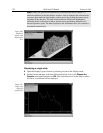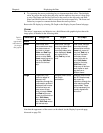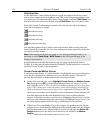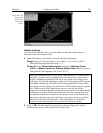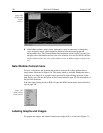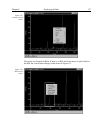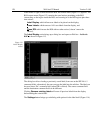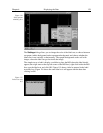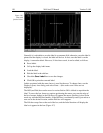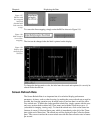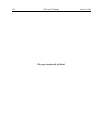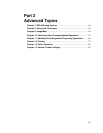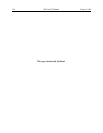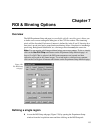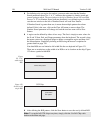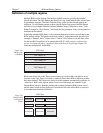130 WinView/32 Manual Version 2.4.M
Generally it is advisable to save the label in a comment field; otherwise, once the label is
printed and the display is closed, the label will be lost. In fact, once the label is on the
display, it cannot be edited. However, if it has been saved, it can be edited, as follows.
➧ Erase labels.
➧ Call up the display label menu.
➧ Load the label.
➧ Edit the label in the edit box.
➧ Check the
Save Label
box to save the changes.
➧ Click OK to print the corrected label.
Labels are printed with the same font as is used for the axes. To change fonts, use the
Display Layout, Axes dialog, and select Fonts… (this works even if axes are not
displayed).
The ROI (and Edit) box can be moved or resized before OK is clicked to reposition the
label. To move the box, however, requires positioning the mouse very near the edge of
the box, because further in, the Edit box will capture the mouse. Resizing is done in the
usual way with the ROI box handles. If the ROI box is accidentally erased, just redraw a
new one in the desired location, and the Edit box will reappear.
The Edit box wraps lines at the end of the box, and the Label function will display the
label as it appears in the box (Figure 117)
Figure 116.
Data with
finished label.