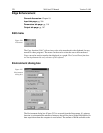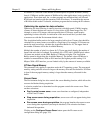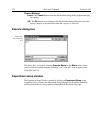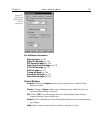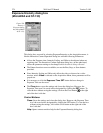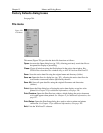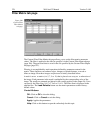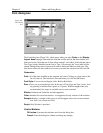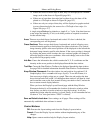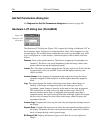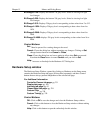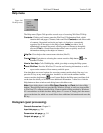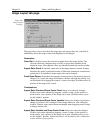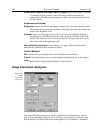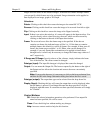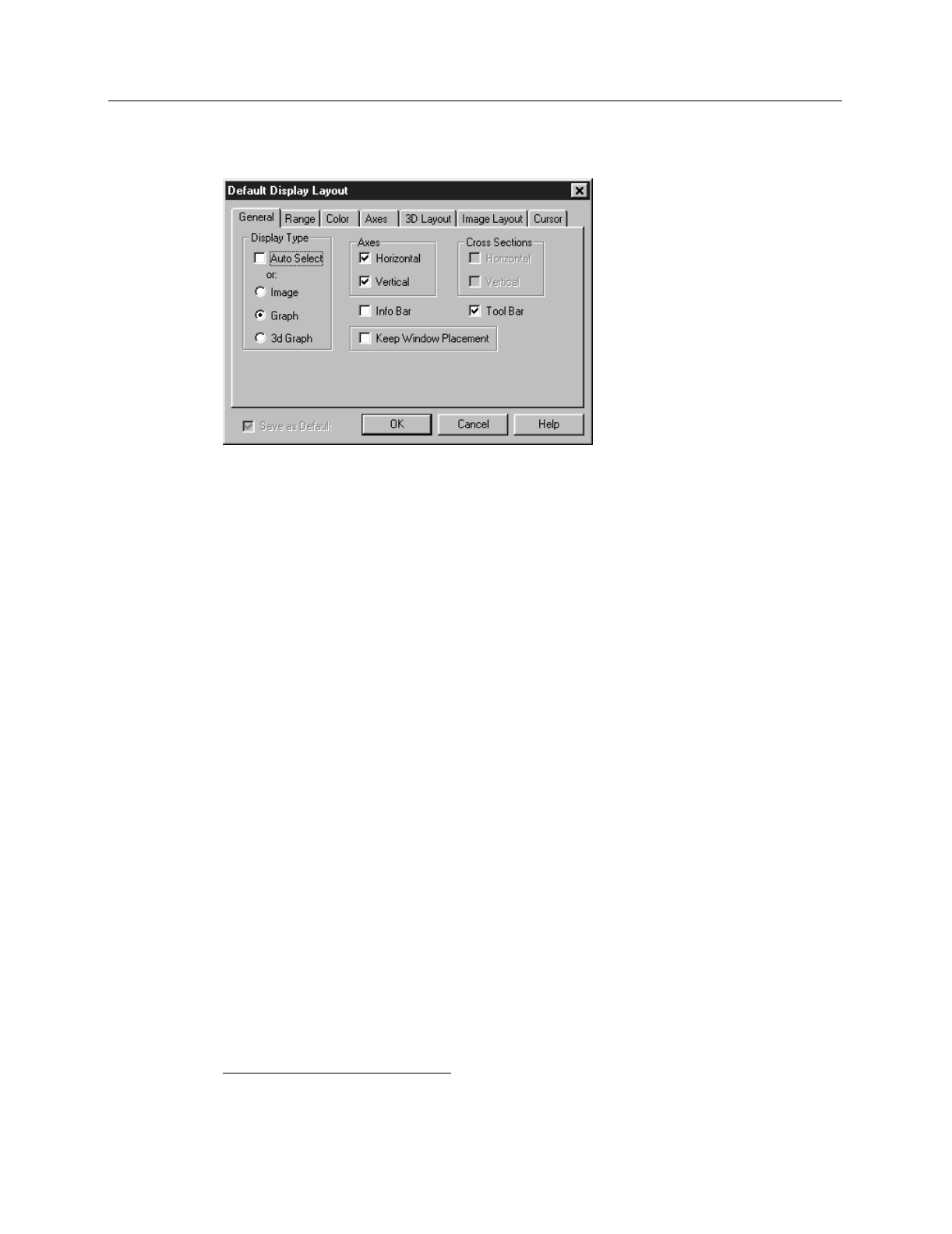
278 WinView/32 Manual Version 2.4.M
General Display Layout tab page
Allows you to specify the most basic display functions, with the option of saving them as
the default. Descriptions follow. See Chapter 6 for examples and additional information.
Parameters
Display Type:
When a data file is opened, it can be displayed as an image or as a
three-dimensional graph (many strips plotted as a function of intensity vs. pixel
number), as selected on the Open dialog box. The Display Layout General page
allows the selection to be changed, and additionally allows selection of a simple
two-dimensional Graph(one strip plotted as a function of intensity vs. pixel
number). If 3D Graph is selected, the appearance of the display will be governed
by the selections on the 3D Layout tab page. See Chapter 6 for a general
discussion of data display.
If you access the Display Layout window by clicking Display Layout on the File
Open dialog box, you can specify Image or 3D Graph. When you then click on
OK, select the file and click on Open, the data file will be opened in the selected
display format.
If you want the software to control how the data will be displayed when the file
is opened, check
Auto Select
. Leave
Auto Select
unchecked if you want to
personally retain control over whether the data will be displayed as an
Image
,
Graph
or
3D Graph
.
Auto Select is the factory default selection.
*
When the Auto Select check box
contains a check, the three radio buttons, Image, Graph and 3D Graph, will be
grayed out and inactive, although one will be selected. If Auto Select is
unchecked, the Image, Graph and 3D Graph buttons will no longer be grayed out
and the selected button will govern how the file is opened.
When Auto Select is checked, the way the data is displayed depends on the
number of data strips it contains.
*
The open/display default selection can be changed and saved from the Display Layout window.
Figure 242.
General display
layout tab
page.