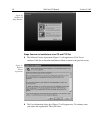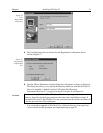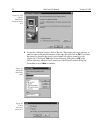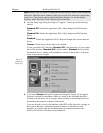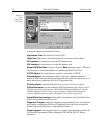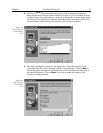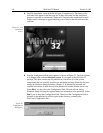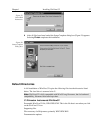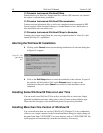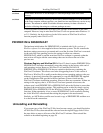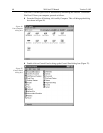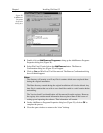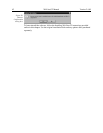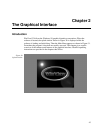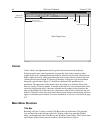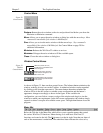38 WinView/32 Manual Version 2.4.M
C:\Princeton Instruments\WinView32\Data
Default directory for data files. Sample data files, with the .SPE extension, are loaded if
this option is selected during installation.
C:\Princeton Instruments\WinView32\Documentation
Contains read-me information files as well as the complete instruction manual in PDF
format (requires Adobe Acrobat Exchange or Acrobat Reader to view; the Reader is a
free download from www.adobe.com).
C:\Princeton Instruments\WinView32\Snap In Examples
Contains one or more sample Snap-Ins, accessory programs written in Visual C++ that
extend WinView/32’s capabilities.
Aborting the WinView/32 Installation
➧ Clicking on the
Cancel
button anytime during installation will cause the dialog box
in Figure 25 to appear.
➧ Click on the
Exit Setup
button to cancel the installation of the software. No part of
the software will be installed. Click on the
Resume
button to return to the
installation at the point where
Cancel
was selected so that installation can be
completed.
Installing Some WinView/32 Files at a Later Time
You can install some WinView/32 files at first, and other files at a later time. Simply
repeat the installation procedure, taking care to select Custom as the installation type.
Then select the file type(s) to be installed and proceed as previously described.
Installing More than One Version of WinView/32
You can install more than one version of WinView/32, WinSpec/32 or any combination
of the two on a single computer. In the Custom Installation dialog box simply change all
the paths listed from C:\WINVIEW32 to a new directory such as C:\WINVIEW32B. The
install program will automatically create the new directory, if necessary.
Figure 25. The
Quit dialog
box.