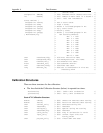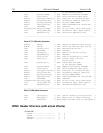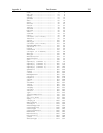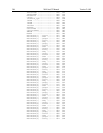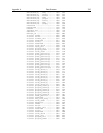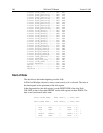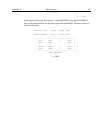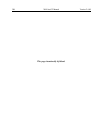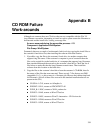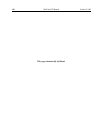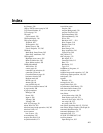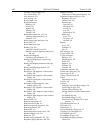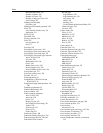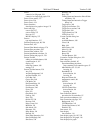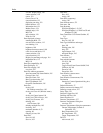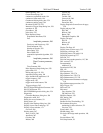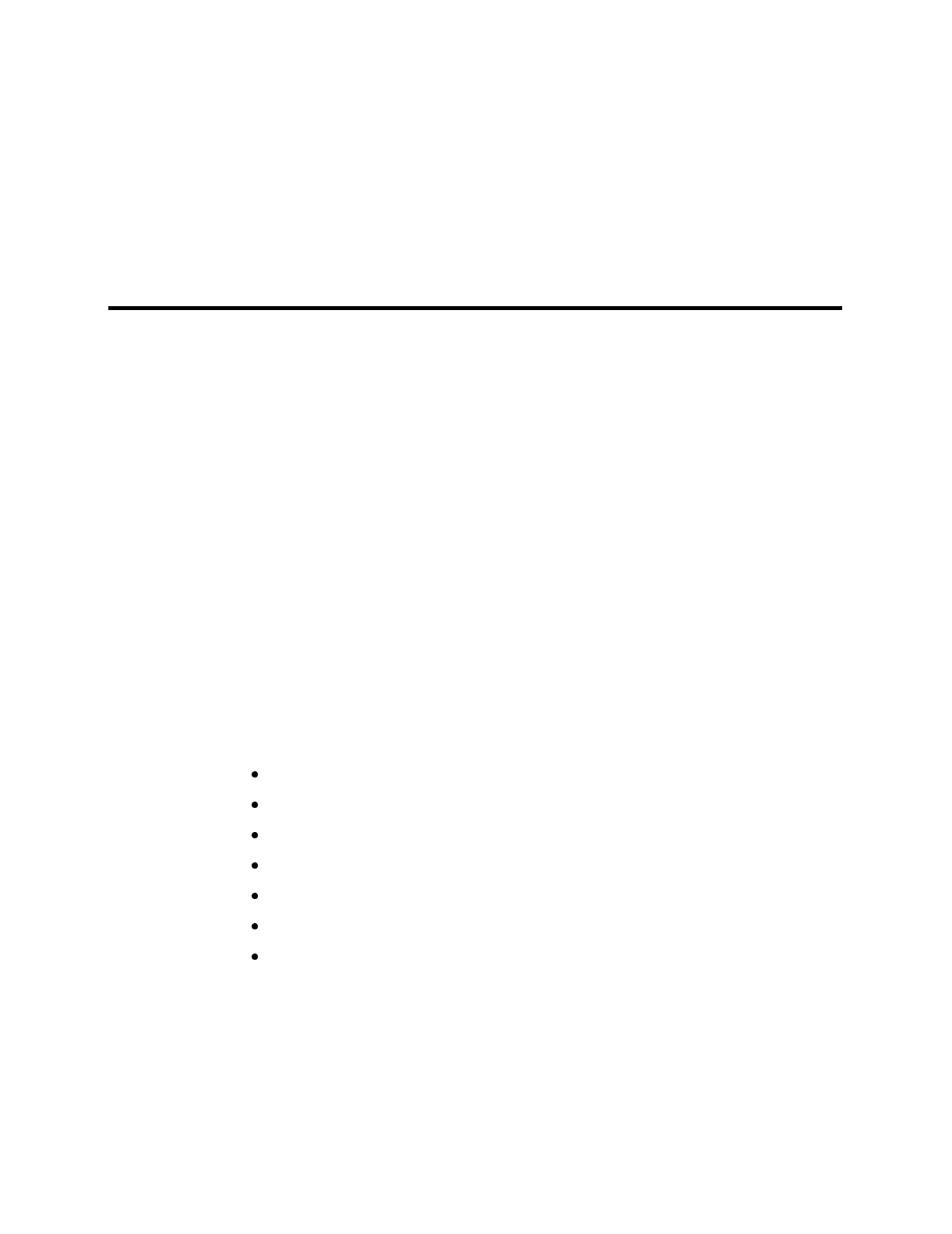
399
Appendix B
CD ROM Failure
Work-arounds
Although not common, there are CD drives that are not compatible with the Win ’95
long filename convention. Attempting to install on such a system causes the filenames to
be truncated and the install fails, causing a message like:
An error occurred during the move data process: -113
Component: Application\WinXSystem
File Group: WinXSystem
Fortunately there are a couple of workarounds, both involving copying the install files to
the customer’s hard drive first, then installing the software from that location.
1. If possible, copy the files to the customer’s hard drive via another computer that
supports long file names. If the customer’s computer is part of a network then the
files can be copied first to the hard drive of a computer that supports long file names,
then transferred through the network to the customer’s hard drive. Check the list of
files below to make sure that the long filenames remain intact. Then install the
software from this location on the hard drive.
2.
Copy the files to the customer’s hard drive from the customer’s CD-ROM, then fix
the names of the files that were truncated. There are only 7 files that are not DOS
compatible (8 + 3), so this at most is a 10 minute job. Here are their abbreviated and
full filenames. (Not all of these files are used in the standard installation but all are
present on the CD.)
CLSSNA~1.CLS, rename to clsSnapIn.cls
PIXCMT~1.DLL, rename to PIXCMTXT32.dll
WINX_R~1.DOC, rename to WinX_readme.doc
WINX32~1.BAS, rename to Winx32Test.bas
WINX32~1.DOC, rename to Winx32 Automation - VB Version.doc
WINX32~1.FRM, rename to Winx32Test.frm
WINX32~1.FRX, rename to Winx32Test.frx