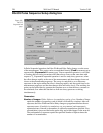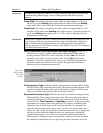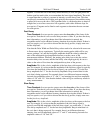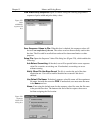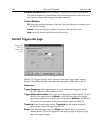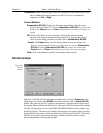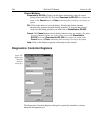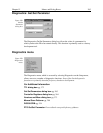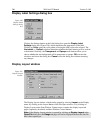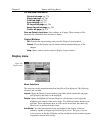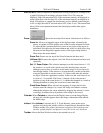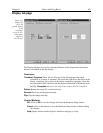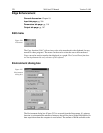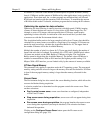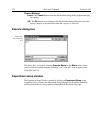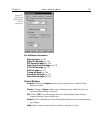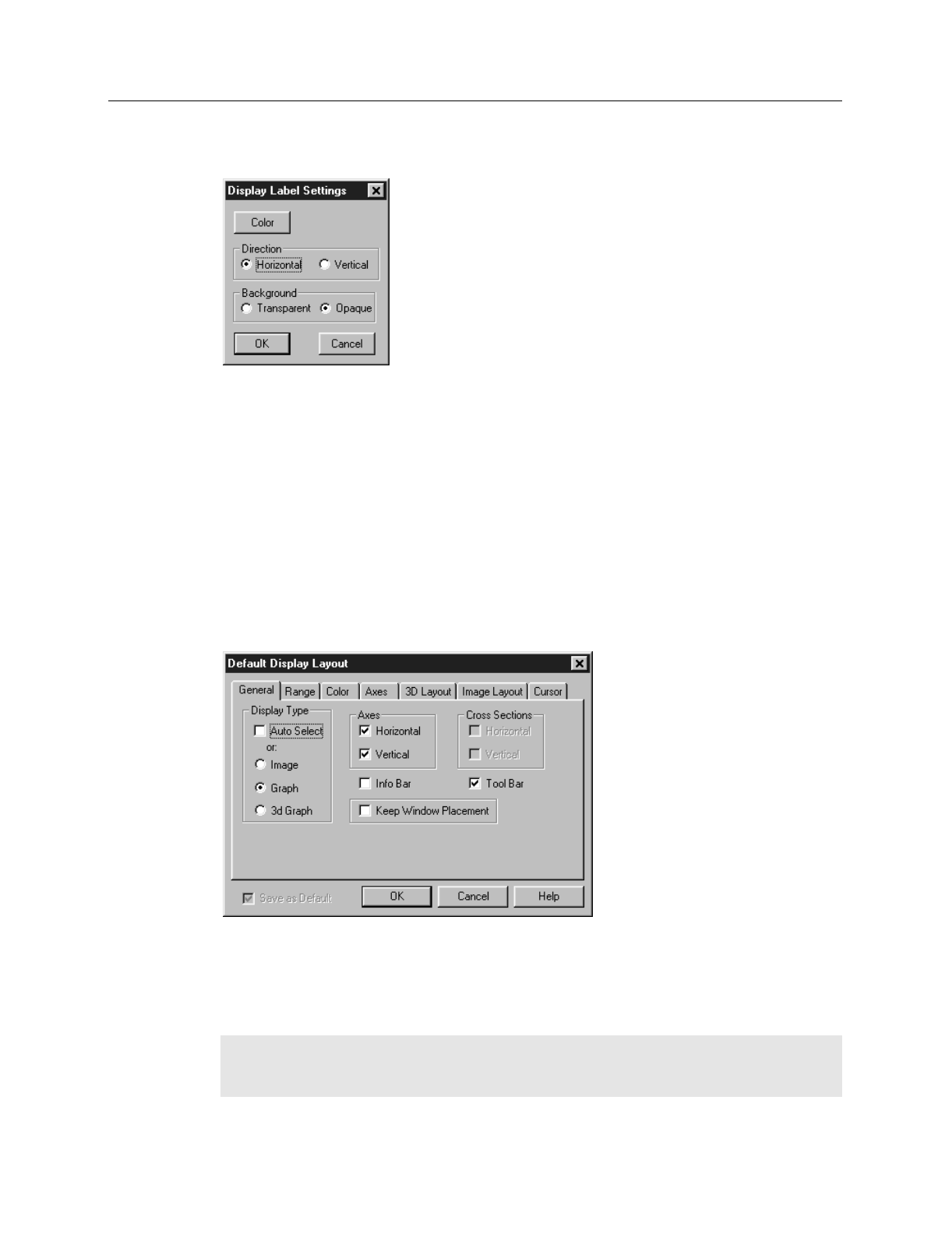
266 WinView/32 Manual Version 2.4.M
Display Label Settings dialog box
Clicking the Settings button on the Label dialog box opens the
Display Label
Settings
dialog box (Figure 230), which determines the appearance of the label.
Clicking on
Color
opens the color palette, allowing the label color to be selected. The
Horizontal
vs.
Vertical
selection determines whether the label lettering will be vertical
or horizontal. Similarly, the
Transparent
and
Opaque
radio buttons allow you to
choose whether the text background will be transparent or opaque.
OK
executes the
selections and closes the dialog box.
Cancel
closes the dialog box without executing
any changes.
Display Layout window
The Display Layout window, which can be opened by selecting
Layout
on the Display
menu, by clicking on the Layout Button of the File Open window, or by clicking on
Display Layout on the Data Window Context menu, contains the display layout tab
pages (separately described) and three Window Control buttons.
Note:
If the Display Layout window is opened by clicking on
Display Layout
in the
Open File
dialog box, the
Range
tab page will not be displayed because the data file
hasn’t been opened yet.
Figure 230.
Display Label
Settings dialog
box.
Figure 231.
Display Layout
window.