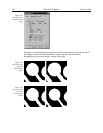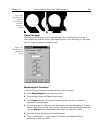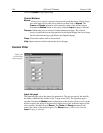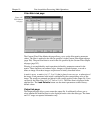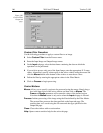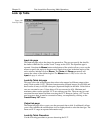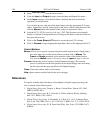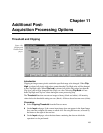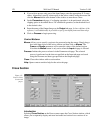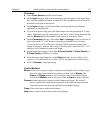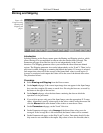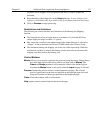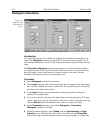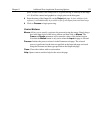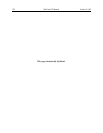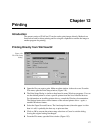170 WinView/32 Manual Version 2.4.M
➧ If you wish to process only part of the Input Image, enter the appropriate X-Y range
values. Alternatively specify a data region in the active window using the mouse and
click the
Mouse
button at the bottom of the window to enter those values.
➧ On the
Parameters
tab page, if a clipping operation is to be performed, select the
clipping option as described above. For a threshold operation, set the threshold level
to the desired value.
➧ Enter the name of the Output Image on the
Output
tab page. In later editions of the
software, it will additionally be possible to specify an output frame and data range.
➧ Click on
Process
to begin processing.
Control Buttons:
Mouse:
Allows you to specify a region to be processed using the mouse. Simply drag a
box in the data region of the active window and then click on
Mouse
. The
Frame
and
Range
parameters will assume the values of the defined region.
Note that the
Mouse
button is only active when the
Input
tab page is selected.
Process:
Initiates the process selected via the Parameters tab page. The selected
process is performed on the data set specified on the Input tab page and saved
using the file name and data type specified on the Output tab page.
Close:
Closes the window with no action taken.
Help:
Opens context-sensitive help for the active tab page.
Cross Section
Introduction
Selecting
Cross Section
on the Process menu opens the Cross Section window, which
allows you to separately display and store horizontal and vertical cross sections of an
image.
Figure 151.
Process Cross
Section tab
pages.