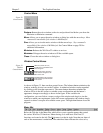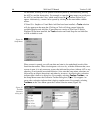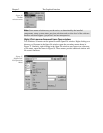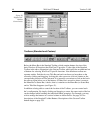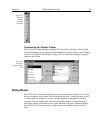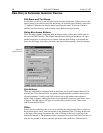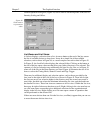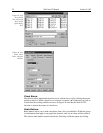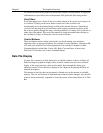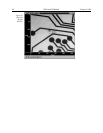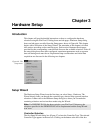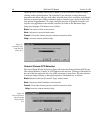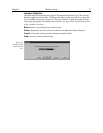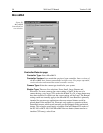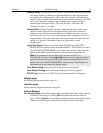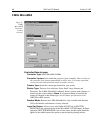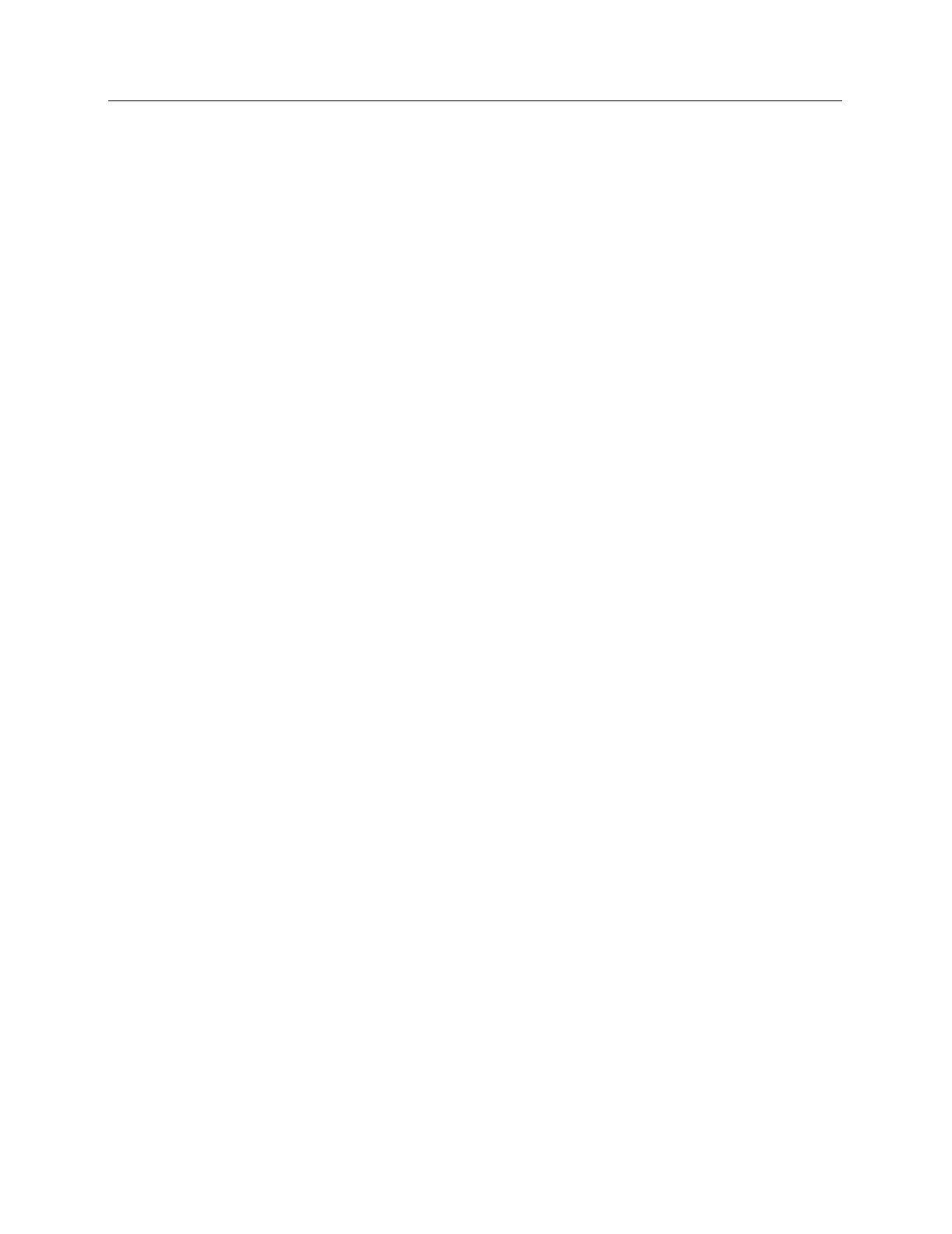
Chapter 2 The Graphical Interface 53
on a different button in the group will deselect the formerly selected button. In Figure 44
radio buttons are provided to choose between the Full Speed and Safe timing modes.
Scroll Bars:
Scroll bars appear on a window if the list or other material to be viewed is too large to fit
in a window. Clicking on the arrow button at each end of the scroll bar will
incrementally move the material being scrolled in the selected direction. Alternatively
you can click and drag the scroll bar button, which can be positioned anywhere on the
bar to move quickly through the range. A third possibility is to simply click on the bar on
either side of the button. This moves the material in larger increments than clicking on
the end buttons. Figure 43 illustrates a list box with scroll bars.
Control Buttons:
These are buttons used to initiate actions after you finish making your selections,
adjusting values, or typing information. For example, in many situations, clicking on OK
will cause your selections and value adjustments to be activated. Examples of other
Command buttons include Run, Cancel, OK, Help, Close and Store. Almost every
WinView/32 screen has one or more command buttons.
Data File Display
If a data file is opened, it will be displayed in a data-file window as shown in Figure 45.
Either an image or graphical display can be selected. Labeled axes and cross-sectional
display of the image intensity can be also be added. Icons beneath the display give
additional control of how the data is displayed. See Chapter 6, Displaying the Data, for
detailed descriptions.
The number of data files that can be opened is limited only by the amount of available
memory. The size and location of individual data windows can be changed. Any data-file
window can be minimized, expanded or closed by means of the control boxes in its Title
Bar.