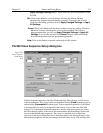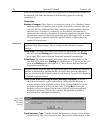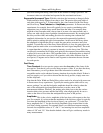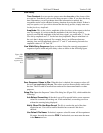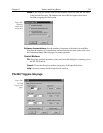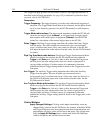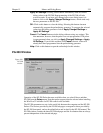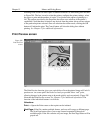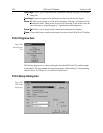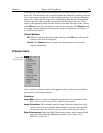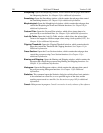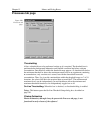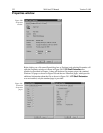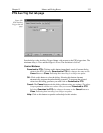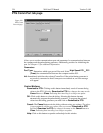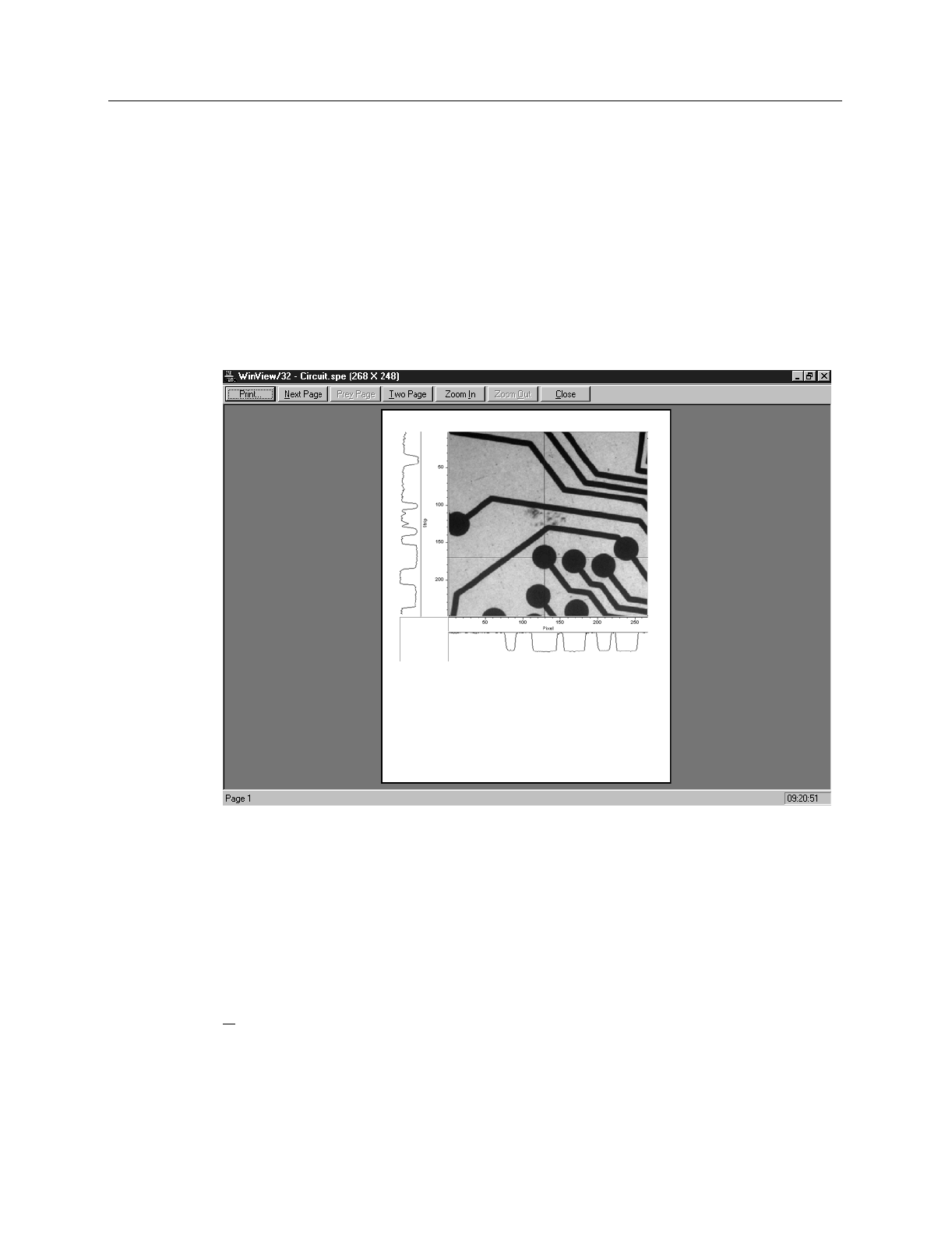
Chapter 15 Menus and Dialog Boxes 327
Selecting Print on the file menu opens a standard Windows 95 Print dialog box like that
in Figure 284. The box is used to select the printer, configure the printer settings, select
the pages to print and the number of copies. You also have the option of printing to a
file. The options provided by the Properties box allow user selection of the printer’s
capabilities. Note that these selections are derived from the printer driver and are unique
to the particular printer selected. Once all selections have been made, clicking the OK
button will initiate the print. The Cancel button will close the dialog box without
printing. See Chapter 12 for additional information.
Print Preview screen
The Print Preview function gives you a quick idea of how the printed image will look. It
produces an “on-screen print” that looks as closely as possible like a “real” print,
allowing changes in the printer setup to be made quickly and conveniently. Figure 285
illustrates the Print Preview screen. See Chapter 12 for additional information. The
function of the individual buttons is as follows.
Selections
Print…:
Opens the Print screen so that a print can be initiated.
Next Page:
If the file contains multiple frames, each one will occupy a different page.
The Next Page button allows you to step forward sequentially through all
available pages. If the file contains only one image, the Next Page button will be
grayed out.
Figure 285.
Print PreView
screen.