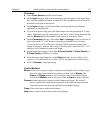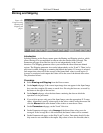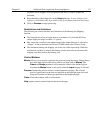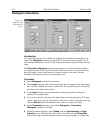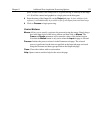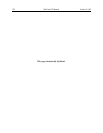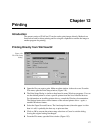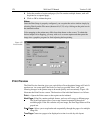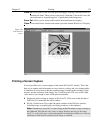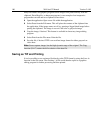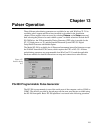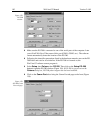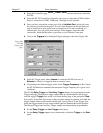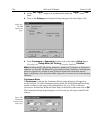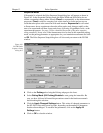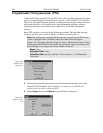Chapter 12 Printing 179
Zoom In:
Allows you to zoom in on the previewed page, allowing a selected area to be
examined in detail. There are two zoom levels. Note that, if not at full zoom, the
cursor becomes a “magnifying glass” if positioned on the image area.
Zoom Out:
Allows you to return to the normal (unzoomed) preview display.
Close:
Closes the Preview window and returns you to the normal WinView /32 display.
Printing a Screen Capture
It is also possible to do a screen capture of the entire WinView/32 window. This is the
best way to capture such information as cross sections, scaling, and color lookup tables.
A limitation of screen shots is that the resulting image is based on the resolution of the
monitor, not the resolution of the image. For a 1 million pixel CCD, even a 600 × 800
video mode is not enough to show all the pixel information.
➧ Display the desired image or images in WinView/32. Click once on the title bar of
WinView/32 to make this the active window.
➧ Hit Alt + Print Screen. This copies the entire contents of the WinView window,
including image or graph displays and dialog windows, to the clipboard.
Note:
Alternatively, key Ctrl C or select Copy on the Edit menu to copy an image to
the clipboard. This function only works on image displays and only on the image
itself, i.e., scales and cross section information is not transferred However, it has an
advantage in that the full resolution of the image is retained.
Figure 156.
Print PreView
screen.