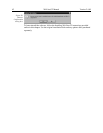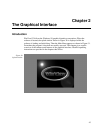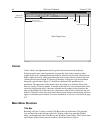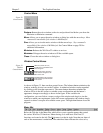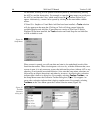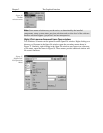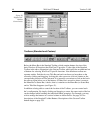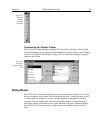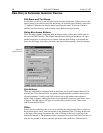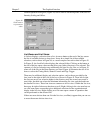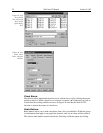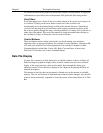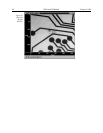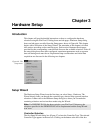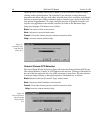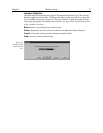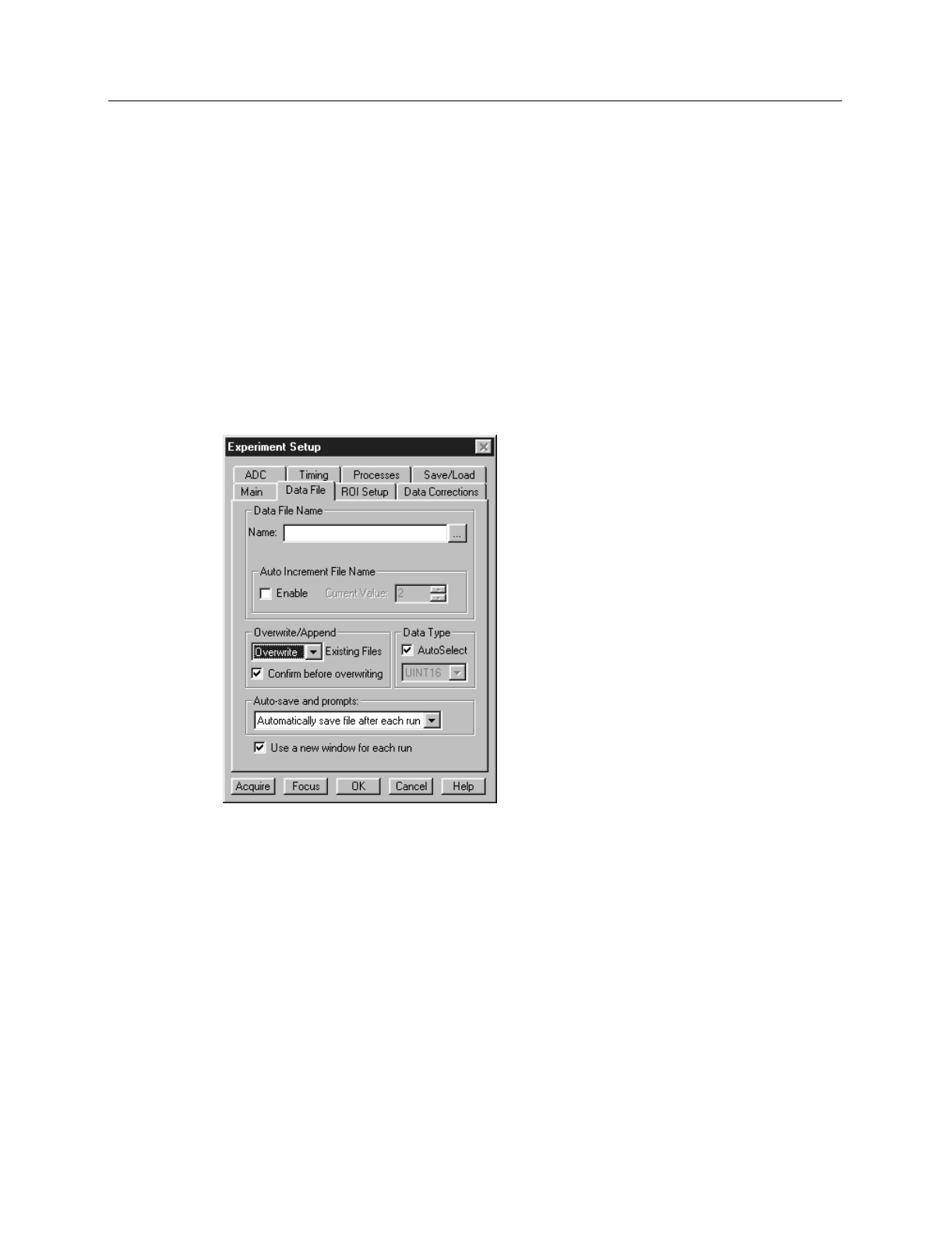
50 WinView/32 Manual Version 2.4.M
Data Entry & Parameter Selection Devices
Edit Boxes and Text Boxes:
An edit box or text box is one into which you can enter information. When you move the
mouse pointer to an edit box and click the mouse, an insertion point (flashing vertical bar
“|”) appears. Characters can then be keyed specifying the entry. Text boxes can have
ancillary selection devices, such as dialog access buttons and spin buttons.
Dialog Box Access Buttons:
These are square buttons imprinted with an ellipsis (series of three dots) and located at
the end of an Edit/Text box. The ellipsis indicates that clicking on the button will open
another dialog box. A down arrow on a button indicates that clicking on it expands the
box to the full range of possible selections, and may include opening a browser function.
Spin Buttons:
These are small buttons imprinted with up and down arrows and located at the end of a
text/edit box. These buttons allow you quickly step through the available values for the
selected parameter. Usually, each click of the up arrow spin button causes the next
higher value to appear; clicking the down arrow spin button causes the next lower value
to appear. The spin buttons in Figure 41 can be used to set the Current Value of the
Auto-Increment File Name.
Slider:
Sliders allow a parameter value to be set by clicking and dragging the slider’s pointer to
the position on the “track” that corresponds to the parameter value. Clicking on the track
to the right of the pointer increments the value. Clicking on the track to the left of the
pointer decrements it. The parameter value is displayed in an associated Edit/Text box. It
may also be possible to directly enter the parameter value in the box. The Interactive
Figure 41.
Exit/Text boxes.