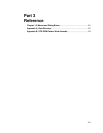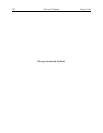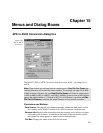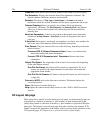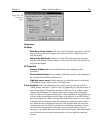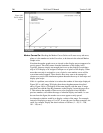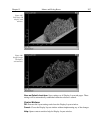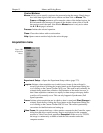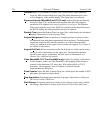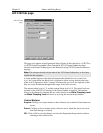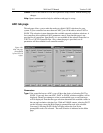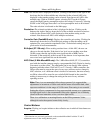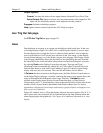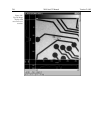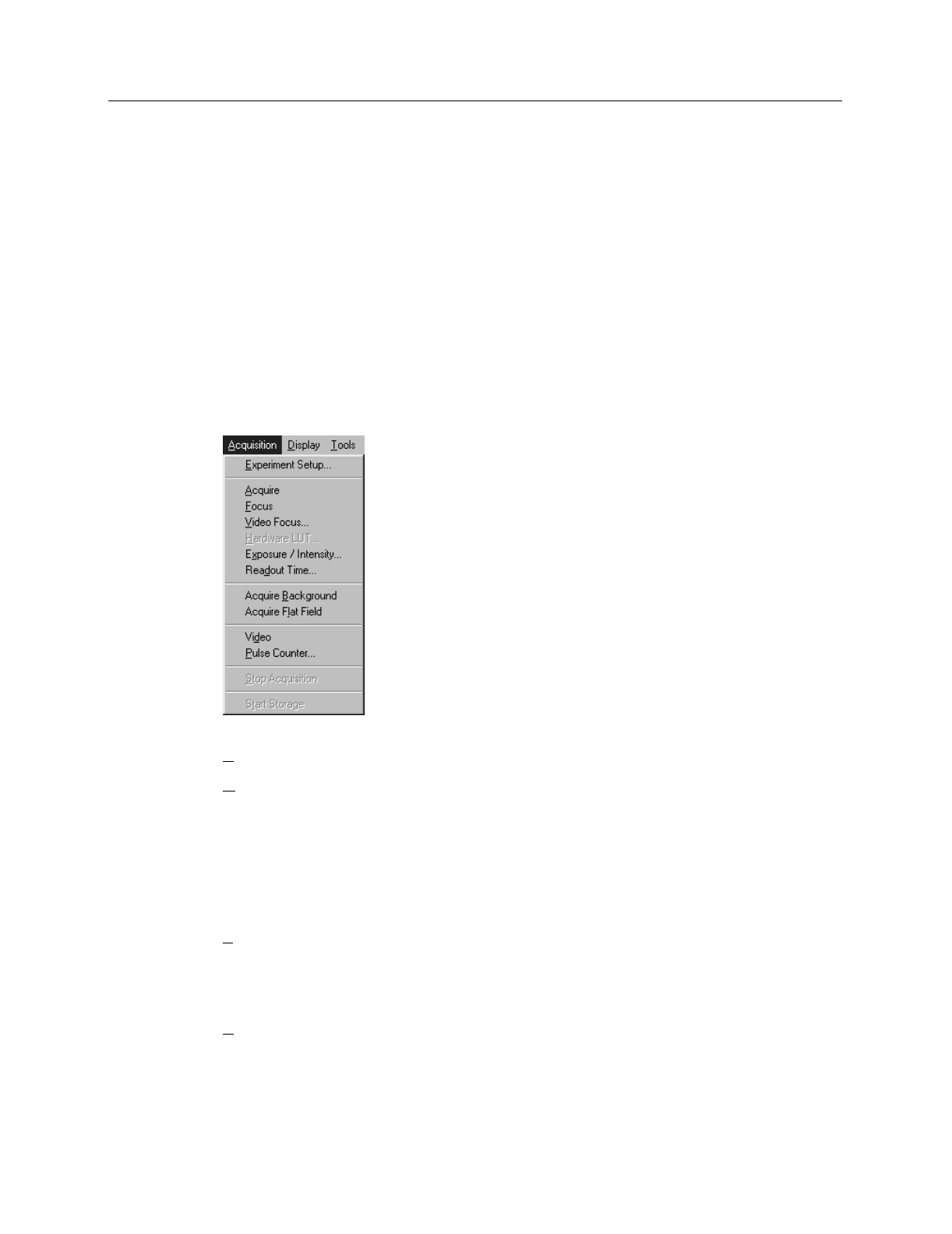
Chapter 15 Menus and Dialog Boxes 209
Control Buttons:
Mouse:
Allows you to specify a region to be processed using the mouse. Simply drag a
box in the data region of the active window and then click on
Mouse
. The
Frame
and
Range
parameters will assume the values of the defined region. An
ROI mismatch error message will appear if the absolute values of the A and B
data regions aren’t the same. Note that the
Mouse
button is only active when
the
A
or
B
tab page is selected.
Process:
Initiates the selected operation.
Close:
Closes the window with no action taken.
Help:
Opens context-sensitive help for the active tab page.
Acquisition menu
Experiment Setup…
: Opens the Experiment Setup window (page 272).
Acquire:
Initiates a data-acquisition run in which every frame of data collected is
stored. Equivalent to clicking the Acquire button on the Experiment Dialog box
or of clicking on the Custom Toolbar ACQ icon. This mode would ordinarily be
selected during actual data collection. One limitation of the mode, however, is
that if data acquisition continues too rapidly for data storage to keep up, buffer
overflow will eventually occur. This can only happen in Synchronous (Full
Speed) operation.
Focus:
Initiates a data-acquisition run in which no data is stored until
Start Storage
is
selected. Equivalent to clicking the Focus button on the Experiment Dialog box
or of clicking on the Custom Toolbar FOCUS icon. This mode is particularly
convenient for familiarization and setting up.
Video Focus:
On systems that have a video monitor connected to the Controller, opens
dialog box that allows rapid focusing. Data is not displayed on the computer
monitor in Video Focus mode operation.
Exception:
In the case of a V/ICCD,
the image is continuously available at both the video monitor and at the
computer monitor.
Figure 188.
Acquisition
Menu.