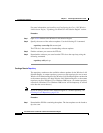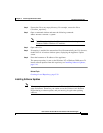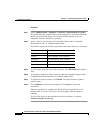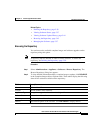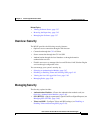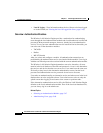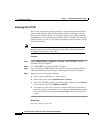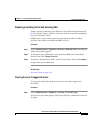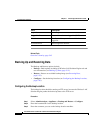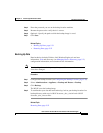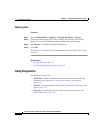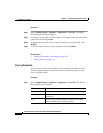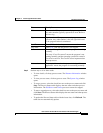Chapter 5 Performing Administrative Tasks
Managing the Appliance
5-48
User Guide for the CiscoWorks 1105 Wireless LAN Solution Engine
78-14092-01
Managing SSL (HTTPS)
SSL (secure socket layer) protocol provides a secure connection between Web
clients and the Wireless LAN Solution Engine. When you initially set up the
Wireless LAN Solution Engine, an unsigned certificate and a CSR (Certificate
Signed Request) are automatically generated and SSL is enabled. The unsigned
certificate expires in one year. To obtain a permanent, signed certificate, use the
following procedure.
Note To establish a connection to the Wireless LAN Solution Engine using SSL, use
the prefix https instead of http when entering the URL into the browser and do
not append a port number to the URL.
Procedure
Step 1 Select Administration > Appliance > Security > SSL (HTTPS). The SSL
(HTTPS) dialog box appears.
Step 2 Click View CSR. The encrypted CSR is displayed.
Step 3 Copy the encrypted CSR (between the begin and end lines). Send the CSR to a
certificate authority (such as Verisign), following the authority’s procedure.
Step 4 When you receive the signed certificate:
a. Copy it into an ASCII file on a client system.
b. On the same client, select Administration > Security.
c. Under SSL (HTTPS), type the path to the signed certificate or click Browse
to locate the file, then click Submit Certificate.
d. To use the new certificate, you need to restart the Wireless LAN Solution
Engine by logging on through the CLI, running the services stop command
to stop the system, then running the services start command to restart the
system.
Related Topic
Overview: Security, page 5-45