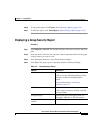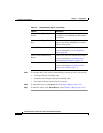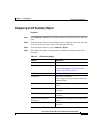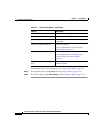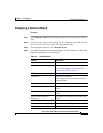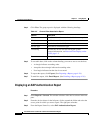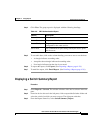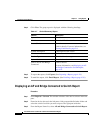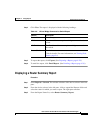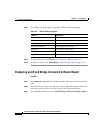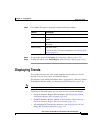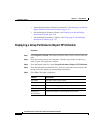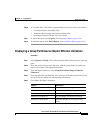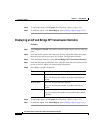4-17
User Guide for the CiscoWorks 1105 Wireless LAN Solution Engine
78-14092-01
Chapter 4 Using Reports
Displaying Current Reports
Step 4 Click View. The group report is displayed with the following headings:
Step 5 To sort table data, click on the column heading you want to use to sort the data:
• A triangle indicates ascending order.
• An upside-down triangle indicates descending order.
• No triangle indicates that the data is not sorted.
Step 6 To export the report, click Export. (See Exporting a Report, page 4-28.)
Step 7 To email the report, click Email Report. (See Emailing a Report, page 4-28.)
Displaying a Switch Summary Report
Procedure
Step 1 Select Reports > Current. The window refreshes with a device selector in the left
pane.
Step 2 From the device selector in the left pane, click to expand the Switches folder and
select the switch for which you want a report. The right pane refreshes.
Step 3 From the Report Name list, select Switch Summary Report.
Table 4-6 EAP Authentication Report
Column Description
Server Name The name of the authentication server.
Server Protocol The protocol used by the server.
Server Priority The priority of the server when multiple servers are
configured for the same service.
Server Port The communication port setting used by the access point
and the server.