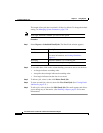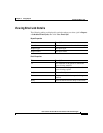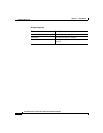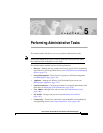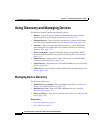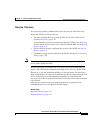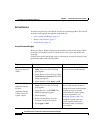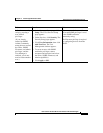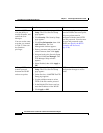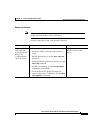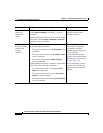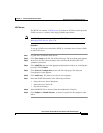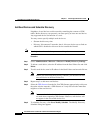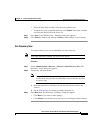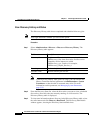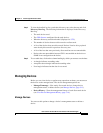Chapter 5 Performing Administrative Tasks
Using Discovery and Managing Devices
5-6
User Guide for the CiscoWorks 1105 Wireless LAN Solution Engine
78-14092-01
4. Add an HTTP user
with the ability to
modify firmware, and
enable the User
Manager.
You can use the same
user that you created
in Task 3, if the user
has firmware
privileges.
1. In the Summary Status page, click
Setup. The Cisco Services Setup
page appears.
2. Click Security. The Security Setup
page appears.
3. Click User Information; then click
Add New User. The User
Management window appears.
4. Enter a username and password and
select Firmware; then click Apply.
5. Navigate back to the Security Setup
page and click User Manager. The
User Manager Setup window
appears.
6. Select Enabled; then click Apply or
OK.
This allows configuration uploads
from the WLSE to the access point.
All access points must be
configured with the same HTTP
user and password. You also enter
this user and password on the
WLSE (see Specify the HTTP
Username and Password,
page 5-20).
5. Set up TFTP as the
transfer protocol
between the WLSE
and access points.
1. In the Summary Status page, click
Setup. The Cisco Services Setup
page appears.
2. Under Services, click FTP. The FTP
Setup page appears.
3. Use the pulldown menu to select
TFTP as the file transfer protocol.
4. In the Default File Server text box,
enter the IP address of the WLSE.
5. Click Apply or OK.
TFTP is used for transferring
configuration changes to access
points.
Tasks Procedure Notes