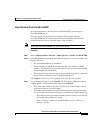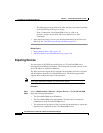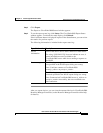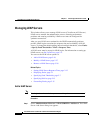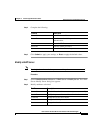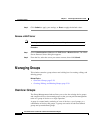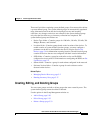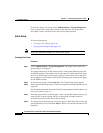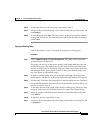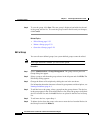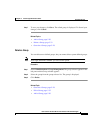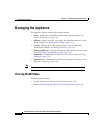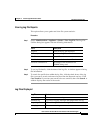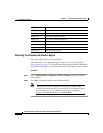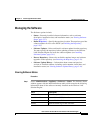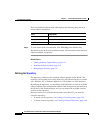5-31
User Guide for the CiscoWorks 1105 Wireless LAN Solution Engine
78-14092-01
Chapter 5 Performing Administrative Tasks
Managing Groups
Step 6 To add more devices to the new group, repeat Steps 4 and 5.
Step 7 To remove devices from the group, select them from the Devices in Group list and
click Remove.
Step 8 To save the group, click Save. The new group is displayed and added to the end
of the group selector list. To cancel the group creation and discard your changes,
click Cancel.
Copying an Existing Group
Use this procedure to create a new group by copying an existing group.
Procedure
Step 1 Select Administration > Group Management. The group selector pane and
group dialog box are displayed.
The group selector lists all the current groups, both system-defined groups and
user-defined groups. The number after a group name or folder show how many
devices are in the group or how many groups are in the folder. Every discovered
and managed device appears in one or more of the system-defined groups, and
may also appear in user-defined groups.
Step 2 To copy an existing group, select the group and click Copy. The Copy Group
dialog appears. The devices in the group are placed in the Devices in Group list.
Step 3 Edit the name, if desired. Add a description in the Description text box (optional).
For information about the characters allowed in group names and descriptions, see
Naming Guidelines, page A-1.
Step 4 To add more devices to the group, select another existing group. Devices in that
group are added to the All Available Devices list in the Create Group dialog.
Step 5 Select the group or individual devices from the All Available Devices list and
click Add >>.
Step 6 To add more devices, repeat Steps 4 and 5.
Step 7 To remove devices from the group, select them from the Devices in Group list and
click Remove.