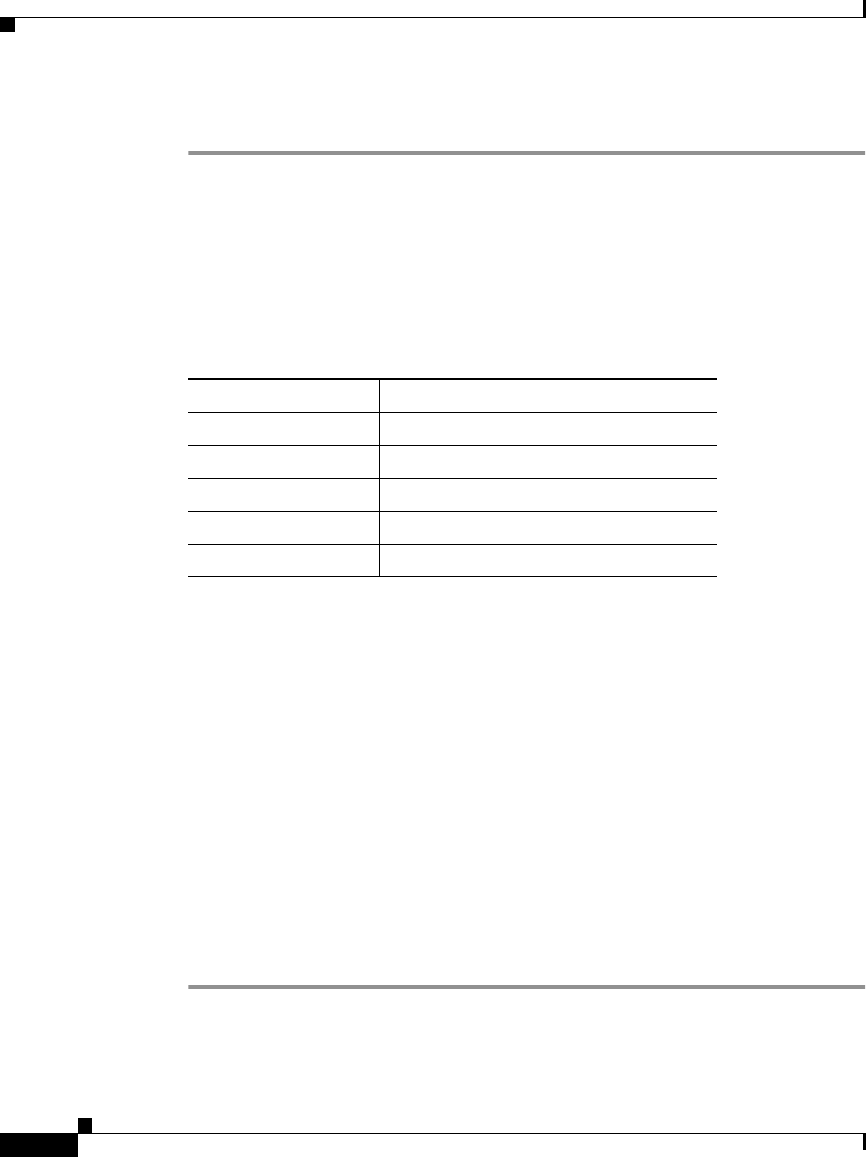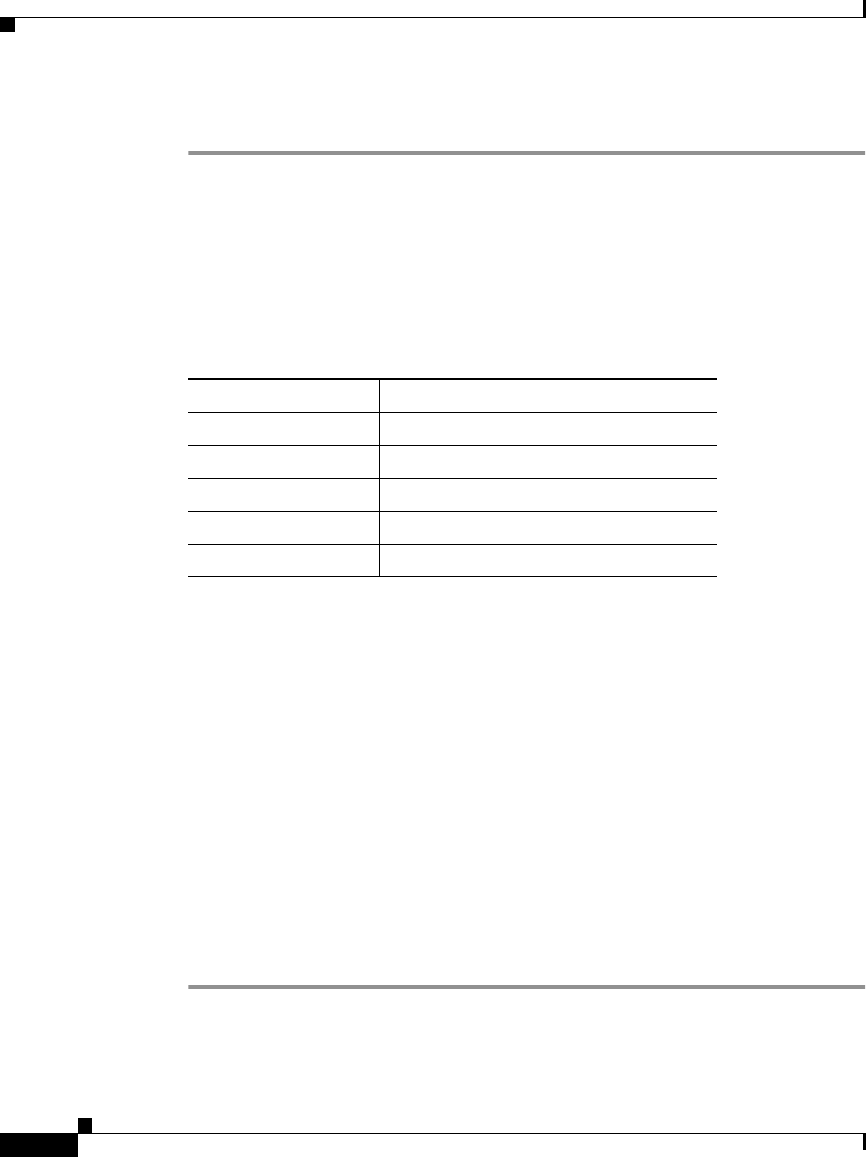
Chapter 5 Performing Administrative Tasks
Managing the Appliance
5-42
User Guide for the CiscoWorks 1105 Wireless LAN Solution Engine
78-14092-01
Procedure
Step 1 Select Administration > Appliance > Software > Install Software Updates.
The Install Software Updates window opens and displays information about the
Wireless LAN Solution Engine, the currently defined repository, and the
compatible software available for updating.
Step 2 Select a software version from the Compatible Updates table, Compatible
Reinstallations table, or Complete Images table.
These tables display the following information about the software you can install.
Step 3 To view details about any of the listed software, click README in the Details
field.
Step 4 To begin the installation, make a selection from the Compatible Updates table,
Compatible Reinstallations table, or Complete Images table.
Step 5 To install the selected software, click Install. The Install Software Updates
window opens.
Step 6 Click Confirm to continue the installation. Click Cancel to cancel the
installation.
When the installation is complete, the WLSE will be unavailable for a few
minutes while it restarts. The Login screen will appear when the update is
complete.
You can view details of the installation after the installation is complete
(Software>Status>View Log).
Field Description
Name Software identifier.
Version Version number of the software.
Summary Brief description of the software.
Release Date Release date of the software.
Details Detailed description of the software.