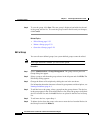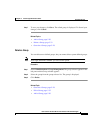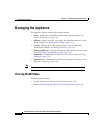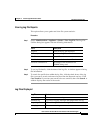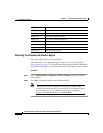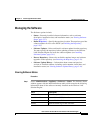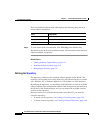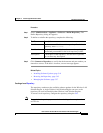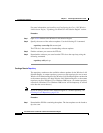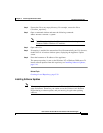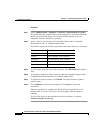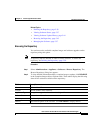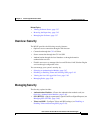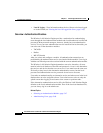Chapter 5 Performing Administrative Tasks
Managing the Appliance
5-40
User Guide for the CiscoWorks 1105 Wireless LAN Solution Engine
78-14092-01
For more information, see Installing and Configuring the Cisco 1105 Wireless
LAN Solution Engine, “Updating your Wireless LAN Solution Engine” section.
Procedure
Step 1 Open a CLI window to the Wireless LAN Solution Engine.
Step 2 Specify the source of the software updates. Use the following CLI command:
repository source ftp://hostname/path
The FTP site is the source for downloading software updates.
Step 3 Find the software you want on the FTP site.
Step 4 Download the software you want from the FTP site to the repository using the
following command:
repository add package
Creating a Remote Repository
The repository warehouses the available software updates for the Wireless LAN
Solution Engine. A remote repository can serve as the repository for one or more
Wireless LAN Solution Engines. One Wireless LAN Solution Engine can function
as the remote repository for other Wireless LAN Solution Engines, or the remote
repository can be a Windows NT or Windows 2000 server. (A remote repository
created on a Windows NT or Windows 2000 server will be temporary. It will not
exist after the server reboots.)
Note If you are using a Wireless LAN Solution Engine as a remote repository, see
Creating a Local Repository, page 5-39.
Procedure
Step 1 Download the ZIP file containing the update. The latest updates can be found at
ftp.cisco.com.