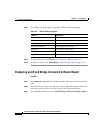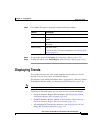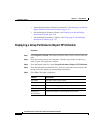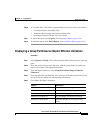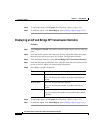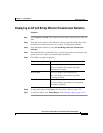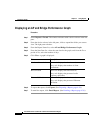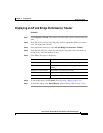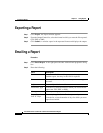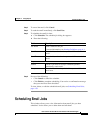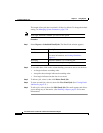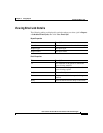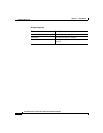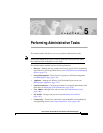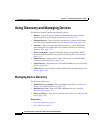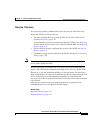Chapter 4 Using Reports
Exporting a Report
4-28
User Guide for the CiscoWorks 1105 Wireless LAN Solution Engine
78-14092-01
Exporting a Report
Step 1 Click Export. An Export window appears.
Step 2 From the Output Format list, select the format in which you want the file exported:
CSV, PDF, or XML.
Step 3 Click Submit. A window opens in the requested format and displays the output.
Emailing a Report
Procedure
Step 1 Click Email Report. A the right pane refreshes with an Email properties dialog
box.
Step 2 Enter the following:
Field Description
To Enter the email address of the person to whom you want to
send the report. An entry in this field is required.
Cc Enter email addresses of persons that you want to copy on
the email.
Subject Enter a subject for the email.
Attachment Type From the list, select the format in which you would like the
report sent: CSV, PDF, or XML.
Message Enter any message you would like to send.
Report Data for
Last ‘N’ Days
This entry is applicable for Trends reports only.
From the list, select the number of days for which you want
report data emailed.