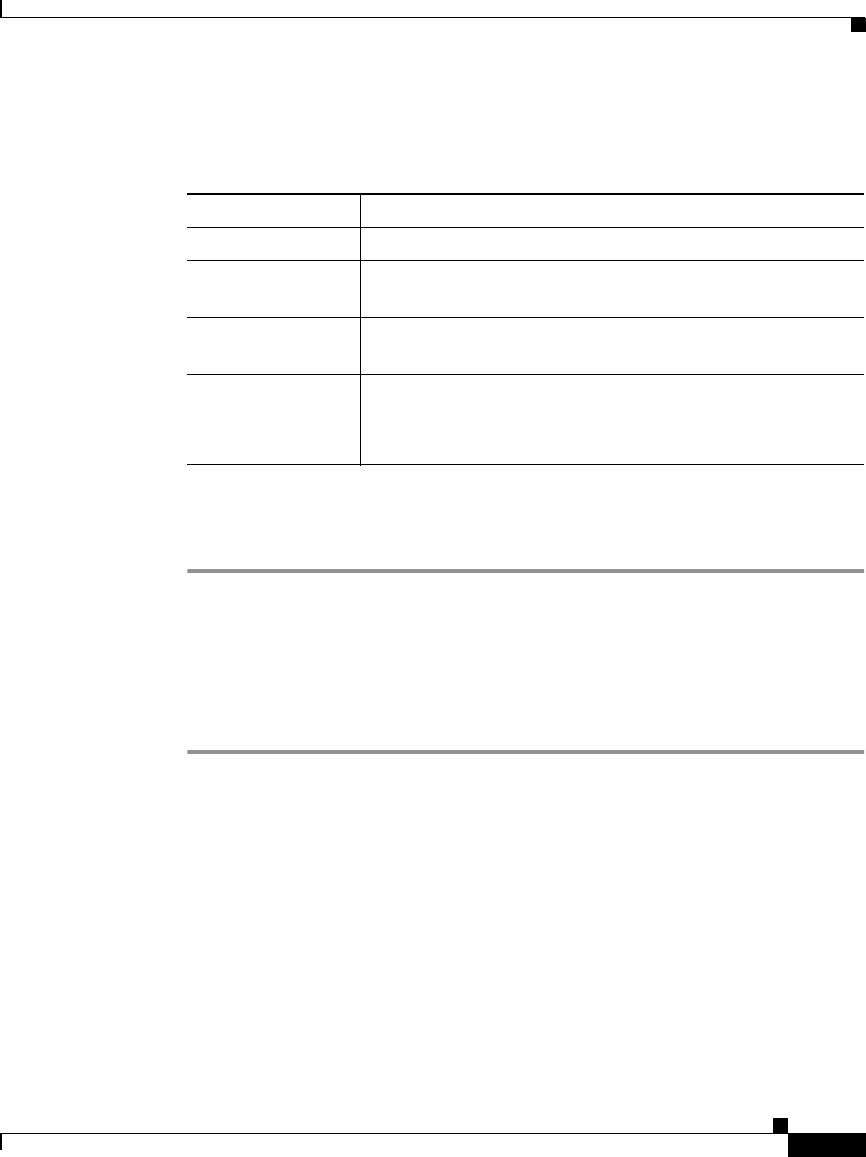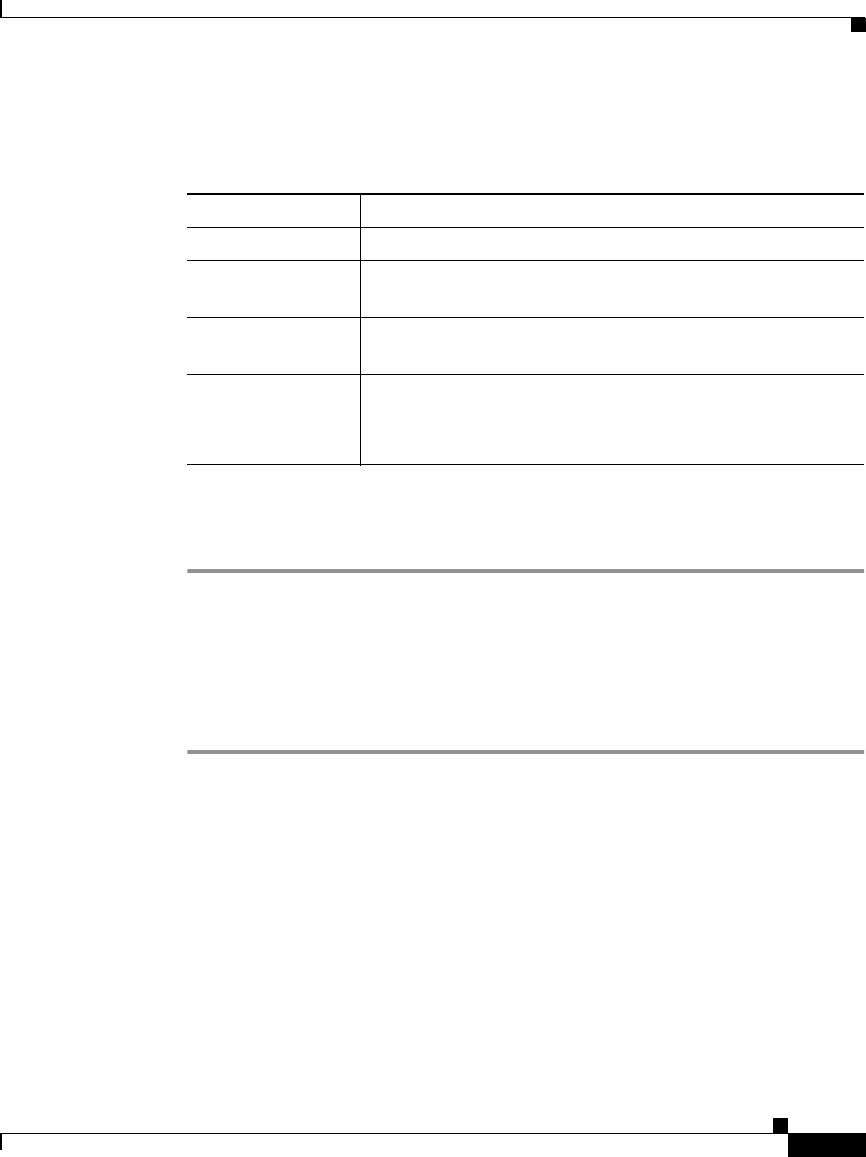
4-19
User Guide for the CiscoWorks 1105 Wireless LAN Solution Engine
78-14092-01
Chapter 4 Using Reports
Displaying Current Reports
Step 4 Click View. The report is displayed with the following headings:
Step 5 To export the report, click Export. (See Exporting a Report, page 4-28.)
Step 6 To email the report, click Email Report. (See Emailing a Report, page 4-28.)
Displaying a Router Summary Report
Procedure
Step 1 Select Reports > Current. The window refreshes with a device selector in the left
pane.
Step 2 From the device selector in the left pane, click to expand the Routers folder and
select the router for which you want a report. The right pane refreshes.
Step 3 From the Report Name list, select Router Summary Report.
Table 4-8 AP and Bridge Connected to Switch Report
Column Description
Device Port The device port.
AP Name The name of the access point or bridge connected to the
switch.
AP IP Address The IP address of the access point or bridge connected to
the switch.
Status (Fault) The fault status.
Click for details. For more information, see Viewing Fault
Details, page 2-6.