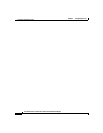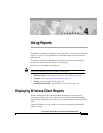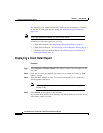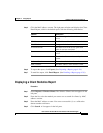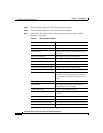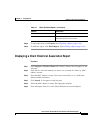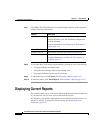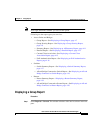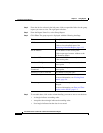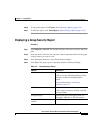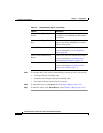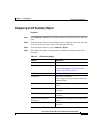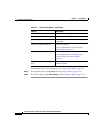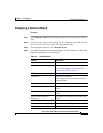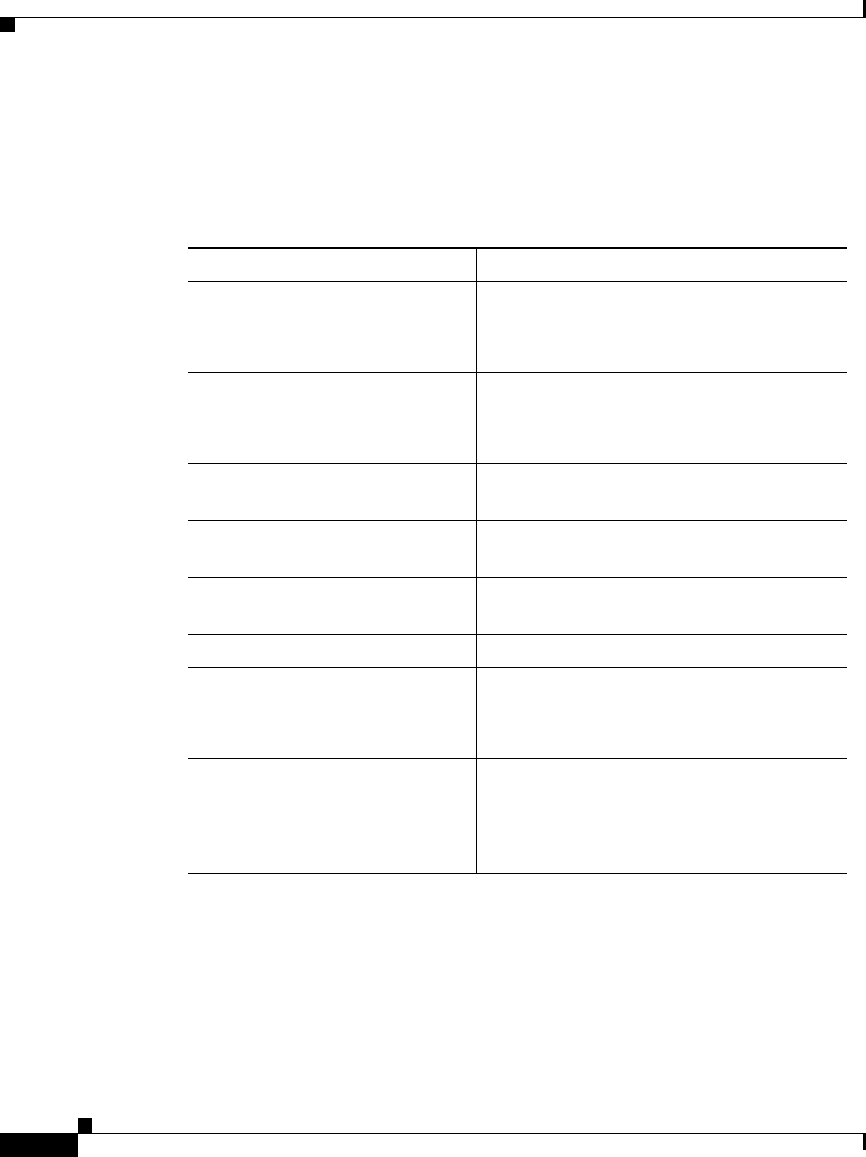
Chapter 4 Using Reports
Displaying Current Reports
4-8
User Guide for the CiscoWorks 1105 Wireless LAN Solution Engine
78-14092-01
Step 2 From the device selector in the left pane, click to expand the folder for the group
reports you want to view. The right pane refreshes.
Step 3 From the Report Name list, select Group Report.
Step 4 Click View. The group report is displayed with the following headings:
Step 5 To sort table data, click on the column heading you want to use to sort the data:
• A triangle indicates ascending order.
• An upside-down triangle indicates descending order.
• No triangle indicates that the data is not sorted.
Column Description
AP Name The name of the access point.
Click to view a detailed report. See
Displaying a Detailed Report, page 4-13.
AP IP Address The IP address of the access point.
Click to open up a browser window to the
AP Summary Status.
Number of Clients connected The number of clients currently connected
to the access point.
Number of Bridges connected The number of bridges connected to the
access point.
Number of AP-Repeaters
Connected
The number of repeaters connected to the
access point.
Number of Users Connected The number of current users.
Status (Fault) Click to view the Fault Summary.
For more information, see Viewing Fault
Details, page 2-6.
Timestamp The time the access point’s state last
changed.
For more information, see Date and Time
Display on the WLSE, page 1-2.