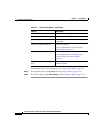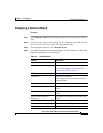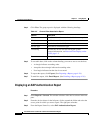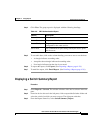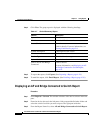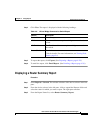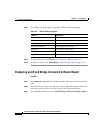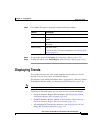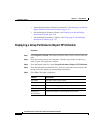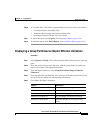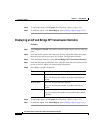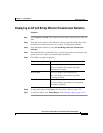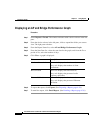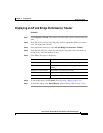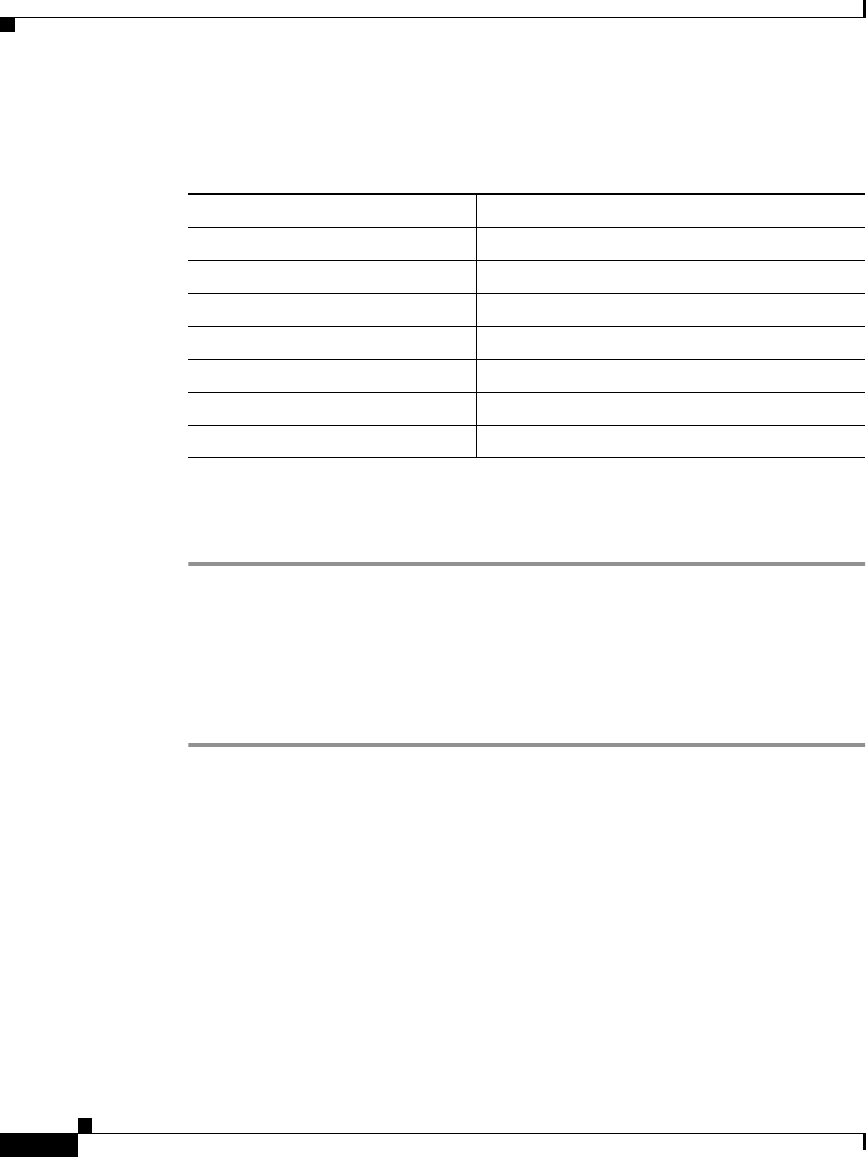
Chapter 4 Using Reports
Displaying Current Reports
4-20
User Guide for the CiscoWorks 1105 Wireless LAN Solution Engine
78-14092-01
Step 4 Click View. The group report is displayed with the following headings:
Step 5 To export the report, click Export. (See Exporting a Report, page 4-28.)
Step 6 To email the report, click Email Report. (See Emailing a Report, page 4-28.)
Displaying an AP and Bridge Connected to Router Report
Procedure
Step 1 Select Reports > Current. The window refreshes with a device selector in the left
pane.
Step 2 From the device selector in the left pane, click to expand the Routers folder and
select the switch for which you want a report. The right pane refreshes.
Step 3 From the Report Name list, select AP and Bridge Connected to Router Report.
Table 4-9 Router Summary Report
Column Description
System Name The router name.
IP Address The router IP address.
Status (Fault) The fault status.
System Description A description of the router.
Location The location of the router.
Product Type The router hardware type.
System Version The router version.