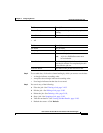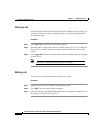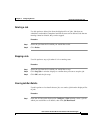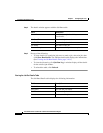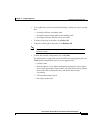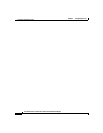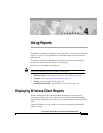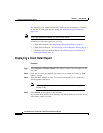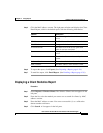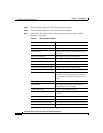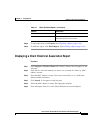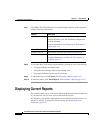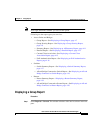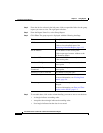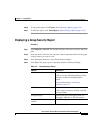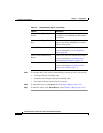4-3
User Guide for the CiscoWorks 1105 Wireless LAN Solution Engine
78-14092-01
Chapter 4 Using Reports
Displaying Wireless Client Reports
Step 5 Click the MAC address or name. The right pane refreshes and displays the Client
Detail Report, which is the default report, with the following information:
Step 6 To export the report, click Export. (See Exporting a Report, page 4-28.)
Step 7 To email the report, click Email Report. (See Emailing a Report, page 4-28.)
Displaying a Client Statistics Report
Procedure
Step 1 Select Reports > Wireless Clients. The Wireless Clients selector appears in the
left pane.
Step 2 From the list, select the method you want to use to search for clients: by MAC
address or name.
Step 3 Enter the MAC address or name. You can use an asterisk (*) as a wildcard to
denote numbers and letters.
Step 4 Click Search. A list appears in the left pane.
Column Description
Name The name assigned to the wireless client
device.
IP Address The IP address of the wireless client device.
Classification The type of wireless client device.
Associated with The name or IP of the access point with
which it was last associated.
State The operational state of the wireless client
device.
Time last seen The time the client was last seen by the
system.
Software Version The version of wireless client software.
MAC Address The MAC address of the wireless client.