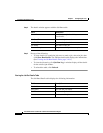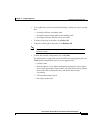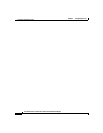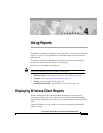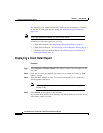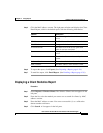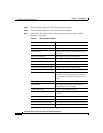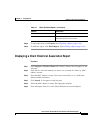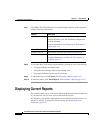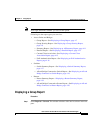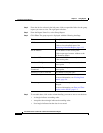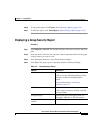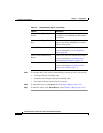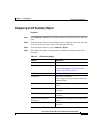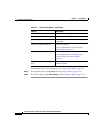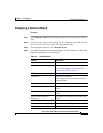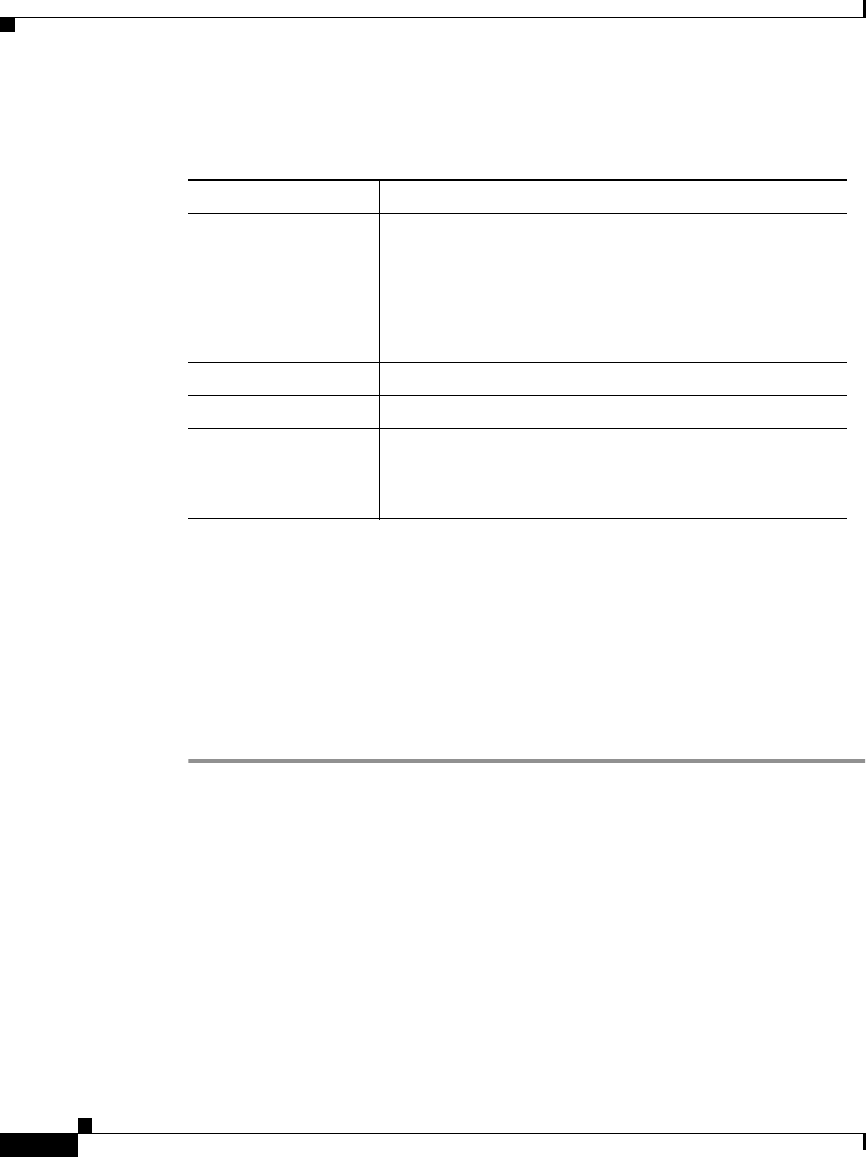
Chapter 4 Using Reports
Displaying Current Reports
4-6
User Guide for the CiscoWorks 1105 Wireless LAN Solution Engine
78-14092-01
Step 7 Click View. The Client Historical Association Report displays in the right pane
with the following information:
Step 8 To sort table data, click on the column heading you want to use to sort the data:
• A triangle indicates ascending order.
• An upside-down triangle indicates descending order.
• No triangle indicates that the data is not sorted.
Step 9 To export the report, click Export. (See Exporting a Report, page 4-28.)
Step 10 To email the report, click Email Report. (See Emailing a Report, page 4-28.)
Displaying Current Reports
This window allows you to view current information about the monitored devices
in your network. You can view, export, and email the reports.
The frequency with which configuration data is collected from the devices is 15
minutes by default. To change the default setting, see Managing System
Parameters, page 5-58.
Column Description
Associated with The name or IP address of the AP.
Click on this link to view the AP Summary Report and
the Fault Summary.
For more information, see Displaying an AP Summary
Report, page 4-11.
Client IP Address The IP address of the AP.
Software Version The software version of the wireless client device.
Time The time the client was last seen by the system.
For more information, see Date and Time Display on
the WLSE, page 1-2.