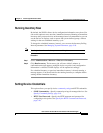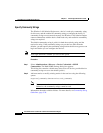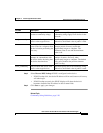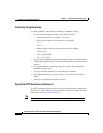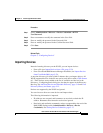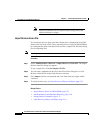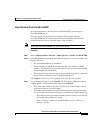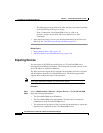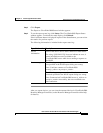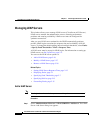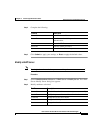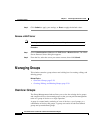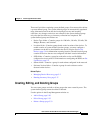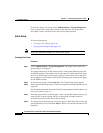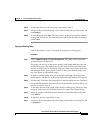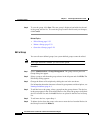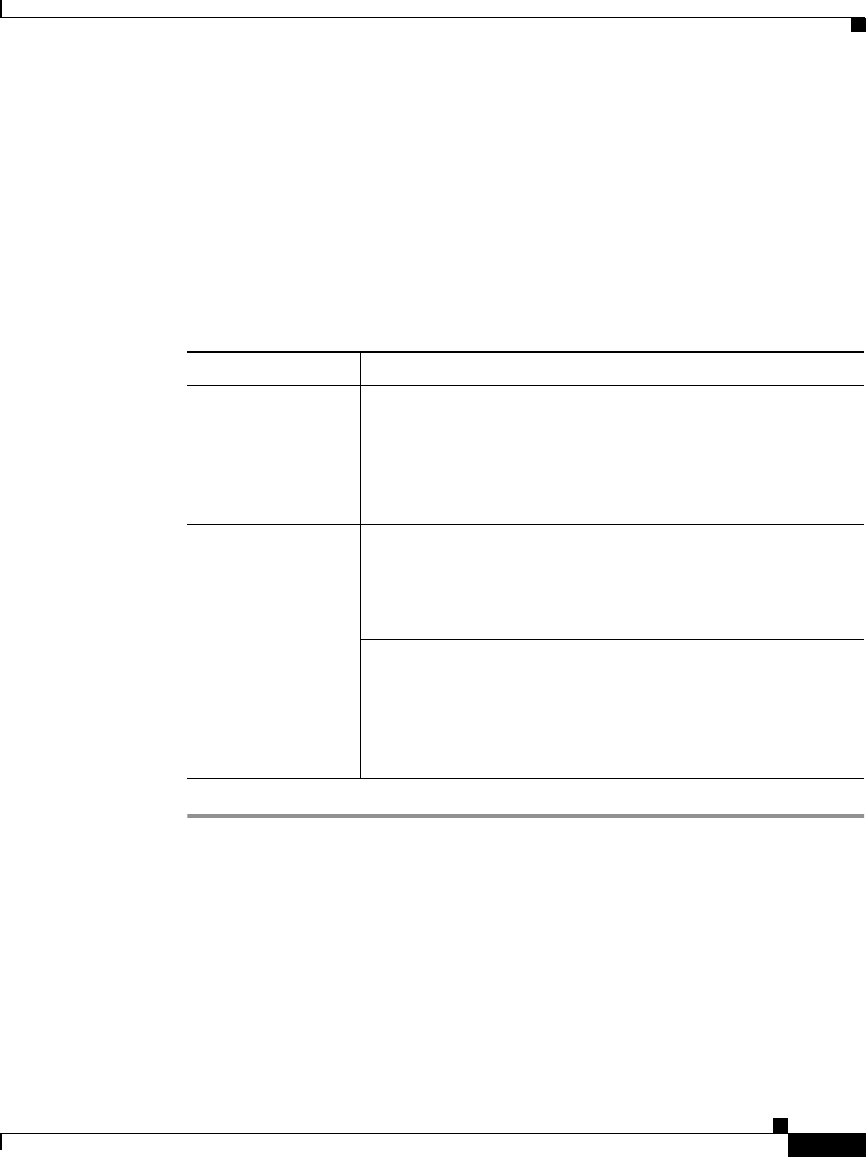
5-25
User Guide for the CiscoWorks 1105 Wireless LAN Solution Engine
78-14092-01
Chapter 5 Performing Administrative Tasks
Using Discovery and Managing Devices
Step 3 Click Export.
The Export to CiscoWorks2000 Started window appears.
Step 4 To see the export status log, click Status. The CiscoWorks2000 Export Status
window appears. To refresh the status display, click Refresh.
If the Last Status button is displayed in place of the Status button, you can review
the results of a previous export.
The following information is included in the export status log:
After you export devices, you can view the exported devices in CiscoWorks2000
Resource Manager Essentials (see the Resource Manager Essentials online help
for details).
Type of Information Description
Device
information
Name of the device, device status, and device status details.
The string !{[NO VALUE]}! does not indicate an error; it
means information was not available to the
CiscoWorks2000 server while it was sending a response to
the WLSE.
Error messages The following message means that either the host or the
port specified in the WLSE export dialog was wrong:
Error: Could not connect to CiscoWorks2000
server:ip_address on port:port_number.
The following message means that either the user or
password specified in the WLSE export dialog was wrong:
Error: Connected to CiscoWorks2000 server:ip_address on
port:port_number successfully, but server returned error
after connection.