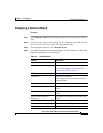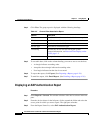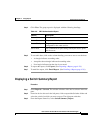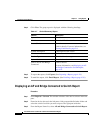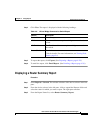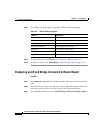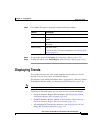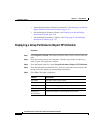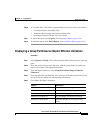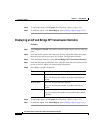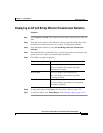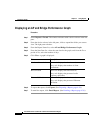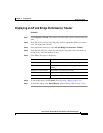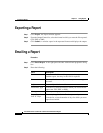4-21
User Guide for the CiscoWorks 1105 Wireless LAN Solution Engine
78-14092-01
Chapter 4 Using Reports
Displaying Trends
Step 4 Click View. The report is displayed with the following headings:
Step 5 To export the report, click Export. (See Exporting a Report, page 4-28.)
Step 6 To email the report, click Email Report. (See Emailing a Report, page 4-28.)
Displaying Trends
This window allows you to view trends about the monitored devices in your
network. You can view, export, and email the reports.
The frequency with which performance data is aggregated is 3 hours by default.
To change the default setting, see Managing System Parameters, page 5-58.
Note Your login determines whether you can use this option.
Following are the trend reports you can view for access points and bridges:
• Group Performance Report: RF Throughput—See Displaying a Group
Performance Report: RF Utilization, page 4-22.
• Group Performance Report: Number of Associations—See Displaying a
Group Performance Report: Ethernet Utilization, page 4-23.
• AP and Bridge RF Transmission Statistics—See Displaying an AP and
Bridge RF Transmission Statistics, page 4-24.
Column Description
Device Port The device port.
AP Name The name of the access point or bridge connected to the
router.
AP IP Address The IP address of the access point or bridge connected to
the router.
Status (Fault) The fault status.
Click for details. For more information, see Viewing Fault
Details, page 2-6.